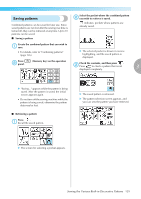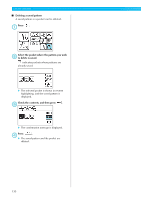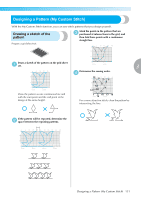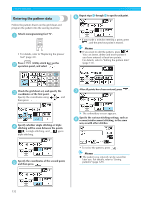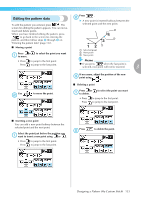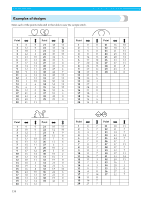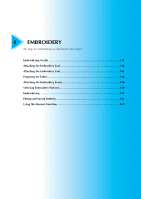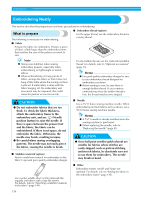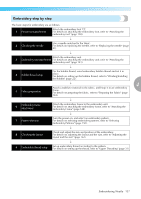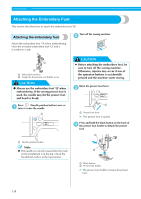Brother International Innov-ís 950D Users Manual - English - Page 135
Editing the pattern data
 |
View all Brother International Innov-ís 950D manuals
Add to My Manuals
Save this manual to your list of manuals |
Page 135 highlights
Editing the pattern data To edit the pattern you entered, press . The screen for editing the pattern appears. You can move, insert and delete points. When you have finished editing the pattern, press to go back to the screen for entering the pattern, and then follow steps f through h on "Entering the pattern data" (page 132). ■ Moving a point Press or a to move. to select the point you want Press . b X A new point is inserted halfway between the selected point and the next point. 12 a Selected point b Next point c New point b 4 c 3 a • Press Press to jump to the first point. to jump to the last point. Memo z If you press when the last point is selected, new point will not be inserted. 3 If necessary, adjust the position of the new c point using . Use b to move the point. ■ Deleting a point Press or a to delete. to select the point you want • Press Press to jump to the first point. to jump to the last point. ■ Inserting a new point You can add a new point halfway between the selected point and the next point. Select the point just before the position you a want to insert a new point using or . • Press Press to jump to the first point. to jump to the last point. Press b to delete the point. Designing a Pattern (My Custom Stitch) 133