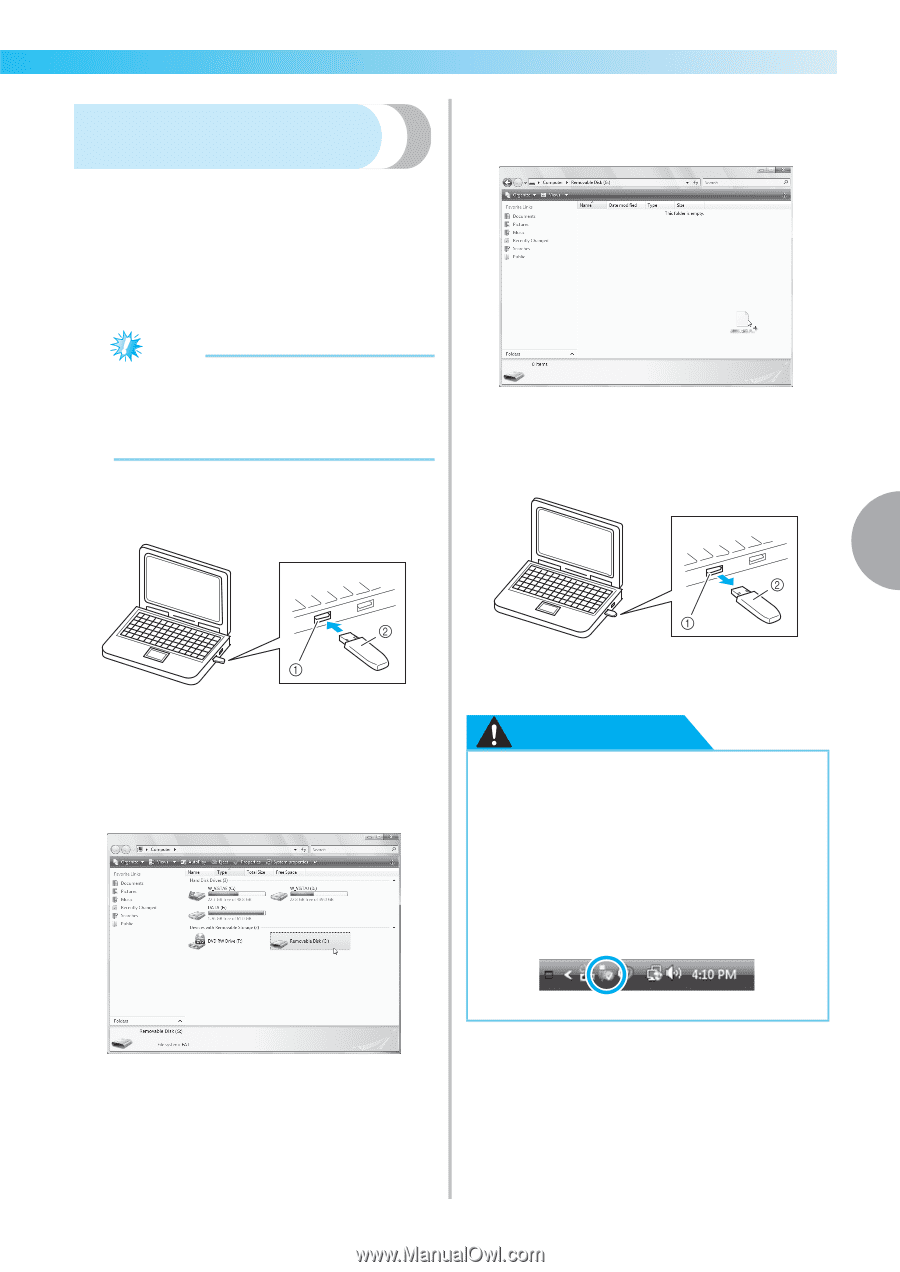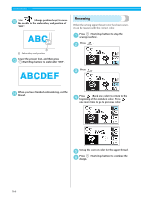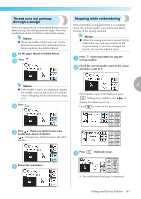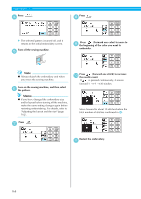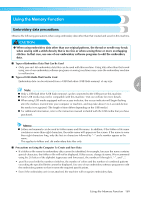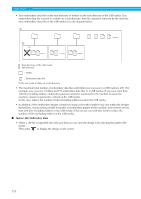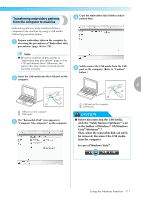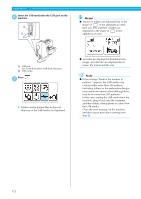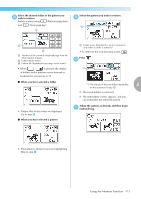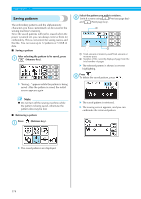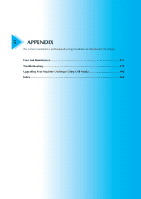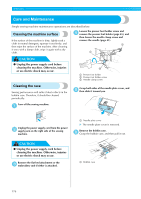Brother International Innov-ís 950D Users Manual - English - Page 173
Transferring embroidery patterns, from the computer to machine
 |
View all Brother International Innov-ís 950D manuals
Add to My Manuals
Save this manual to your list of manuals |
Page 173 highlights
Transferring embroidery patterns from the computer to machine Copy the embroidery data (folders and/or d pattern files). Embroidery patterns can be transferred from a computer to the machine by using a USB media. Follow the procedure below. Prepare embroidery data on the computer by a observing the precautions of "Embroidery data precautions" (page 169 to 170). Note z Be sure to read the all precautions of "Embroidery data precautions" (page 169 to 170) and observe them. Otherwise, the pattern files may not be retrieved into the machine correctly. Safely remove the USB media from the USB e port on the computer. (Refer to "Caution" below. ) Insert the USB media into the USB port on the b computer. 4 a USB port on the computer b USB media The "Removable Disk" icon appears in c "Computer (My computer)" on the computer. a USB port on the computer b USB media CAUTION ● Before disconnecting the USB media, click the "Safely Remove Hardware" icon in the taskbar of Windows® XP/Windows Vista®/Windows® 7. Then, when the removable disk can safely be removed, disconnect the USB media from the computer. In case of Windows Vista® Using the Memory Function 171