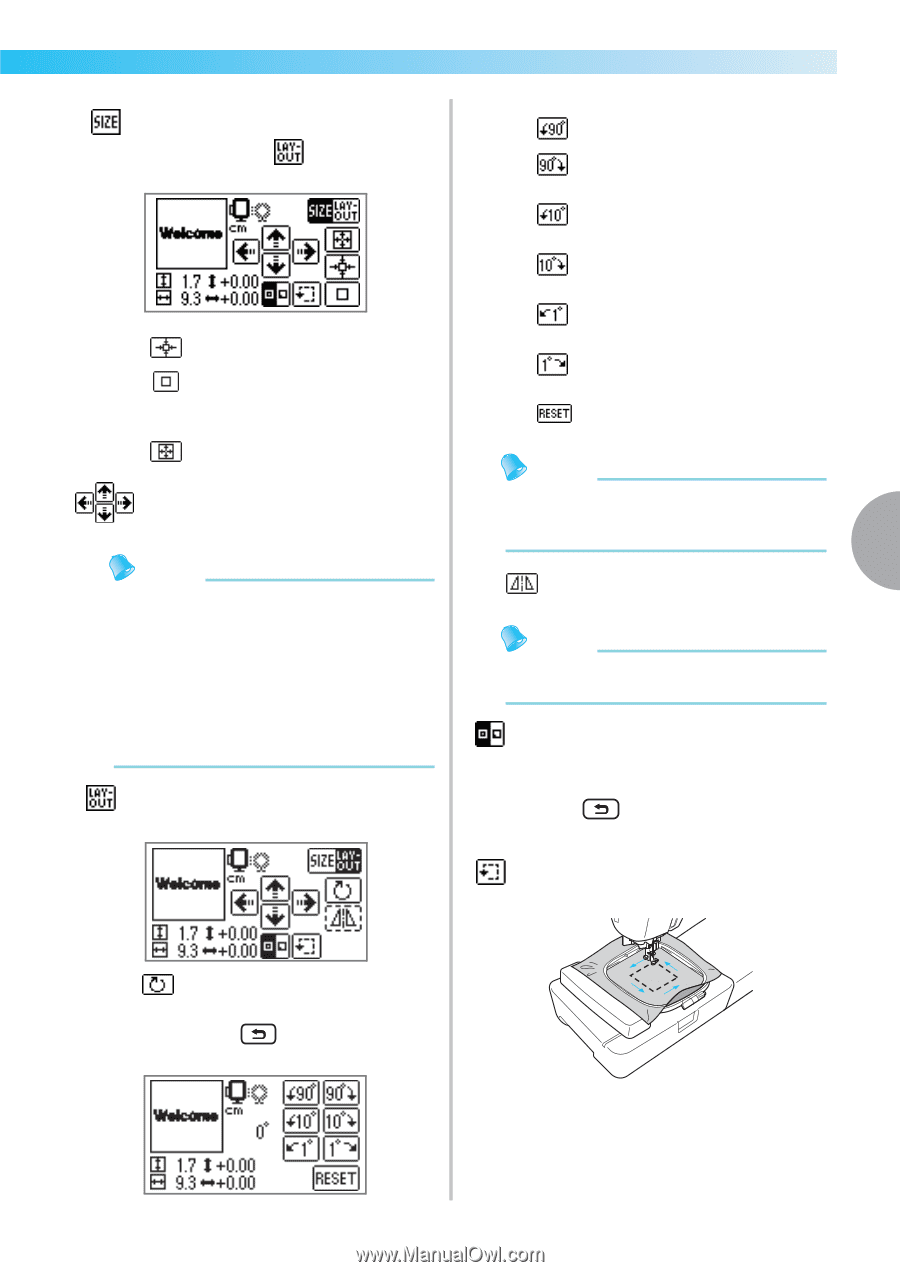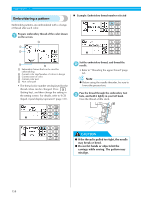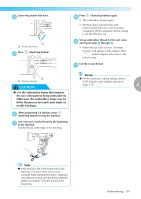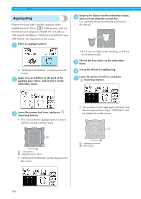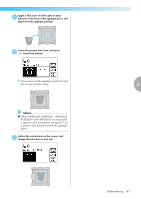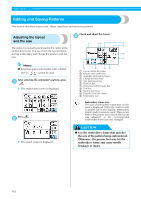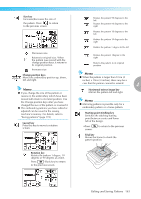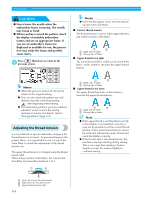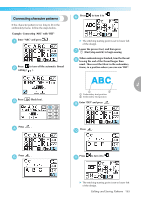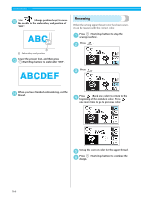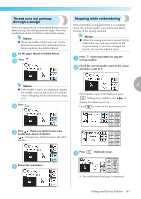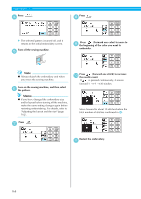Brother International Innov-ís 950D Users Manual - English - Page 165
Size key, Change position keys, Layout key, Rotation key, Horizontal mirror image key, Starting
 |
View all Brother International Innov-ís 950D manuals
Add to My Manuals
Save this manual to your list of manuals |
Page 165 highlights
Size key Increases/decreases the size of the pattern. Press to return to the previous screen. Decreases size Returns to original size. When the pattern was moved with the change position keys, it returns to its original position. Increases size Change position keys Moves the embroidery position up, down, left and right. Memo z If you change the size of the pattern or reverse it, the embroidery which have been moved will return to its initial position. Use the Change position keys after you have changed the size of the pattern or reversed it. z The embroidery patterns you have edited or adjusted can be saved in the sewing machine's memory. For details, refer to "Saving patterns" (page 174). Layout key Press this key to move to rotation screen. Rotates the pattern 90 degrees to the left Rotates the pattern 90 degrees to the right Rotates the pattern 10 degrees to the left Rotates the pattern 10 degrees to the right Rotates the pattern 1 degree to the left Rotates the pattern 1degree to the right Returns the pattern to its original position Memo z When the pattern is larger than 10cm (4 inches) x 10cm (4 inches), there may be a case that the pattern cannot be rotated. 4 Horizontal mirror image key Mirrors the pattern left and right. Memo z Mirroring patterns is possible only for a embroidery pattern or a frame pattern. Starting point stitching key Switches the stitching starting point between center and lower left of the design. •Press screen. to return to the previous Trial key Moves the frame to check the pattern position. Rotation key Rotates the pattern 1 degree, 10 degrees or 90 degrees at a time. Press (Back key) to return to the previous screen. Editing and Saving Patterns 163