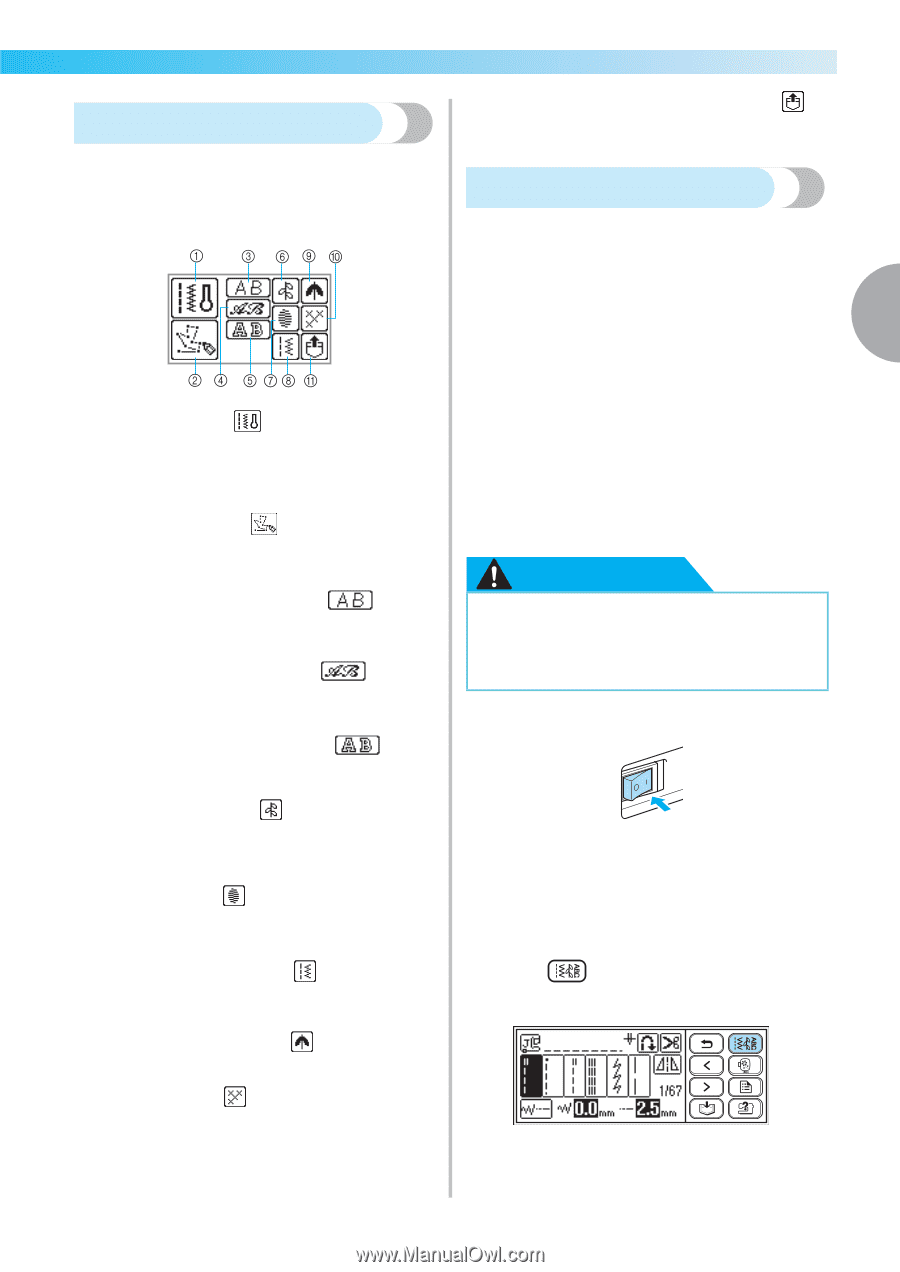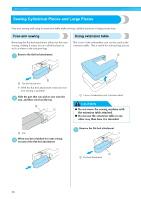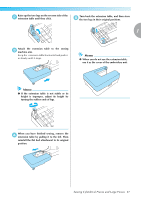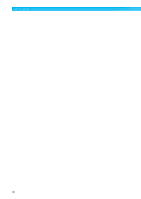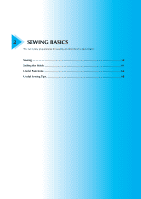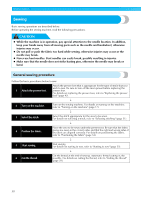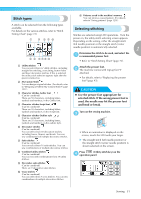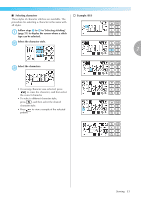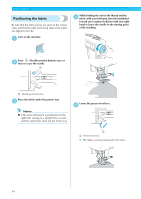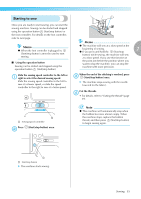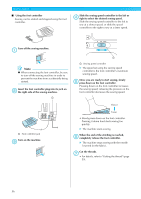Brother International Innov-ís 950D Users Manual - English - Page 53
Stitch types, Selecting stitching
 |
View all Brother International Innov-ís 950D manuals
Add to My Manuals
Save this manual to your list of manuals |
Page 53 highlights
Stitch types k Patterns saved in the machine's memory You can retrieve a saved pattern. (For details, refer to "Saving patterns" (page 129).) A stitch can be selected from the following types available. For details on the various stitches, refer to "Stitch Setting Chart" (page 72). Selecting stitching Stitches are selected using LCD operations. Turn the power on, the utility stitch selecting screen appears. Depending on the setting, either the straight stitch (left needle position) or the straight stitch (center needle position) is automatically selected. 2 Determine the stitch to be used, and select the a recommended presser foot. • Refer to "Stitch Setting Chart" (page 72). a Utility stitches You can select from 67 utility stitches, including straight line stitching, overcasting, button holes and basic decorative stitches. If this is selected, the utility stitch selection appears right after the power is turned on. b My Custom Stitch You can design original stitches. (For details, refer to "Designing a Pattern (My Custom Stitch)" (page 131).) c Character stitches-Gothic font (Can be combined) There are 55 characters, including letters, symbols and numbers, in the Gothic font. d Character stitches-Script font (Can be combined) There are 55 characters, including letters, symbols and numbers, in the Script font. e Character stitches-Outline style (Can be combined) There are 55 characters, including letters, symbols and numbers, in the outline style. f Decorative stitches (Can be combined) You can select from 30 decorative stitches, including leaves, flowers and hearts. You can sew combinations of multiple decorative stitches. g Satin stitches (Can be combined) You can select from 16 satin stitches. You can sew combinations of multiple decorative stitches. h Combined utility stitches (Can be combined) You can sew with combinations from 39 utility stitches. i Decorative satin stitches (Can be combined) There are 9 decorative satin stitches. j Cross stitches (Can be combined) You can select from 7 cross stitches. You can sew combinations of multiple decorative stitches. Attach the presser foot. b The machine comes with zigzag foot "J" attached. • For details, refer to "Replacing the presser foot" (page 43). CAUTION z Use the presser foot appropriate for selected stitch. If the wrong presser foot is used, the needle may hit the presser foot and bend or break. Turn on the sewing machine. c • When an animation is displayed on the screen, touch the LCD with your finger. X The straight stitch (left needle position) or the straight stitch (center needle position) is shown selected on the screen. Press (Utility stitch key) on the d operation panel. Sewing 51