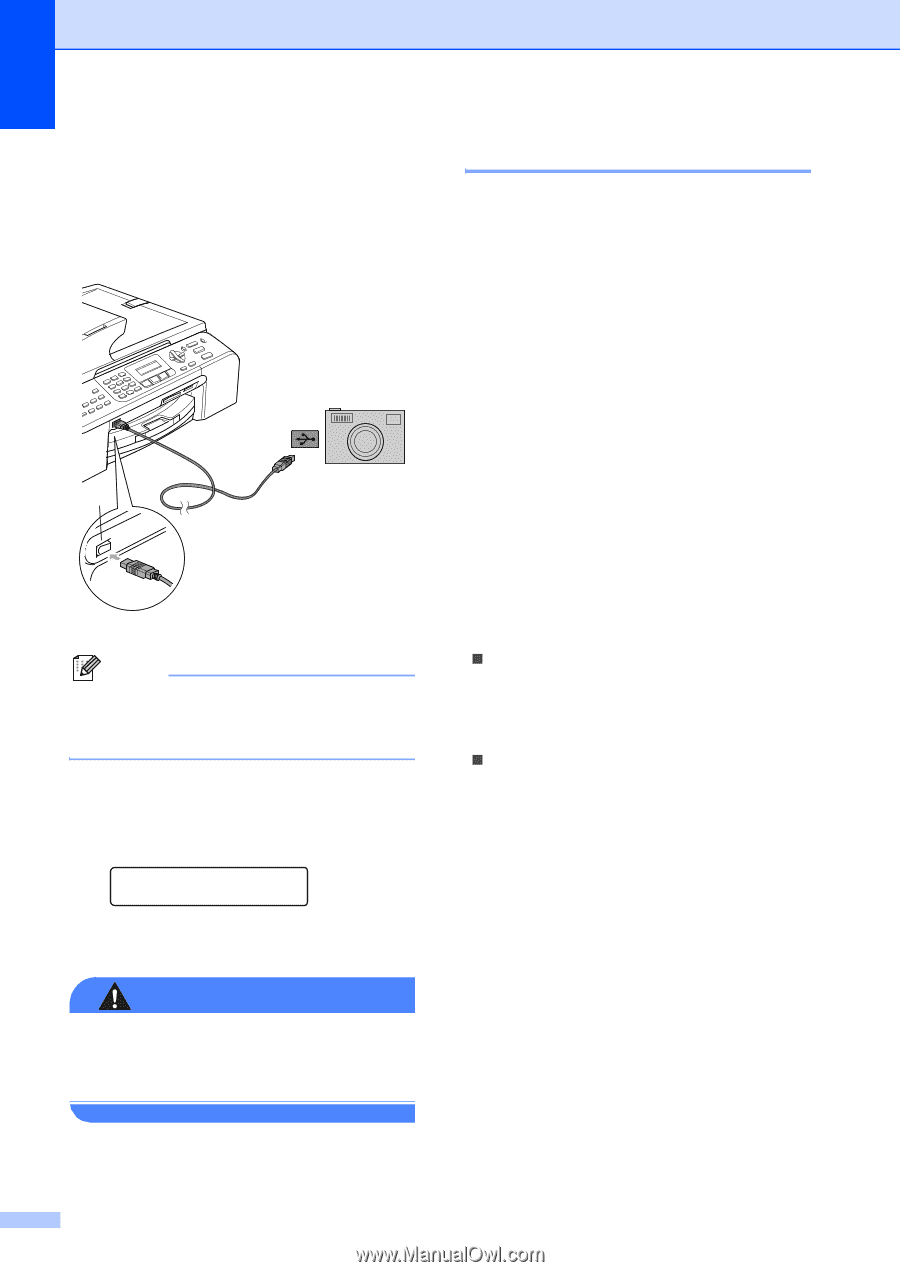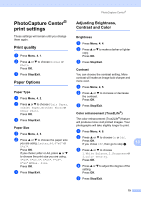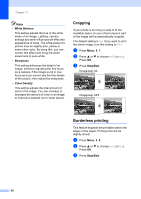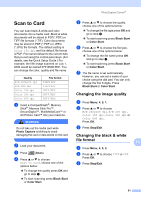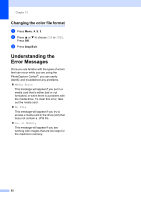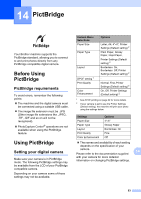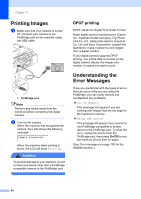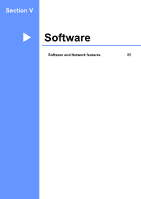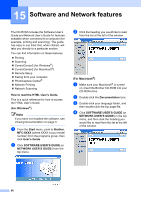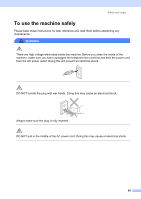Brother International MFC 5860CN Users Manual - English - Page 100
Printing Images, DPOF printing, Understanding the Error Messages - ports
 |
UPC - 012502615910
View all Brother International MFC 5860CN manuals
Add to My Manuals
Save this manual to your list of manuals |
Page 100 highlights
Chapter 14 Printing Images 14 a Make sure that your camera is turned off. Connect your camera to the PictBridge port on the machine using the USB cable. 1 1 PictBridge port Note Remove any media cards from the machine before connecting the digital camera. b Turn on the camera. When the machine has recognized the camera, the LCD shows the following message: Camera Connected When the machine starts printing a photo, the LCD will show Printing. WARNING To prevent damage to your machine, do not connect any device other than a PictBridge compatible camera to the PictBridge port. DPOF printing 14 DPOF stands for Digital Print Order Format. Major digital camera manufacturers (Canon Inc., Eastman Kodak Company, Fuji Photo Film Co. Ltd., Matsushita Electric Industrial Co. Ltd. and Sony Corporation) created this standard to make it easier to print images from a digital camera. If your digital camera supports DPOF printing, you will be able to choose on the digital camera display the images and number of copies you want to print. Understanding the Error Messages 14 Once you are familiar with the types of errors that can occur while you are using the PictBridge, you can easily identify and troubleshoot any problems. „ Out of Memory This message will appear if you are working with images that are too large for the machine's memory. „ Wrong USB device This message will appear if you connect a non-PictBridge compatible or broken device to the PictBridge port. To clear the error, unplug the device from the PictBridge port, then press On/Off to turn the machine off and then on again. (See Error messages on page 105 for the detailed solution.) 84