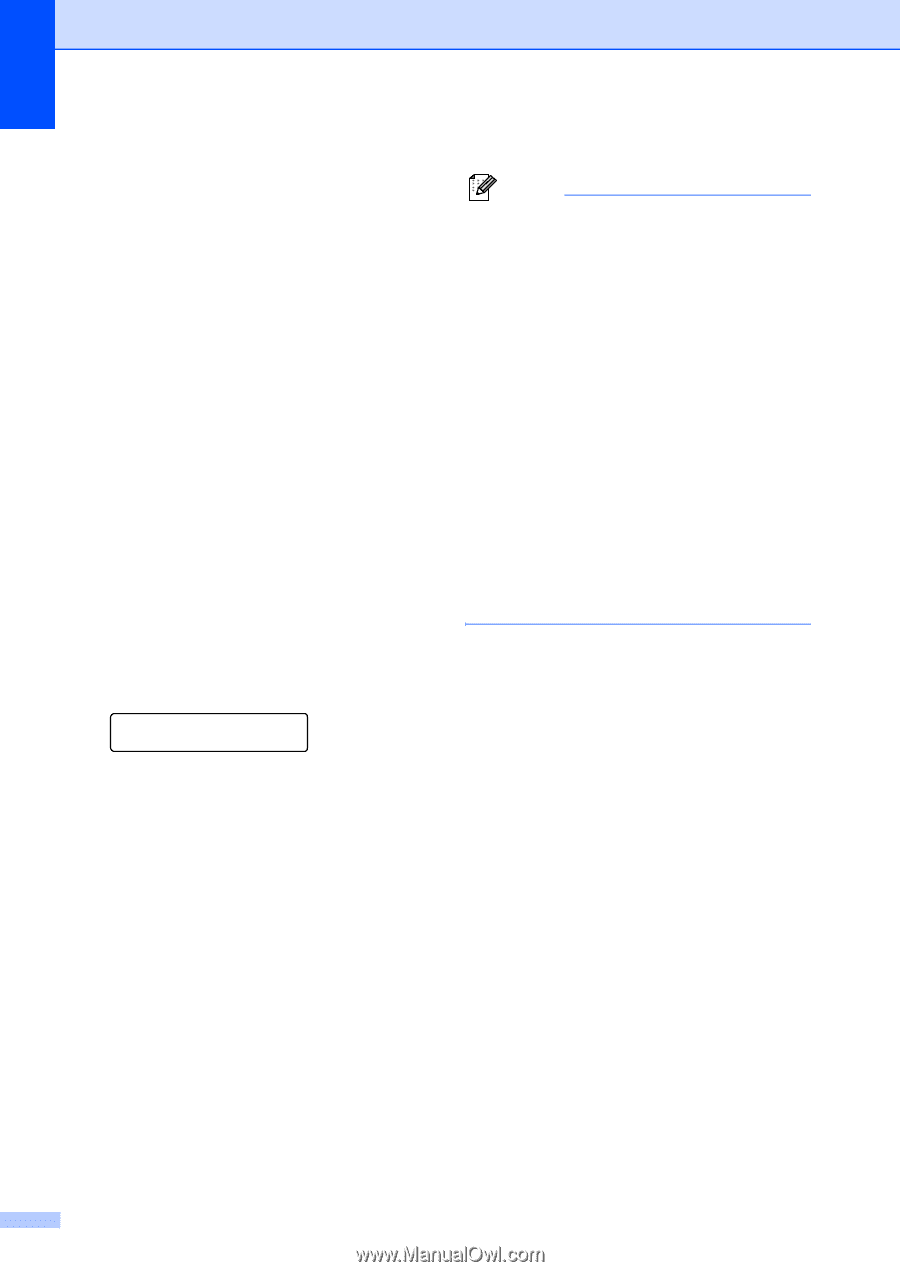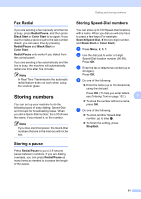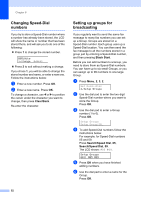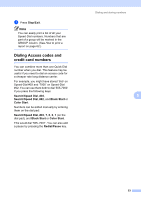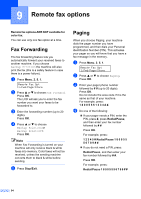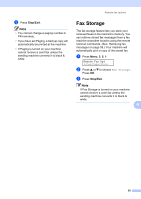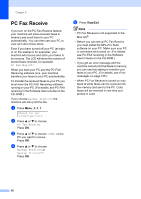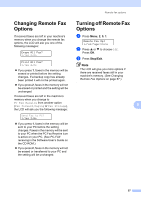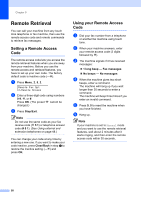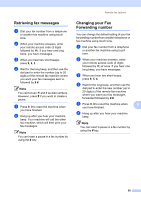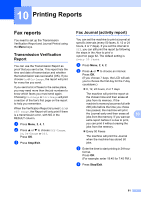Brother International MFC 5860CN Users Manual - English - Page 72
PC Fax Receive - mac
 |
UPC - 012502615910
View all Brother International MFC 5860CN manuals
Add to My Manuals
Save this manual to your list of manuals |
Page 72 highlights
Chapter 9 PC Fax Receive 9 If you turn on the PC-Fax Receive feature your machine will store received faxes in memory and send them to your PC automatically. You can then use your PC to view and store these faxes. Even if you have turned off your PC (at night or on the weekend, for example), your machine will receive and store your faxes in its memory. The LCD will show the number of stored faxes received, for example: PC Fax Msg:001 When you start your PC and the PC-FAX Receiving software runs, your machine transfers your faxes to your PC automatically. To transfer the received faxes to your PC you must have the PC-FAX Receiving software running on your PC. (For details, see PC-FAX receiving in the Software User's Guide on the CD-ROM.) If you choose Backup Print:On the machine will also print the fax. a Press Menu, 2, 5, 1. Remote Fax Opt 1.Fwd/Page/Store b Press a or b to choose PC Fax Receive. Press OK. c Press a or b to choose or the PC you want to receive. Press OK. d Press a or b to choose Backup Print:On or Backup Print:Off. Press OK. e Press Stop/Exit. Note • PC Fax Receive is not supported in the Mac OS®. • Before you can set up PC Fax Receive you must install the MFL-Pro Suite software on your PC. Make sure your PC is connected and turned on. (For details see PC-FAX receiving in the Software User's Guide on the CD-ROM.) • If you get an error message and the machine cannot print the faxes in memory, you can use this setting to transfer your faxes to your PC. (For details, see Error messages on page 105.) • When PC Fax Receive is turned on only black & white faxes can be received into the memory and sent to the PC. Color faxes will be received in real time and printed in color. 56