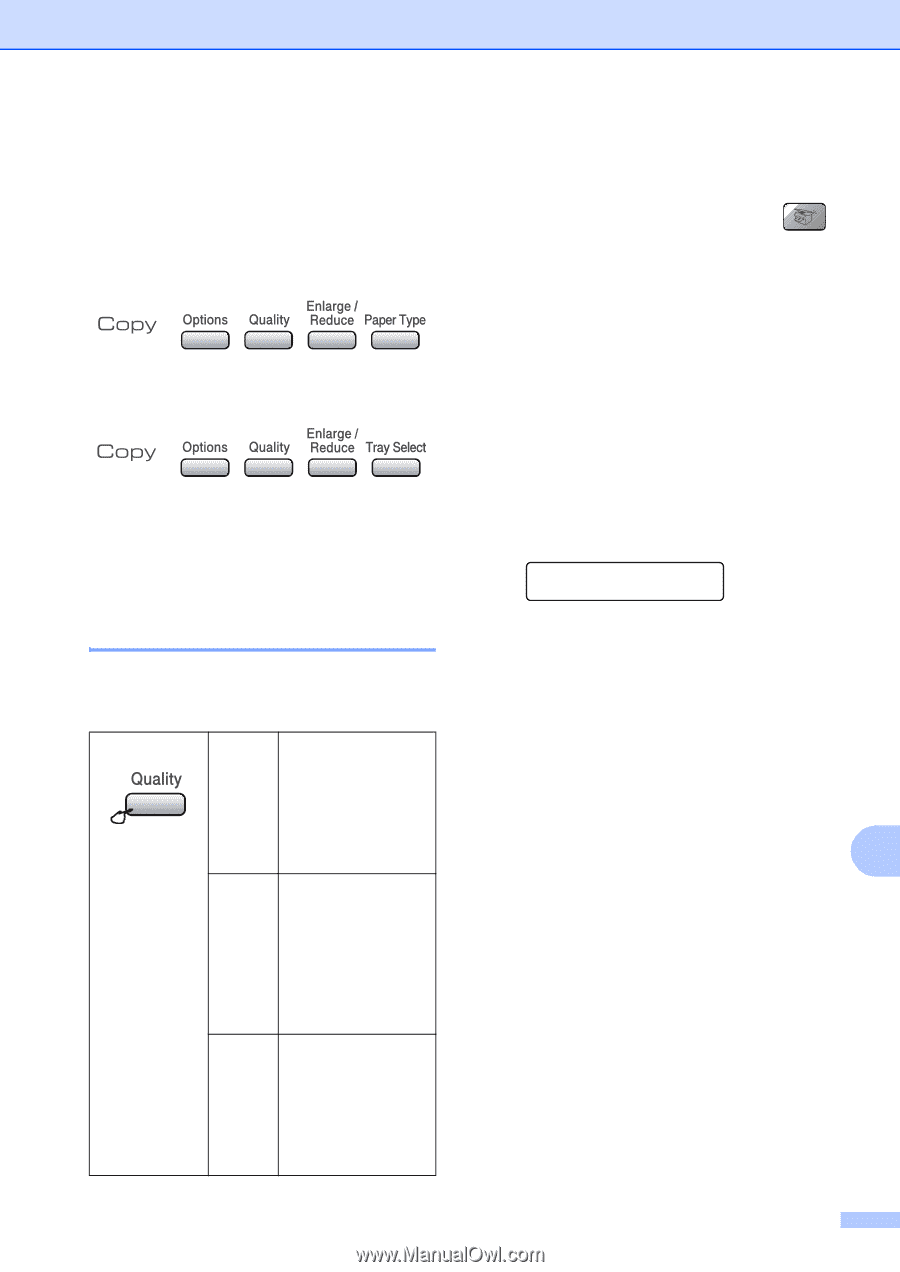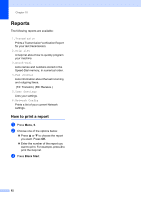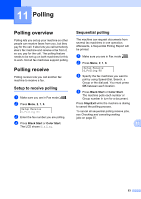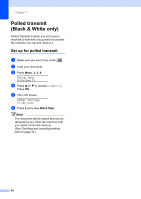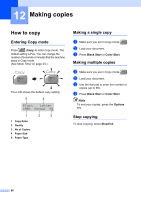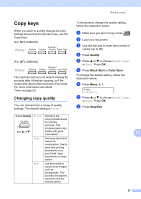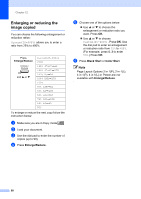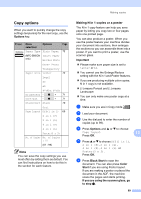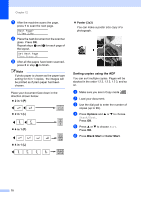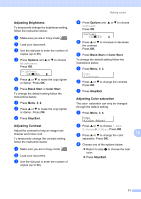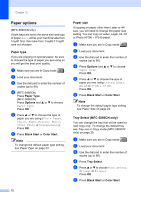Brother International MFC 5860CN Users Manual - English - Page 83
Copy keys, Changing copy quality - black ink
 |
UPC - 012502615910
View all Brother International MFC 5860CN manuals
Add to My Manuals
Save this manual to your list of manuals |
Page 83 highlights
Making copies Copy keys 12 When you want to quickly change the copy settings temporarily for the next copy, use the Copy keys. (For MFC-5460CN) (For MFC-5860CN) The machine returns to its default settings 60 seconds after it finishes copying, or if the mode timer returns the machine to Fax mode. For more information see Mode Timer on page 23. Changing copy quality 12 You can choose from a range of quality settings. The default setting is Normal. Press Quality and a or b Normal Fast Best Normal is the recommended mode for ordinary printouts. This produces good copy quality with good copy speed. Fast copy speed and lowest ink consumption. Use to save time printing documents to be proof-read, large documents or many copies. Use best mode to copy precise images such as photographs. This provides the highest resolution and the slowest speed. To temporarily change the quality setting, follow the instruction below: a Make sure you are in Copy mode . b Load your document. c Use the dial pad to enter the number of copies (up to 99). d Press Quality. e Press a or b to choose Normal, Best or Fast. Press OK. f Press Black Start or Color Start. To change the default setting, follow the instruction below: a Press Menu, 3, 1. Copy 1.Quality b Press a or b to choose Normal, Best or Fast. Press OK. c Press Stop/Exit. 12 67