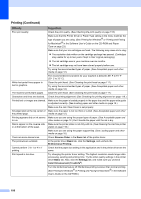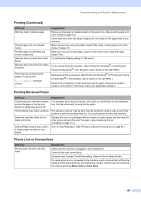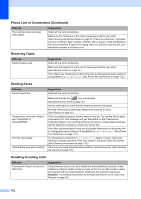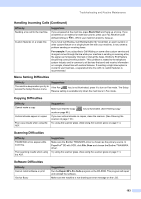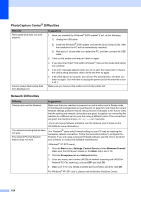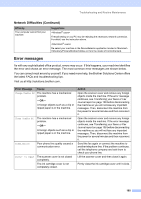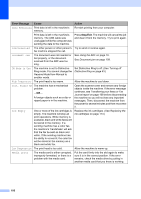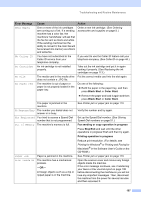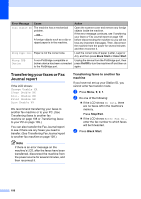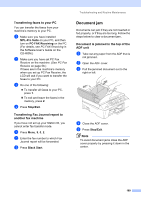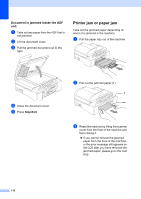Brother International MFC 5860CN Users Manual - English - Page 121
Error messages, Network Difficulties Continued - cartridge
 |
UPC - 012502615910
View all Brother International MFC 5860CN manuals
Add to My Manuals
Save this manual to your list of manuals |
Page 121 highlights
Troubleshooting and Routine Maintenance Network Difficulties (Continued) Difficulty Your computer cannot find your machine. Suggestions Firewall setting on you PC may be rejecting the necessary network connection. For detail, see the instruction above. Re-select your machine in the DeviceSelector application located in Macintosh HD/Library/Printers/Brother/Utilities or from the model of ControlCenter2. Error messages B As with any sophisticated office product, errors may occur. If this happens, your machine identifies the error and shows an error message. The most common error messages are shown below. You can correct most errors by yourself. If you need more help, the Brother Solutions Center offers the latest FAQs and troubleshooting tips. Visit us at http://solutions.brother.com. Error Message Cause Change Unable XX The machine has a mechanical problem. -OR- A foreign objects such as a clip or ripped paper is in the machine. Clean Unable XX The machine has a mechanical problem. -OR- A foreign objects such as a clip or ripped paper is in the machine. Comm.Error Poor phone line quality caused a communication error. Cover is Open The scanner cover is not closed completely. The ink cartridge cover is not completely closed. Action Open the scanner cover and remove any foreign objects inside the machine. If the error message continues, see Transferring your faxes or Fax Journal report on page 108 before disconnecting the machine so you will not lose any important messages. Then, disconnect the machine from the power for several minutes and then reconnect it. Open the scanner cover and remove any foreign objects inside the machine. If the error message continues, see Transferring your faxes or Fax Journal report on page 108 before disconnecting the machine so you will not lose any important messages. Then, disconnect the machine from the power for several minutes and then reconnect it. Send the fax again or connect the machine to another telephone line. If the problem continues, call the telephone company and ask them to check your phone line. Lift the scanner cover and then close it again. Firmly close the ink cartridge cover until it clicks. 105