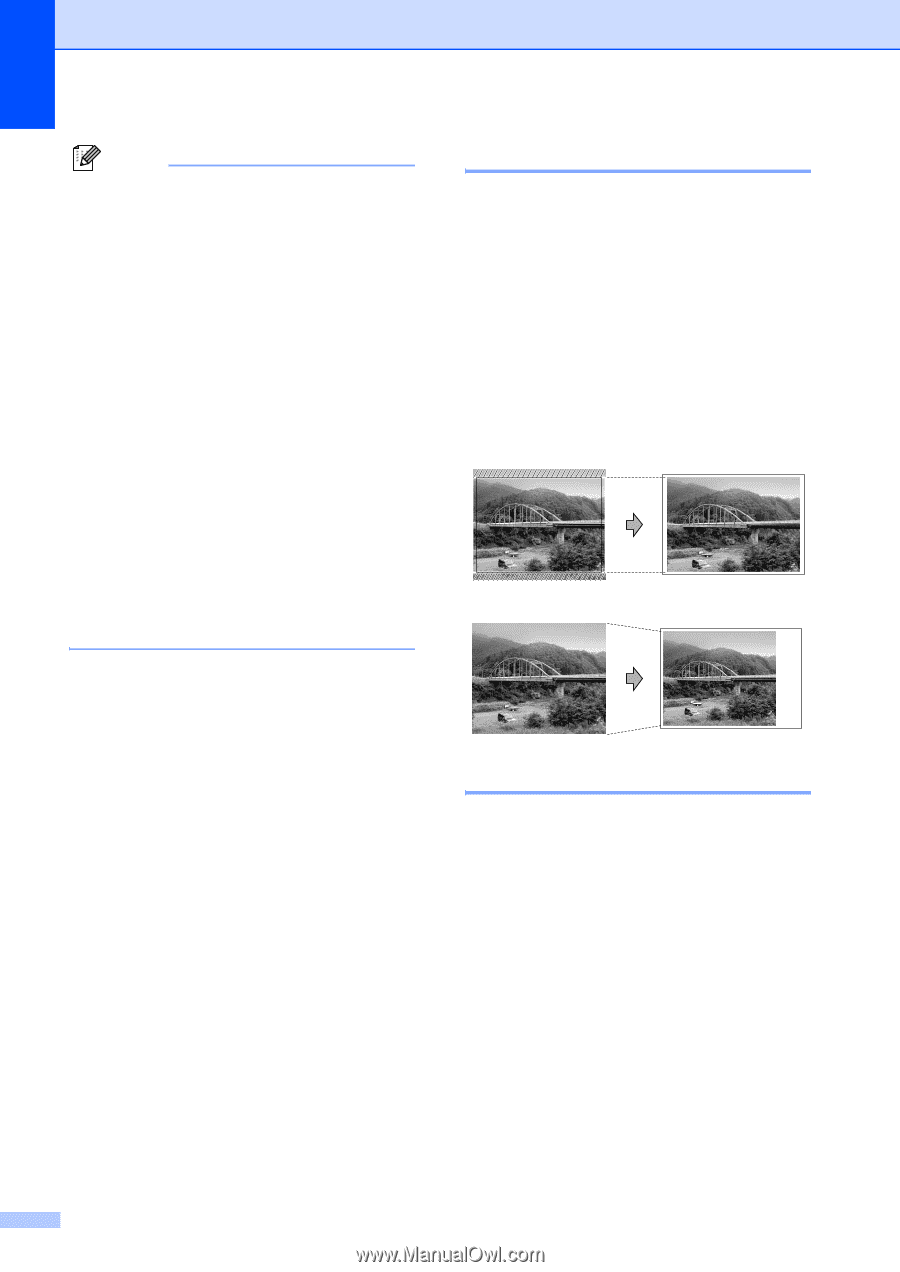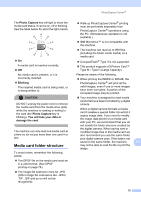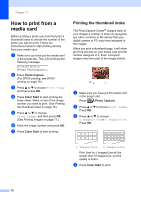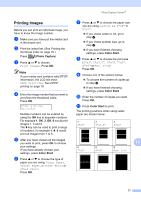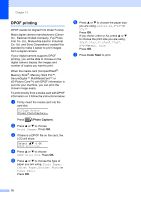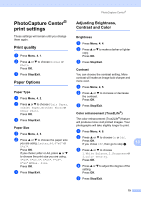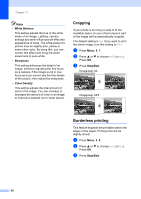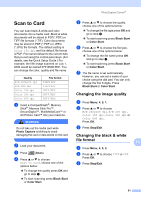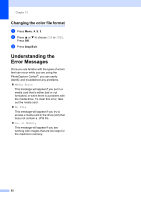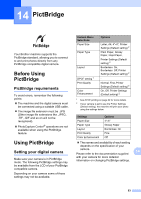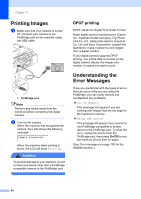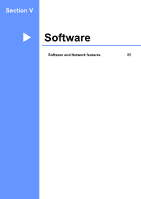Brother International MFC 5860CN Users Manual - English - Page 96
Cropping, Borderless printing, White Balance, Sharpness, Color Density, Stop/Exit
 |
UPC - 012502615910
View all Brother International MFC 5860CN manuals
Add to My Manuals
Save this manual to your list of manuals |
Page 96 highlights
Chapter 13 Note • White Balance This setting adjusts the hue of the white areas of an image. Lighting, camera settings and other influences will effect the appearance of white. The white areas of a picture may be slightly pink, yellow or some other color. By using this, you can correct this effect and bring the white areas back to pure white. • Sharpness This setting enhances the detail of an image, similar to adjusting the fine focus on a camera. If the image is not in true focus and you cannot see the fine details of the picture, then adjust the sharpness. • Color Density This setting adjusts the total amount of color in the image. You can increase or decrease the amount of color in an image to improve a washed out or weak picture. Cropping 13 If your photo is too long or wide to fit the available space on your chosen layout, part of the image will be automatically cropped. The default setting is On. If you want to print the whole image, turn this setting to Off. a Press Menu, 4, 7. b Press a or b to choose Off (or On). Press OK. c Press Stop/Exit. Cropping: On 13 Cropping: Off 13 Borderless printing 13 This feature expands the printable area to the edges of the paper. Printing time will be slightly slower. a Press Menu, 4, 8. b Press a or b to choose Off (or On). Press OK. c Press Stop/Exit. 80