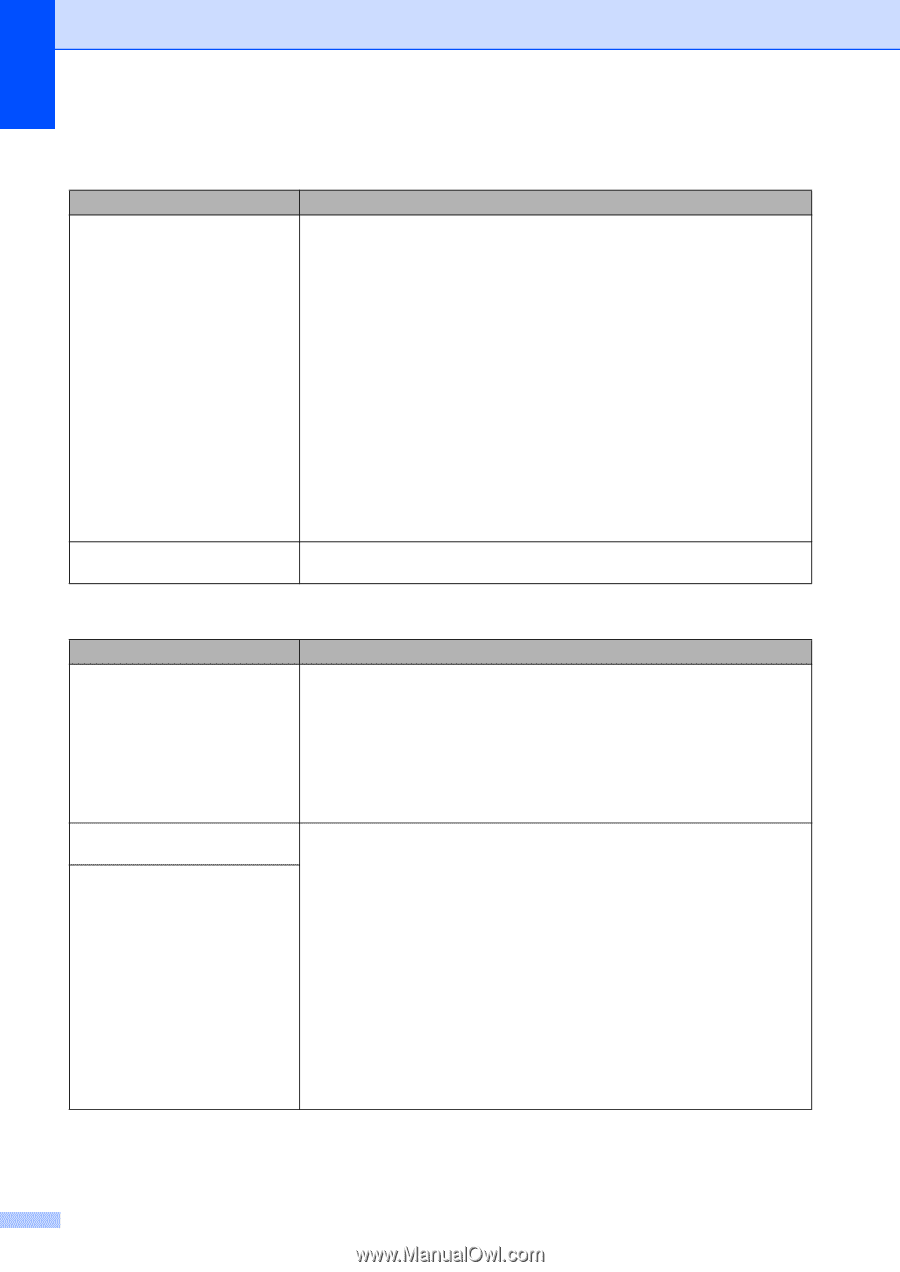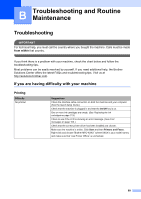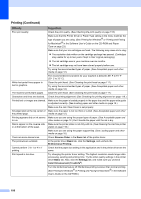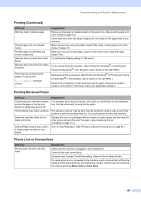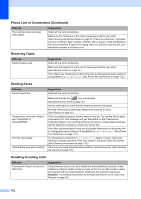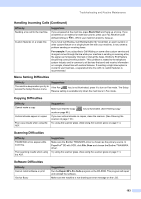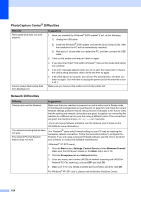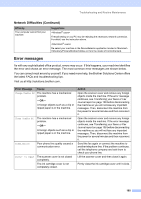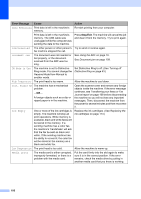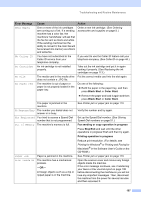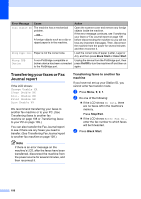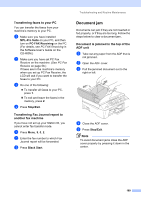Brother International MFC 5860CN Users Manual - English - Page 120
PhotoCapture Center, Difficulties, Network Difficulties, Suggestions, Start, Settings, Control Panel - installation disk
 |
UPC - 012502615910
View all Brother International MFC 5860CN manuals
Add to My Manuals
Save this manual to your list of manuals |
Page 120 highlights
PhotoCapture Center® Difficulties Difficulty Removable Disk does not work properly. Cannot access Removable Disk from Desktop icon. Suggestions 1 Have you installed the Windows® 2000 update? If not, do the following: 1) Unplug the USB cable. 2) Install the Windows® 2000 update, and see the Quick Setup Guide. After the installation the PC will be automatically restarted. 3) Wait about 1 minute after you restart the PC, and then connect the USB cable. 2 Take out the media card and put it back in again. 3 If you have tried 'Eject' from within Windows®, take out the media card before you continue. 4 If an error message appears when you try to eject the media card, it means the card is being accessed. Wait a while and then try again. 5 If all of the above do not work, turn off your PC and machine, and then turn them on again. (You will have to unplug the power cord of the machine to turn it off.) Make sure you have put the media card into the media slot. Network Difficulties Difficulty Cannot print over the Network. Suggestions Make sure that your machine is powered on and is online and in Ready mode. Print a Network Configuration list (see Reports on page 62.) and check the current Network settings printed in this list. Reconnect the LAN cable to the hub to verify that the cabling and network connections are good. If possible, try connecting the machine to a different port on your hub using a different cable. If the connections are good, the machine shows LAN Active for 2 seconds. (If you are having Network problems, see the Network User's Guide on the CD-ROM for more information.) The network scanning feature does not work. The network PC-Fax Receive feature does not work. (For Windows® users only) Firewall setting on your PC may be rejecting the necessary network connection. Follow the instructions below to configure the Firewall. If you are using a personal Firewall software, see the User's Guide for your software or contact the software manufacturer. 1 Click the Start button, Settings, Control Panel and then Windows Firewall. Make sure that Windows Firewall on the Basic tab is set to On. 2 Click the Exceptions tab and Add port button. 3 Enter any name, port number (54295 for network scanning and 54926 for Network PC-Fax receiving), choose UDP and click OK. 4 Make sure if the new setting is added and is checked, and then click OK. For Windows® XP SP1 user's, please visit the Brother Solutions Center. 104