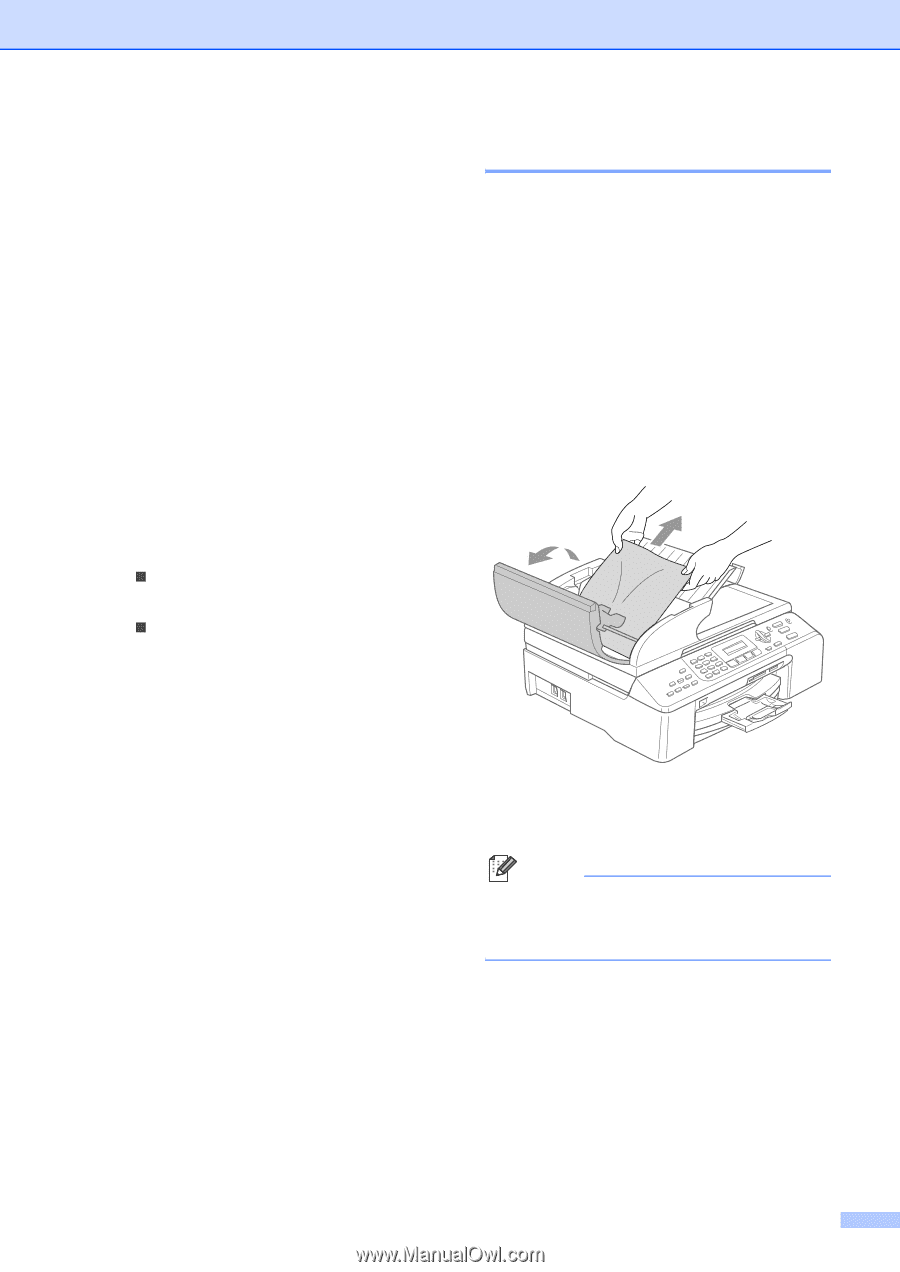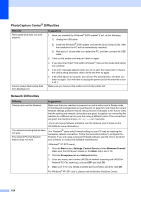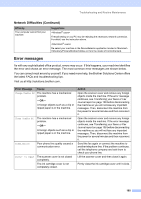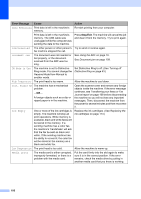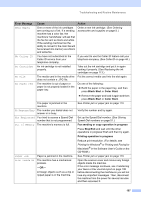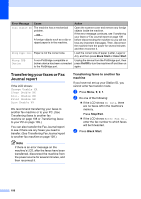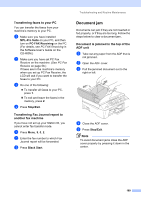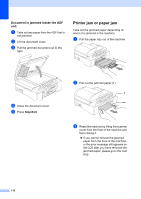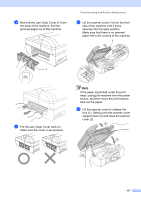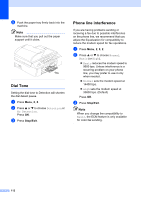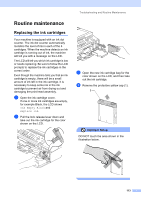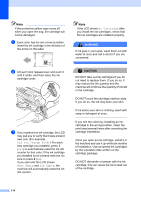Brother International MFC 5860CN Users Manual - English - Page 125
Transferring faxes to your PC, Transferring Fax Journal report to another fax machine, Document jam - enter maintenance mode
 |
UPC - 012502615910
View all Brother International MFC 5860CN manuals
Add to My Manuals
Save this manual to your list of manuals |
Page 125 highlights
Troubleshooting and Routine Maintenance Transferring faxes to your PC B You can transfer the faxes from your machine's memory to your PC. a Make sure you have installed MFL-Pro Suite on your PC, and then turn on PC-FAX Receiving on the PC. (For details, see PC FAX Receiving in the Software User's Guide on the CD-ROM.) b Make sure you have set PC Fax Receive on the machine. (See PC Fax Receive on page 56.) If faxes are in the machine's memory when you set up PC Fax Receive, the LCD will ask if you want to transfer the faxes to your PC. c Do one of the following: „ To transfer all faxes to your PC, press 1. „ To exit and leave the faxes in the memory, press 2. d Press Stop/Exit. Transferring Fax Journal report to another fax machine B If you have not set up your Station ID, you cannot enter fax transfer mode. a Press Menu, 9, 0, 2. b Enter the fax number to which Fax Journal report will be forwarded. c Press Black Start. Document jam B Documents can jam if they are not inserted or fed properly, or if they are too long. Follow the steps below to clear a document jam. Document is jammed in the top of the ADF unit B a Take out any paper from the ADF that is not jammed. b Open the ADF cover. c Pull the jammed document out to the right or left. d Close the ADF cover. e Press Stop/Exit. Note To avoid document jams close the ADF cover properly by pressing it down in the center. 109