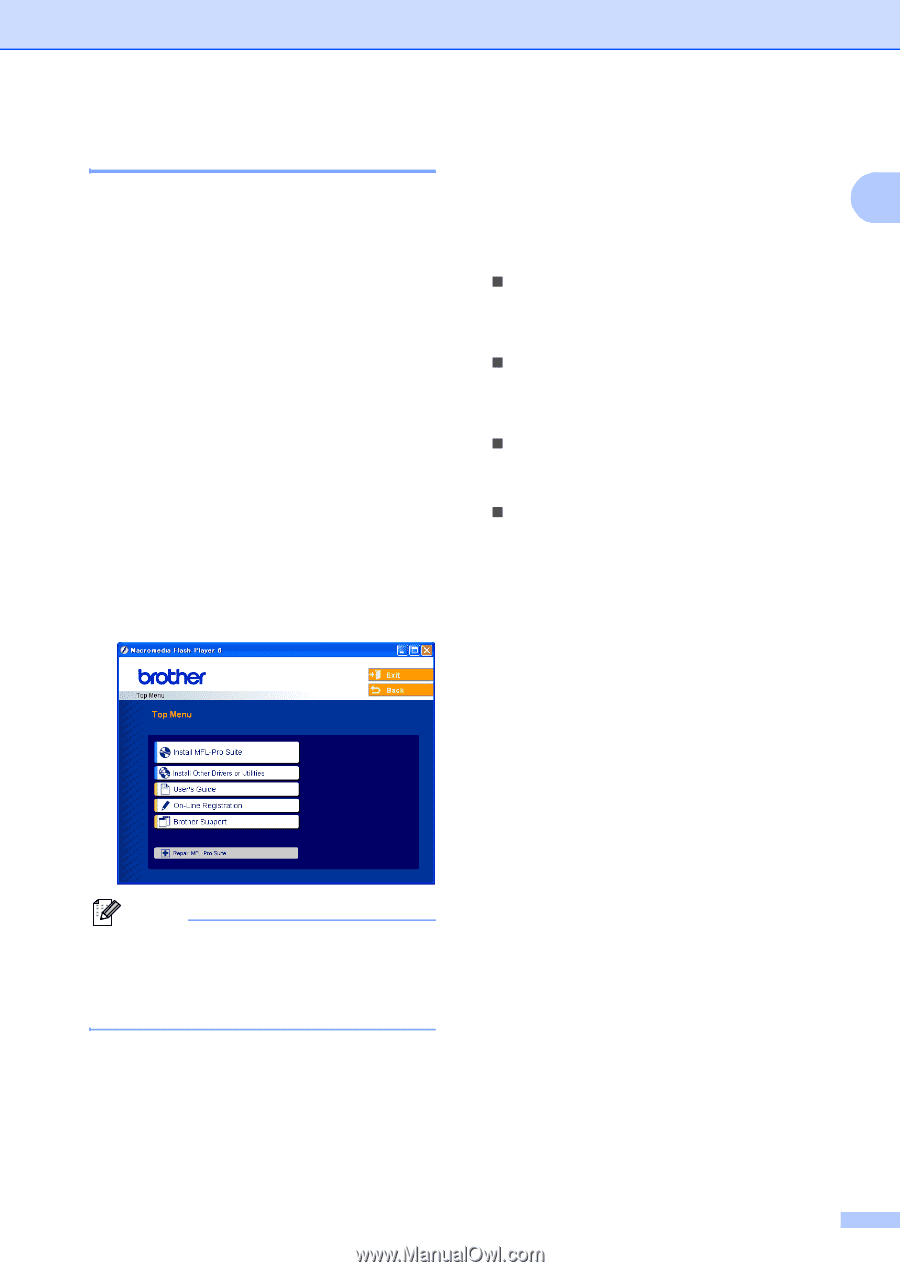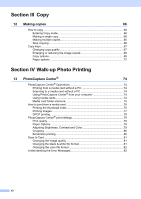Brother International MFC 5860CN Users Manual - English - Page 19
Viewing Documentation, Viewing Documentation (For Windows®), How to find Scanning instructions - scan to ocr windows 7
 |
UPC - 012502615910
View all Brother International MFC 5860CN manuals
Add to My Manuals
Save this manual to your list of manuals |
Page 19 highlights
General Information Viewing Documentation 1 Viewing Documentation (For Windows®) 1 To view the documentation, from the Start menu, point to Brother, MFC-XXXX (where XXXX is your model name) from the programs group, and then choose User's Guide. If you have not installed the software, you can find the documentation by following the instructions below: a Turn on your PC. Insert the Brother CD-ROM into your CD-ROM drive. b If the model name screen appears, click your model name. c If the language screen appears, click your language. The CD-ROM main menu will appear. How to find Scanning instructions 1 There are several ways you can scan documents. You can find the instructions as 1 follows: Software User's Guide „ Scanning (For Windows® 98/98SE/Me/2000 Professional and Windows® XP) „ ControlCenter3 (For Windows® 98/98SE/Me/2000 Professional and Windows® XP) „ Network Scanning PaperPort® SE with OCR User's Guide „ The complete ScanSoft® Paper Port® SE with OCR User's Guide can be viewed from the Help selection in the ScanSoft® Paper Port® SE with OCR application. Note If this window does not appear, use Windows® Explorer to run the setup.exe program from the root directory of the Brother CD-ROM. d Click User's Guide to view the Software User's Guide and Network User's Guide in HTML format. 3