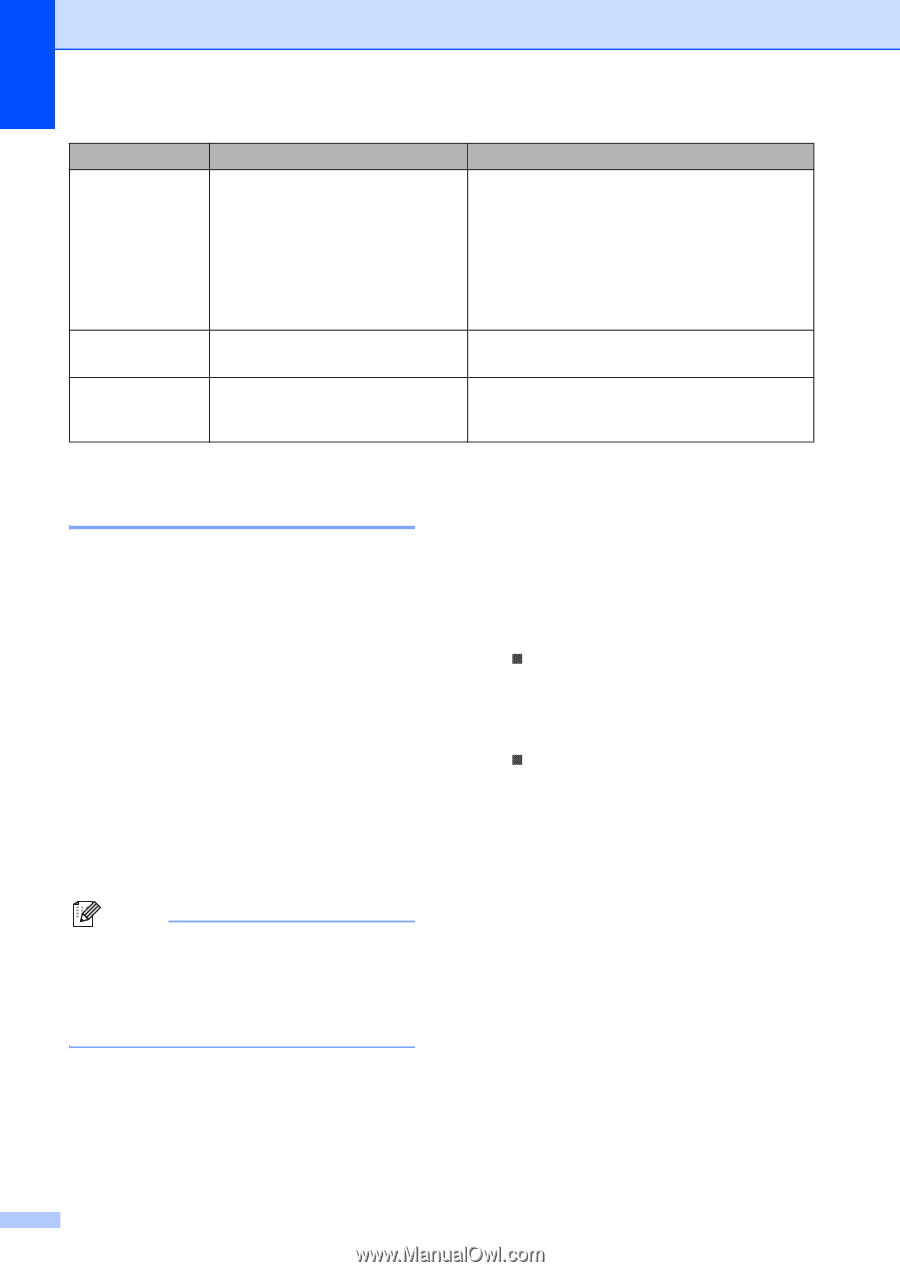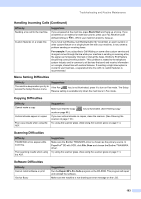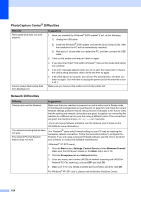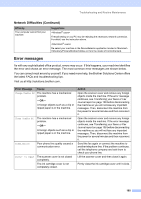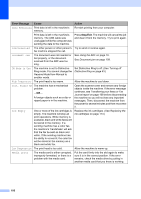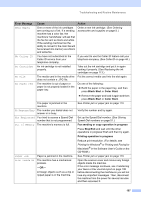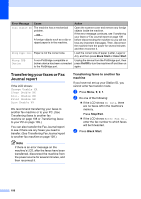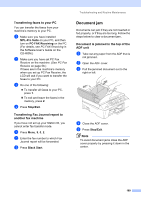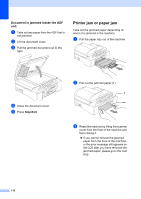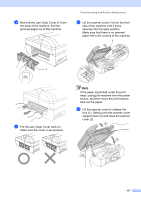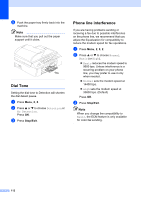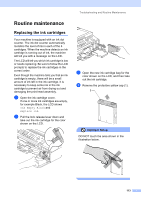Brother International MFC 5860CN Users Manual - English - Page 124
Transferring your faxes or Fax Journal report, Transferring faxes to another fax machine, machine
 |
UPC - 012502615910
View all Brother International MFC 5860CN manuals
Add to My Manuals
Save this manual to your list of manuals |
Page 124 highlights
Error Message Scan Unable XX Wrong Paper Size Wrong USB Device Cause The machine has a mechanical problem. -OR- A foreign objects such as a clip or ripped paper is in the machine. Paper is not the correct size. A non-PictBridge compatible or broken device has been connected to the PictBridge port. Action Open the scanner cover and remove any foreign objects inside the machine. If the error message continues, see Transferring your faxes or Fax Journal report on page 108 before disconnecting the machine so you will not lose any important messages. Then, disconnect the machine from the power for several minutes and then reconnect it. Load the correct size of paper (Letter, Legal or A4), and then press Black Start or Color Start. Unplug the device from the PictBridge port, then press On/Off to turn the machine off and then on again. Transferring your faxes or Fax Journal report B If the LCD shows: Change Unable XX Clean Unable XX Init. Unable XX Print Unable XX Scan Unable XX We recommend transferring your faxes to another fax machine or to your PC. (See Transferring faxes to another fax machine on page 108 or Transferring faxes to your PC on page 109.) You can also transfer the Fax Journal report to see if there are any faxes you need to transfer. (See Transferring Fax Journal report to another fax machine on page 109.) Note If there is an error message on the machine's LCD, after the faxes have been transferred, disconnect the machine from the power source for several minutes, and then reconnect it. Transferring faxes to another fax machine B If you have not set up your Station ID, you cannot enter fax transfer mode. a Press Menu, 9, 0, 1. b Do one of the following: „ If the LCD shows No Data, there are no faxes left in the machine's memory. Press Stop/Exit. „ If the LCD shows Enter Fax No., enter the fax number to which faxes will be forwarded. c Press Black Start. 108