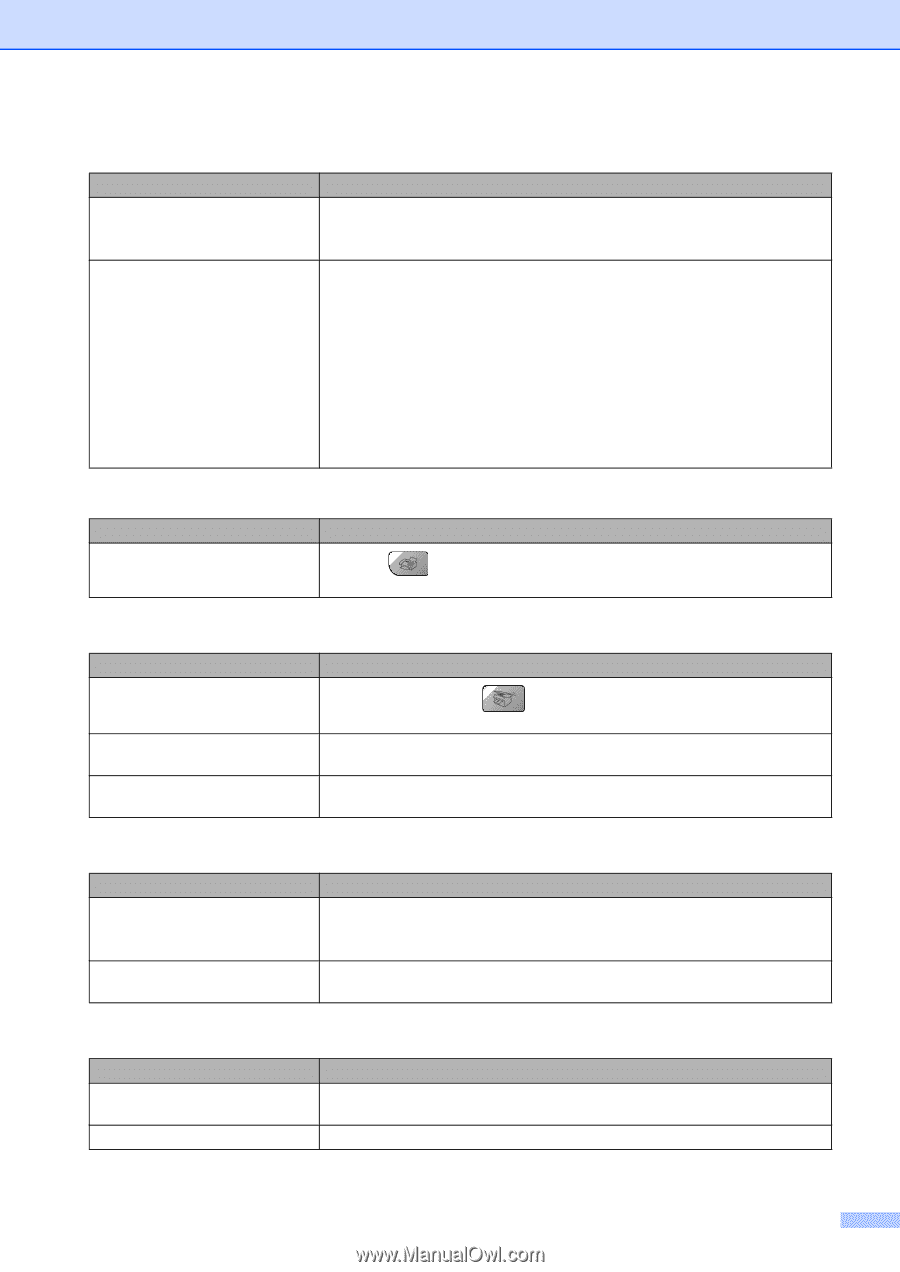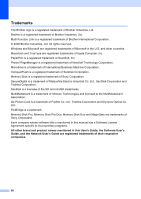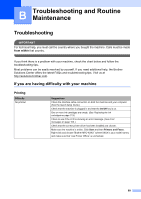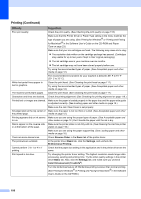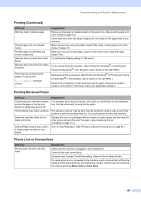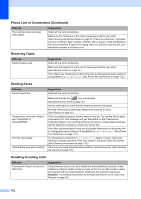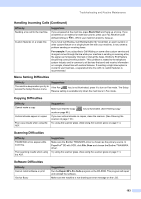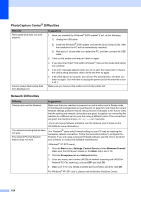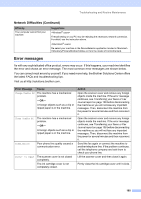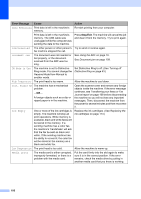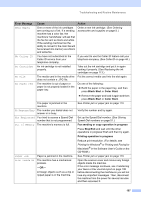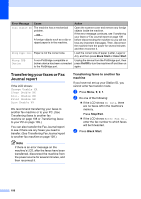Brother International MFC 5860CN Users Manual - English - Page 119
Menu Setting Difficulties, Copying Difficulties, Software Difficulties - maintenance mode
 |
UPC - 012502615910
View all Brother International MFC 5860CN manuals
Add to My Manuals
Save this manual to your list of manuals |
Page 119 highlights
Troubleshooting and Routine Maintenance Handling Incoming Calls (Continued) Difficulty Sending a fax call to the machine. Custom features on a single line. Suggestions If you answered at the machine, press Black Start and hang up at once. If you answered on an external or extension phone, press your Fax Receive Code (default setting is l51). When your machine answers, hang up. If you have Call Waiting, Call Waiting/Caller ID, Voice Mail, an alarm system or other custom feature on a single phone line with your machine, it may create a problem sending or receiving faxes. For example: If you subscribe to Call Waiting or some other custom service and its signal comes through the line while your machine is sending or receiving a fax, the signal can temporarily interrupt or disrupt the faxes. Brother's ECM feature should help overcome this problem. This condition is related to the telephone system industry and is common to all devices that send and receive information on a single, shared line with custom features. If avoiding a slight interruption is crucial to your business, a separate phone line with no custom features is recommended. Menu Setting Difficulties Difficulty The machine beeps when you try to access the Setup Receive menu. Suggestions If the Fax key is not illuminated, press it to turn on Fax mode. The Setup Receive setting is available only when the machine is in Fax mode. Copying Difficulties Difficulty Cannot make a copy Vertical streaks appear in copies Poor copy results when using the ADF. Suggestions Make sure that the Copy key is illuminated. (See Entering Copy mode on page 66.) If you see vertical streaks on copies, clean the scanner. (See Cleaning the scanner on page 116.) Try using the scanner glass. (See Using the scanner glass on page 11.) Scanning Difficulties Difficulty TWAIN/WIA errors appear while scanning. Poor scanning results when using the ADF. Suggestions Make sure the Brother TWAIN/WIA driver is chosen as the primary source. In PaperPort® SE with OCR, click File, Scan and choose the Brother TWAIN/WIA driver. Try using the scanner glass. (See Using the scanner glass on page 11.) Software Difficulties Difficulty Cannot install software or print 'Device Busy' Suggestions Run the Repair MFL-Pro Suite program on the CD-ROM. This program will repair and reinstall the software. Make sure the machine is not showing an error message on the LCD. 103