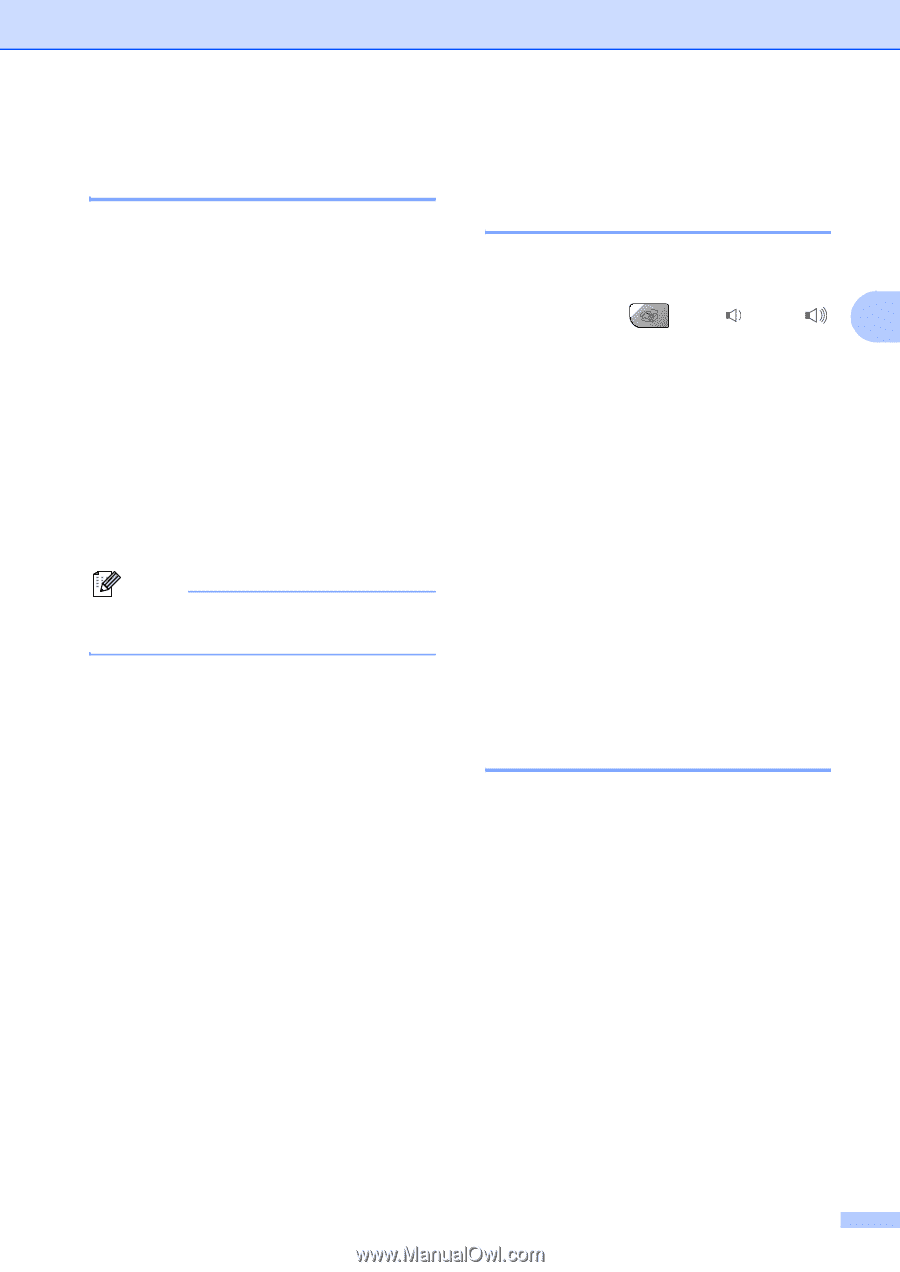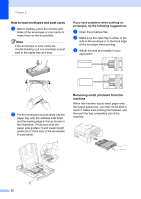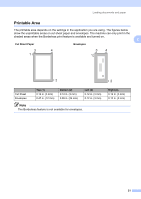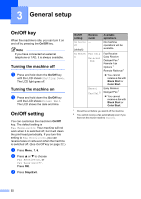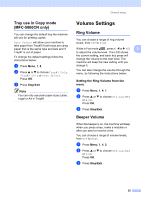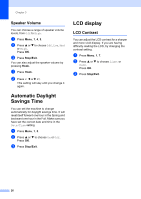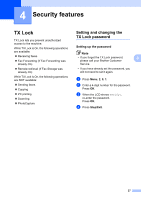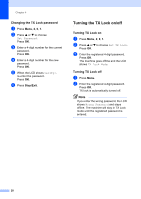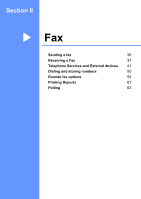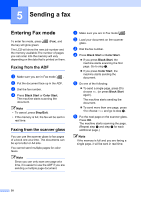Brother International MFC 5860CN Users Manual - English - Page 41
Tray use in Copy mode (MFC-5860CN only), Volume Settings, Ring Volume
 |
UPC - 012502615910
View all Brother International MFC 5860CN manuals
Add to My Manuals
Save this manual to your list of manuals |
Page 41 highlights
General setup Tray use in Copy mode (MFC-5860CN only) 3 You can change the default tray the machine will use for printing copies. Auto Select will allow your machine to take paper from Tray#2 if both trays are using paper that is the same type and size and if Tray#1 is out of paper. To change the default settings follow the instructions below: a Press Menu, 1, 8. b Press a or b to choose Tray#1 Only, Tray#2 Only or Auto Select. Press OK. c Press Stop/Exit. Note You can only use plain paper sizes Letter, Legal or A4 in Tray#2. Volume Settings 3 Ring Volume 3 You can choose a range of ring volume levels, from Off to High. While in Fax mode , press d or c 3 to adjust the volume level. The LCD shows the current setting, and each key press will change the volume to the next level. The machine will keep the new setting until you change it. You can also change the volume through the menu, by following the instructions below: Setting the Ring Volume from the menu 3 a Press Menu, 1, 4, 1. b Press a or b to choose Off, Low, Med or High. Press OK. c Press Stop/Exit. Beeper Volume 3 When the beeper is on, the machine will beep when you press a key, make a mistake or after you send or receive a fax. You can choose a range of volume levels, from Off to High. a Press Menu, 1, 4, 2. b Press a or b to choose Off, Low, Med or High. Press OK. c Press Stop/Exit. 25