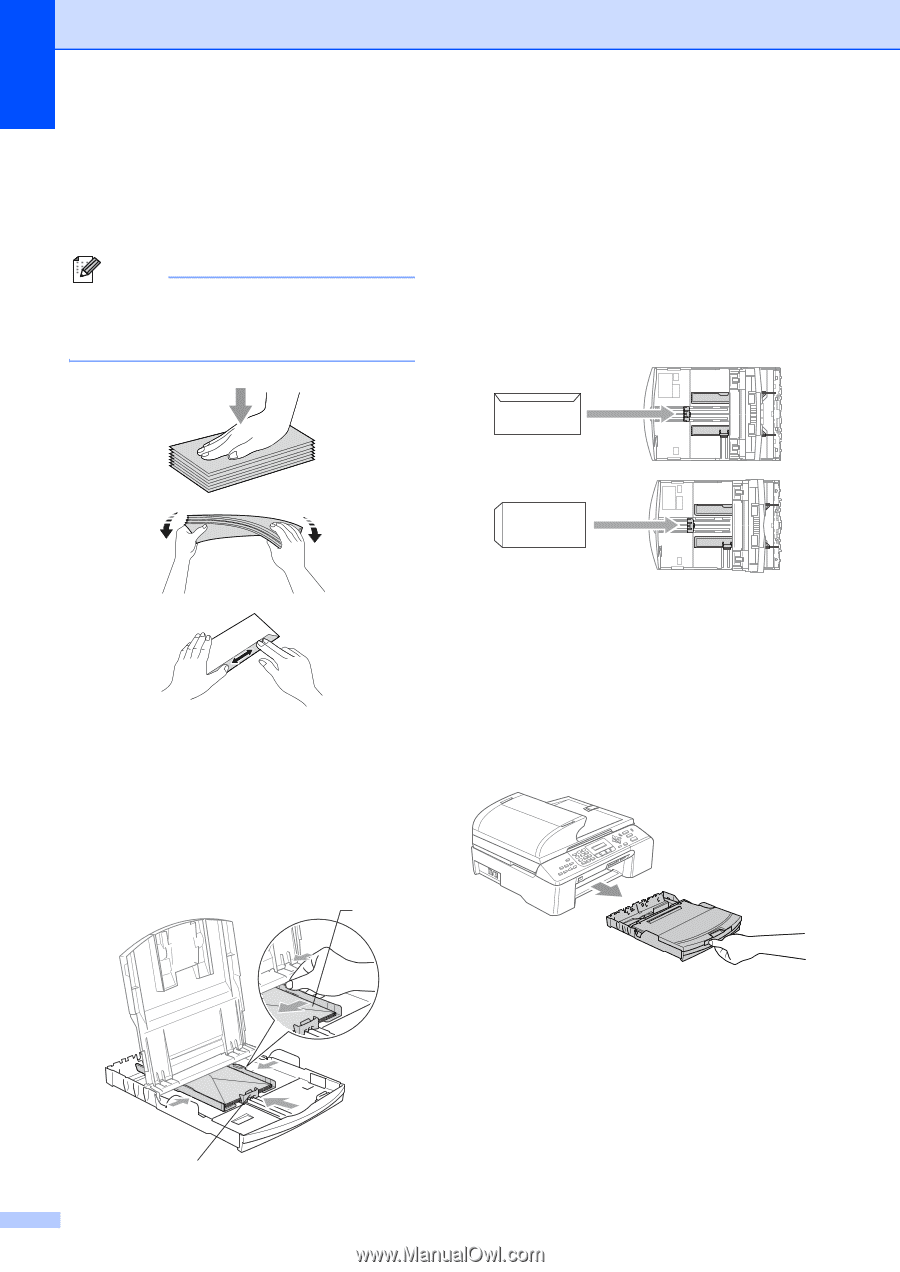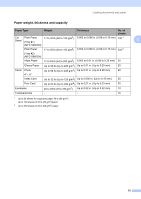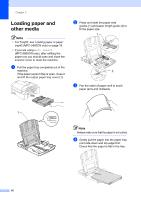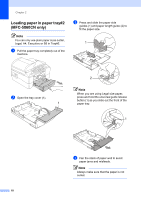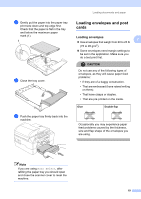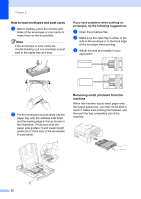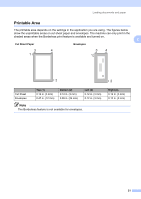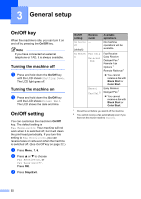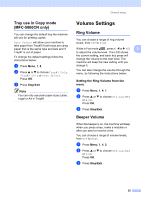Brother International MFC 5860CN Users Manual - English - Page 36
How to load envelopes and post cards, Removing small printouts from the machine, b
 |
UPC - 012502615910
View all Brother International MFC 5860CN manuals
Add to My Manuals
Save this manual to your list of manuals |
Page 36 highlights
Chapter 2 How to load envelopes and post cards2 a Before loading, press the corners and sides of the envelopes or post cards to make them as flat as possible. Note If the envelopes or post cards are 'double-feeding,' put one envelope or post card in the paper tray at a time. If you have problems when printing on envelopes, try the following suggestions: 2 a Open the envelope flap. b Make sure the open flap is either to the side of the envelope or to the back edge of the envelope when printing. c Adjust the size and margin in your application. b Put the envelopes or post cards into the paper tray with the address side down and the leading edge in first as shown in the illustration. Press and slide the paper side guides (1) and paper length guide (2) to fit the size of the envelopes or post cards. 1 Removing small printouts from the machine 2 When the machine ejects small paper onto the output paper tray, you may not be able to reach it. Make sure printing has finished, and then pull the tray completely out of the machine. 2 20