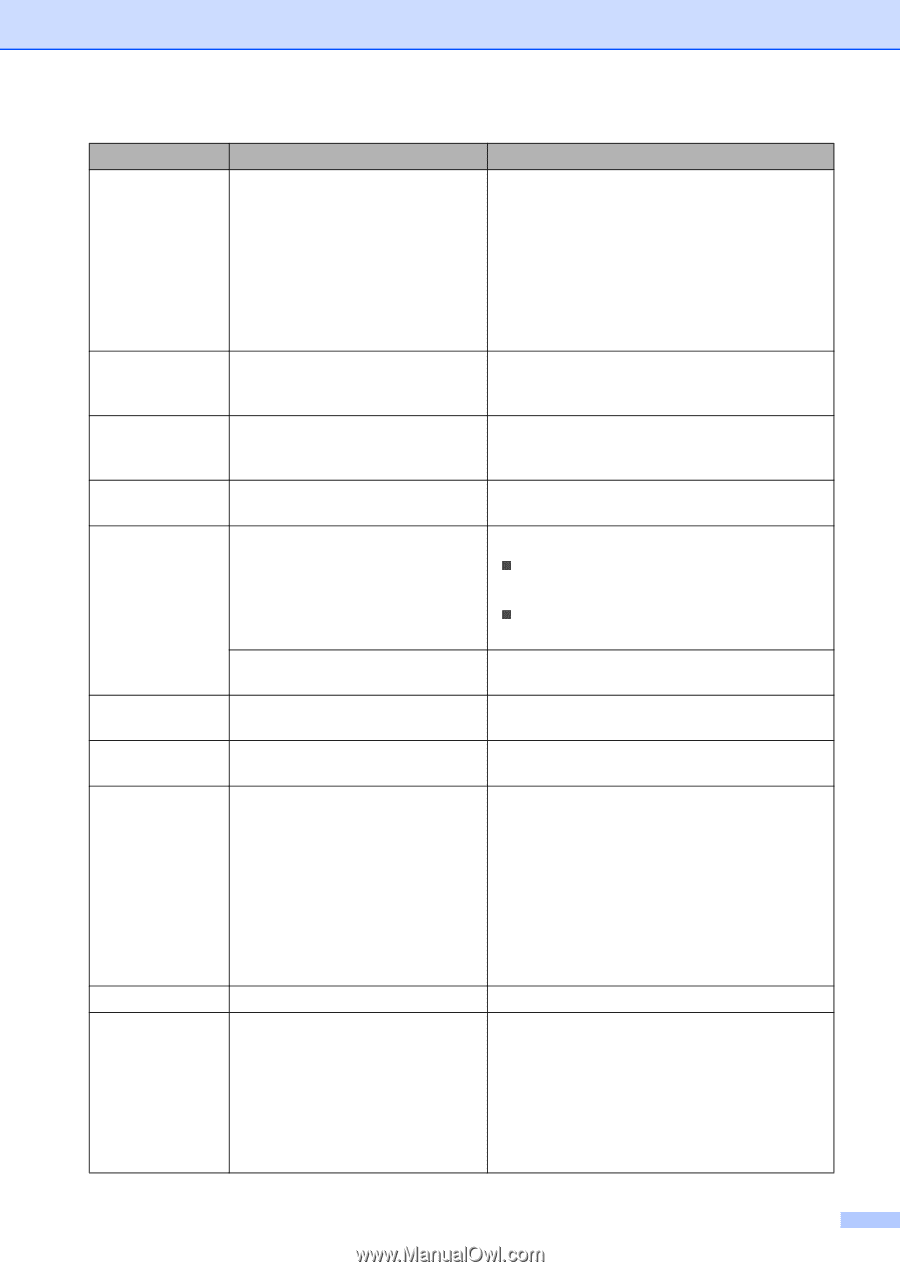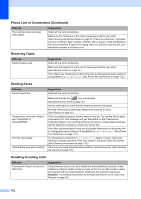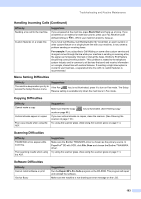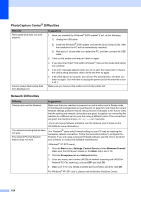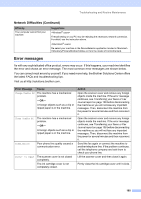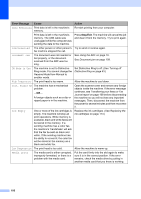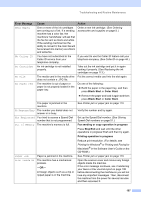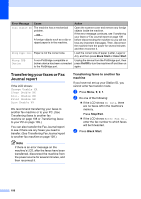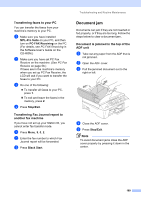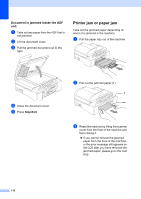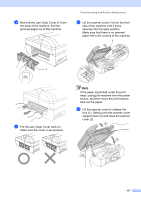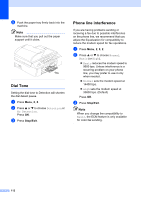Brother International MFC 5860CN Users Manual - English - Page 123
Black Start, Color Start, Fax sending or copy operation in progress, Stop/Exit - printer cartridge
 |
UPC - 012502615910
View all Brother International MFC 5860CN manuals
Add to My Manuals
Save this manual to your list of manuals |
Page 123 highlights
Troubleshooting and Routine Maintenance Error Message Cause Action Near Empty One or more of the ink cartridges are running out of ink. If a sending machine has a color fax, the machine's 'handshake' will ask that the fax be sent as black and white. If the sending machine has the ability to convert it, the color fax will be received into memory as a black and white fax. Order a new ink cartridge. (See Ordering accessories and supplies on page iii.) No Caller ID You have not subscribed to the Caller ID service from your telephone company. If you want to use the Caller ID feature call your telephone company. (See Caller ID on page 44.) No Cartridge An ink cartridge is not installed properly. Take out the ink cartridge and put it in again seating it properly. (See Replacing the ink cartridges on page 113.) No File The media card in the media drive Put the correct media card into the slot again. does not contain a .JPG file. No Paper Fed The machine is out of paper or paper is not properly loaded in the paper tray. Do one of the following: „ Refill the paper in the paper tray, and then press Black Start or Color Start. „ Remove the paper and load it again and then press Black Start or Color Start. The paper is jammed in the machine. See Printer jam or paper jam on page 110. No Response/Busy The number you dialed does not answer or is busy. Verify the number and try again. Not Registered You tried to access a Speed Dial Set up the Speed Dial number. (See Storing number that is not programmed. Speed-Dial numbers on page 51.) Out of Memory The machine's memory is full. Fax sending or copy operation in progress Press Stop/Exit and wait until the other operations in progress finish and then try again. Printing operation in progress Reduce print resolution. (For details, see Printing for Windows® or Printing and Faxing for Macintosh® in the Software User's Guide on the CD-ROM.) Paper Jam Print Unable XX Paper is jammed in the machine. The machine has a mechanical problem. -OR- A foreign objects such as a clip or ripped paper is in the machine. See Printer jam or paper jam on page 110. Open the scanner cover and remove any foreign objects inside the machine. If the error message continues, see Transferring your faxes or Fax Journal report on page 108 before disconnecting the machine so you will not lose any important messages. Then, disconnect the machine from the power for several minutes and then reconnect it. 107