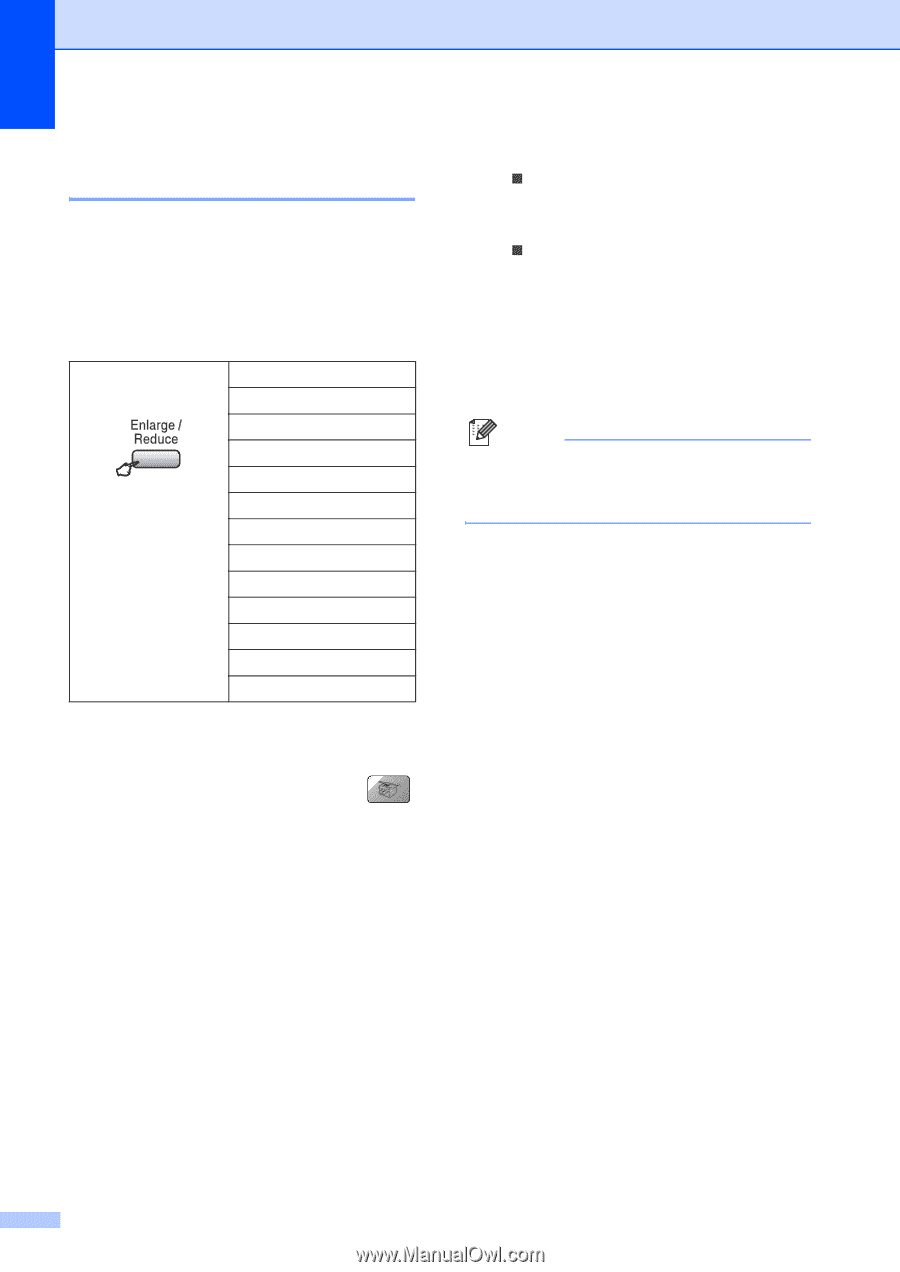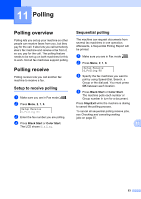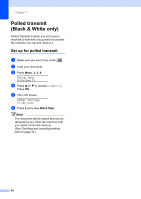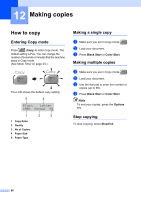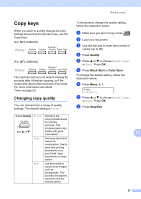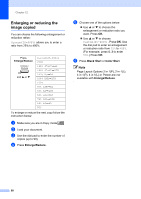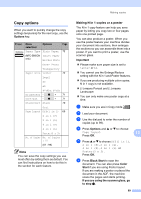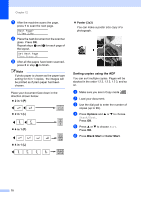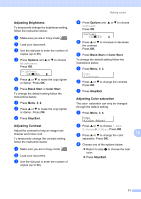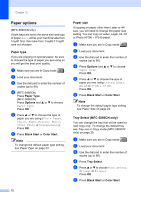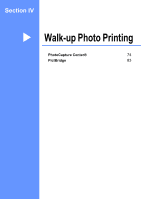Brother International MFC 5860CN Users Manual - English - Page 84
Enlarging or reducing the image copied, Enlarge/Reduce, Black, Start, Color
 |
UPC - 012502615910
View all Brother International MFC 5860CN manuals
Add to My Manuals
Save this manual to your list of manuals |
Page 84 highlights
Chapter 12 Enlarging or reducing the image copied 12 You can choose the following enlargement or reduction ratios: Custom(25-400%) allows you to enter a ratio from 25% to 400%. Press Enlarge/Reduce and a or b Custom(25-400%) 200% 198% 4"x6"iA4 186% 4"x6"iLTR 142% A5iA4 104% EXEiLTR 100% 97% LTRiA4 93% A4iLTR 83% LGLiA4 78% LGLiLTR 69% A4iA5 50% To enlarge or reduce the next copy follow the instruction below: a Make sure you are in Copy mode . b Load your document. c Use the dial pad to enter the number of copies (up to 99). d Press Enlarge/Reduce. e Choose one of the options below: „ Use a or b to choose the enlargement or reduction ratio you want. Press OK. „ Use a or b to choose Custom(25-400%). Press OK. Use the dial pad to enter an enlargement or reduction ratio from 25% to 400%. (For example, press 5, 3 to enter 53%.) Press OK. f Press Black Start or Color Start. Note Page Layout Options 2 in 1(P), 2 in 1(L), 4 in 1(P), 4 in 1(L) or Poster are not available with Enlarge/Reduce. 68