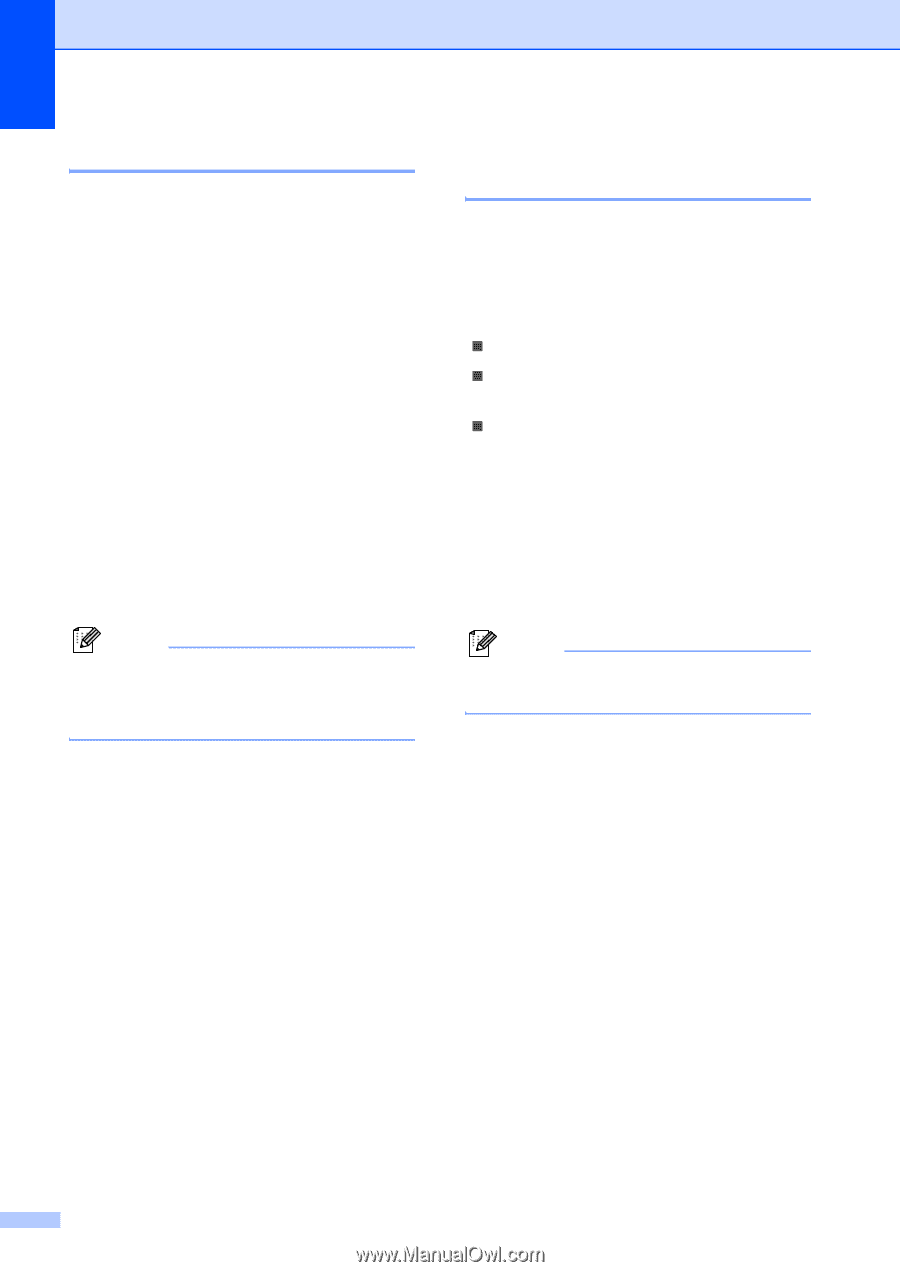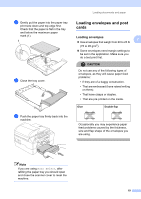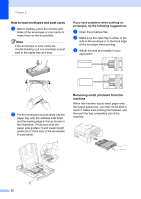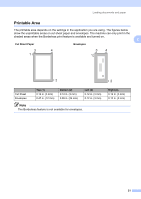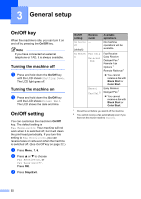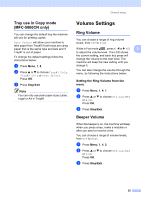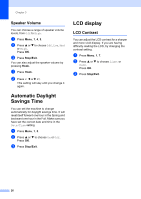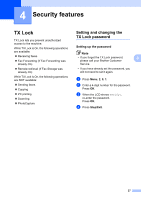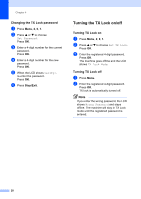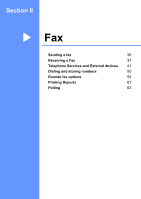Brother International MFC 5860CN Users Manual - English - Page 40
Paper Size, Tray use in Fax mode (MFC-5860CN only), c
 |
UPC - 012502615910
View all Brother International MFC 5860CN manuals
Add to My Manuals
Save this manual to your list of manuals |
Page 40 highlights
Chapter 3 Paper Size 3 You can use five sizes of paper for printing copies: Letter, Legal, A4, A5, and 4 × 6 in. (10 × 15 cm) and three sizes for printing faxes: Letter, Legal and A4. When you change the size of paper you load in the machine, you will need to change the paper size setting at the same time so your machine can fit an incoming fax on the page. a Press Menu, 1, 3. b (MFC-5860CN only) Press a or b to choose Tray#1 or Tray#2. Press OK. c Press a or b to choose Letter, Legal, A4, A5 or 4"x6". Press OK. d Press Stop/Exit. Note (MFC-5860CN only) You can only use plain paper sizes Letter, Legal or A4 in Tray#2. Tray use in Fax mode (MFC-5860CN only) 3 You can change the default tray the machine will use for printing received faxes. Auto Select will allow your machine to take paper from Tray#1 first, or from Tray#2 if: „ Tray#1 is out of paper. „ Tray#2 is set to a different paper size that is more suitable for the received faxes. „ Both trays are using the same size paper and Tray#1 is not set to use plain paper. a Press Menu, 1, 9. b Press a or b to choose Tray#1 Only, Tray#2 Only or Auto Select. Press OK. c Press Stop/Exit. Note You can only use plain paper sizes Letter, Legal or A4 in Tray#2. 24