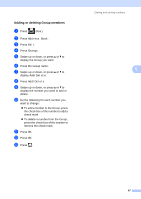Brother International MFC-9340CDW Advanced Users Manual - English - Page 59
Making copies, Copy settings, Stop copying, Improving copy quality
 |
View all Brother International MFC-9340CDW manuals
Add to My Manuals
Save this manual to your list of manuals |
Page 59 highlights
7 Making copies 7 Copy settings 7 You can change the copy settings for the next copy. These settings are temporary. The machine returns to its default settings one minute after copying. Press Copy and then press Options. Swipe up or down, or press a or b to scroll through the copy settings. When the setting you want is displayed, press it and choose your preferred option. When you have finished changing settings, press Color Start or Black Start. Stop copying 7 To stop copying, press . Improving copy quality 7 You can choose from a range of quality settings. The factory setting is Auto. Auto Auto is the recommended mode for ordinary printouts. Appropriate for documents that contain both text and photographs. Text Appropriate for documents containing only text. Photo Appropriate for copying photographs. Receipt 7 Appropriate for copying receipts. a Load your document. b Press (Copy). c Enter the number of copies. d Press Options. e Swipe up or down, or press a or b to display Quality. f Press Quality. g Press Auto, Text, Photo or Receipt. h If you do not want to change additional settings, press OK. i Press Color Start or Black Start. 51