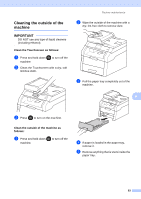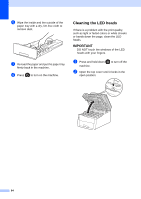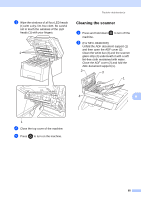Brother International MFC-9340CDW Advanced Users Manual - English - Page 68
Removing Background Color, k - black toner
 |
View all Brother International MFC-9340CDW manuals
Add to My Manuals
Save this manual to your list of manuals |
Page 68 highlights
Chapter 7 f Select 2in1(P), 2in1(L), 4in1(P) or 4in1(L) in Page Layout (see Making N in 1 copies (page layout) on page 56). g Swipe up or down, or press a or b to display 2-sided Copy Page Layout. h Press 2-sided Copy Page Layout. i Press LongEdgeLongEdge, LongEdgeShortEdge, ShortEdgeLongEdge or ShortEdgeShortEdge. j If you do not want to change additional settings, press OK. k Press Color Start or Black Start. Removing Background Color 7 Remove Background Color removes the background color of the document when copying. Using this function will make the copy clearer to read and may save toner. NOTE This function is for use only when making color copies. a Load your document. b Press (Copy). c Enter the number of copies. d Press Options. e Swipe up or down, or press a or b to display Advanced Settings. f Press Advanced Settings. g Press Remove Background Color. h Press Low, Medium or High. i If you do not want to change additional settings, press OK. j Press Color Start. 60