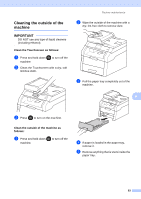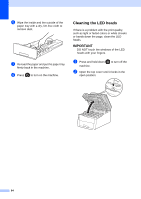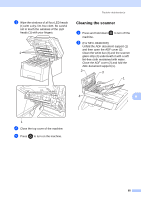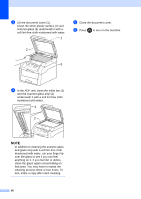Brother International MFC-9340CDW Advanced Users Manual - English - Page 69
Saving copy options as a Shortcut, Saving paper
 |
View all Brother International MFC-9340CDW manuals
Add to My Manuals
Save this manual to your list of manuals |
Page 69 highlights
Making copies Saving copy options as a Shortcut 7 You can store the copy options you use most often by saving them as a Shortcut. a Press (Copy). b Press Options. c Swipe up or down, or press a or b to display Quality, Enlarge/Reduce, 2-sided Copy 1, Density, Contrast, Stack/Sort, Page Layout, Color Adjust, 2-sided Copy Page Layout or Remove Background Color, and then press the setting you want. d Swipe up or down, or press a or b to display the available options, and then press your new option. Repeat steps c and d for each setting you want to change. e When you have finished choosing new options, press Save as Shortcut. f Read and confirm the displayed list of options you have chosen for the Shortcut, and then press OK. g Enter a name for the Shortcut using the keyboard on the Touchscreen. (To help you enter letters: see Basic User's Guide: Entering Text.) Press OK. h Press OK to save your Shortcut. i Press . 1 For MFC-9330CDW and MFC-9340CDW Saving paper 7 You can use the Paper Save preset to reduce the amount of paper consumed for copies. Paper Save uses the 4 in 1 layout and 2-sided 1 copy options. 1 For MFC-9330CDW and MFC-9340CDW a Load your document. b Press (Copy). c Swipe left or right to display Paper Save. d Press Paper Save. e Enter the number of copies. f Do one of the following: 7 To change more settings, go to step g. When you have finished changing settings, go to step j. g Press Options. h Swipe up or down, or press a or b to display the available settings, and then press the setting you want. i Swipe up or down, or press a or b to display the available options, and then press your new option. Repeat steps h and i for each setting you want. When you have finished changing settings, press OK. j Press Color Start or Black Start. 61