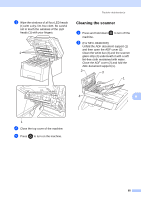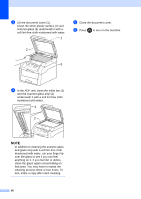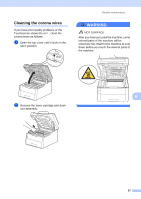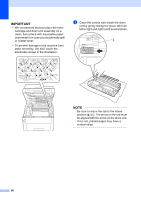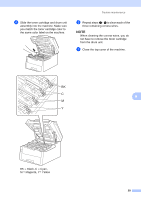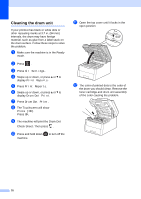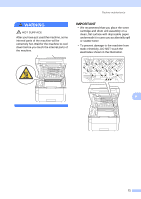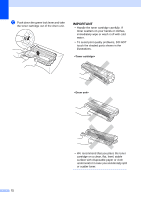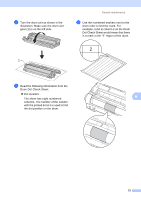Brother International MFC-9340CDW Advanced Users Manual - English - Page 78
Cleaning the drum unit
 |
View all Brother International MFC-9340CDW manuals
Add to My Manuals
Save this manual to your list of manuals |
Page 78 highlights
Cleaning the drum unit A If your printout has black or white dots or other repeating marks at 3.7 in. (94 mm) intervals, the drum may have foreign material, such as glue from a label stuck on the drum surface. Follow these steps to solve the problem. a Make sure the machine is in the Ready mode. b Press . c Press All Settings. d Swipe up or down, or press a or b to display Print Reports. e Press Print Reports. f Swipe up or down, or press a or b to display Drum Dot Print. g Press Drum Dot Print. h The Touchsceen will show Press [OK]. Press OK. i The machine will print the Drum Dot Check Sheet. Then press . j Press and hold down machine. to turn off the k Open the top cover until it locks in the open position. l The color of printed dots is the color of the drum you should clean. Remove the toner cartridge and drum unit assembly of the color causing the problem. 70