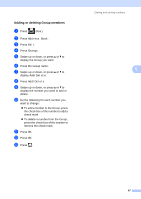Brother International MFC-9340CDW Advanced Users Manual - English - Page 60
Enlarging or reducing copies
 |
View all Brother International MFC-9340CDW manuals
Add to My Manuals
Save this manual to your list of manuals |
Page 60 highlights
Chapter 7 Enlarging or reducing copies 7 To enlarge or reduce the next copy follow these steps: a Load your document. b Press (Copy). c Enter the number of copies you want. d Press Options. e Swipe up or down, or press a or b to display Enlarge/Reduce. f Press Enlarge/Reduce. g Press 100%, Enlarge, Reduce or Custom(25-400%). h Do one of the following: If you chose Enlarge, press the enlargement or ratio you want. If you chose Reduce, swipe up or down, or press a or b to display the reduction ratio you want and press it. If you chose Custom(25-400%), press to erase the displayed percentage, or press d to move the cursor, and then enter an enlargement or reduction ratio from 25% to 400% in 1% increments. Press OK. If you chose 100%, go to step i. 100%* 200% 141% A5A4 104% EXELTR 97% LTRA4 94% A4LTR 91% Full Page 85% LTREXE 83% LGLA4 78% LGLLTR 70% A4A5 50% Custom(25-400%) 1 * The factory setting is shown in Bold with an asterisk. 1 Custom(25-400%) allows you to enter a ratio from 25% to 400% in 1% increments. i If you do not want to change additional settings, press OK. j Press Color Start or Black Start. NOTE Page Layout is not available with Enlarge/Reduce. 52