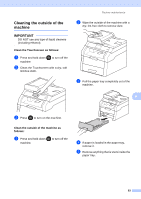Brother International MFC-9340CDW Advanced Users Manual - English - Page 66
in 1 ID Copy
 |
View all Brother International MFC-9340CDW manuals
Add to My Manuals
Save this manual to your list of manuals |
Page 66 highlights
Chapter 7 2 in 1 ID Copy 7 You can copy both sides of your identification card onto one page, keeping the original card size. NOTE You can copy an identification card to the extent permitted under applicable laws (see Product Safety Guide: Legal limitations for copying (MFC and DCP only) a Place your identification card face down near the left corner of the scanner glass. 1 i Read and confirm the displayed list of settings you have chosen, and then press OK. j Press Color Start or Black Start. The machine starts scanning one side of the identification card. k After the machine has scanned one side, press Scan. Turn over the identification card and place it near the left corner of the scanner glass, then press OK to scan the other side. NOTE When 2 in 1 ID Copy is chosen, the machine sets the quality to Photo and the contrast to +2. l Press . 1 0.16 in. (4 mm) or greater (top, left) Even if a document is placed on the ADF, the machine scans the data from the scanner glass when in this mode. b Press (Copy). c Enter the number of copies. d Press Options. e Swipe up or down, or press a or b to display Page Layout. f Press Page Layout. g Swipe up or down, or press a or b to display 2in1(ID). h Press 2in1(ID). 58