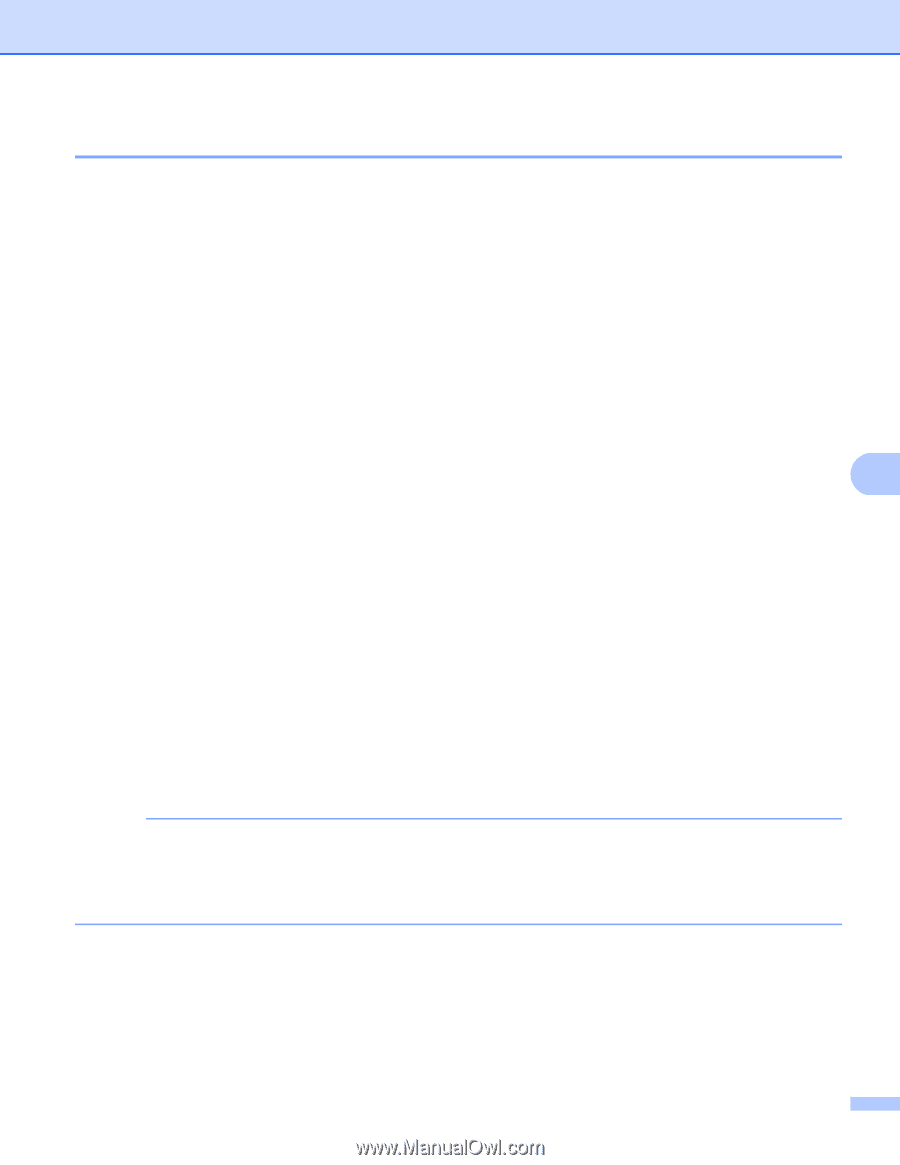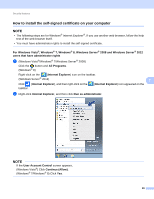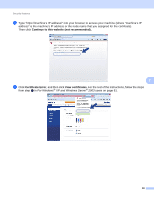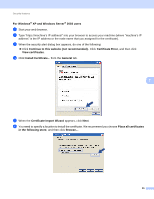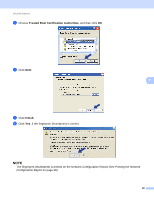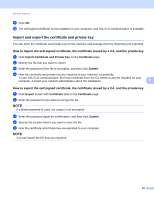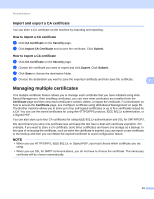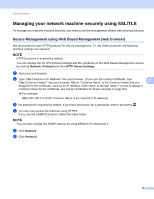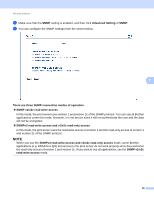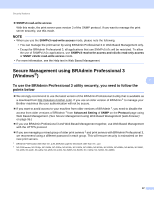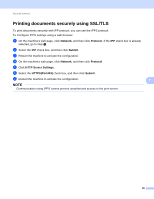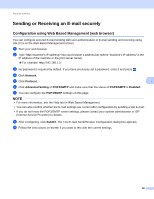Brother International MFC-9340CDW Network Users Manual - English - Page 100
Import and export a CA certificate, Managing multiple certificates
 |
View all Brother International MFC-9340CDW manuals
Add to My Manuals
Save this manual to your list of manuals |
Page 100 highlights
Security features Import and export a CA certificate 7 You can store a CA certificate on the machine by importing and exporting. How to import a CA certificate 7 a Click CA Certificate on the Security page. b Click Import CA Certificate and choose the certificate. Click Submit. How to export a CA certificate a Click CA Certificate on the Security page. b Choose the certificate you want to export and click Export. Click Submit. c Click Save to choose the destination folder. d Choose the destination you want to save the exported certificate and then save the certificate. 7 7 Managing multiple certificates 7 This multiple certificate feature allows you to manage each certificate that you have installed using Web Based Management. After installing certificates, you can view what certificates are installed from the Certificate page and then view each certificate's content, delete, or export the certificate. For information on how to access the Certificate page, see Configure certificate using Web Based Management on page 85. The Brother machine allows you to store up to four self-signed certificates or up to four certificates issued by a CA. You can use the stored certificates for using the HTTPS/IPPS protocol, IEEE 802.1x authentication, or a Signed PDF. You can also store up to four CA certificates for using IEEE 802.1x authentication and SSL for SMTP/POP3. We recommend you store one certificate less and keep the last free to deal with certificate expiration. For example, if you want to store a CA certificate, store three certificates and leave one storage as a backup. In the case of re-issuing the certificate, such as when the certificate is expired, you can import a new certificate to the backup and then you can delete the expired certificate to avoid configuration failure. NOTE • When you use HTTPS/IPPS, IEEE 802.1x, or Signed PDF, you must choose which certificate you are using. • When you use SSL for SMTP communications, you do not have to choose the certificate. The necessary certificate will be chosen automatically. 94