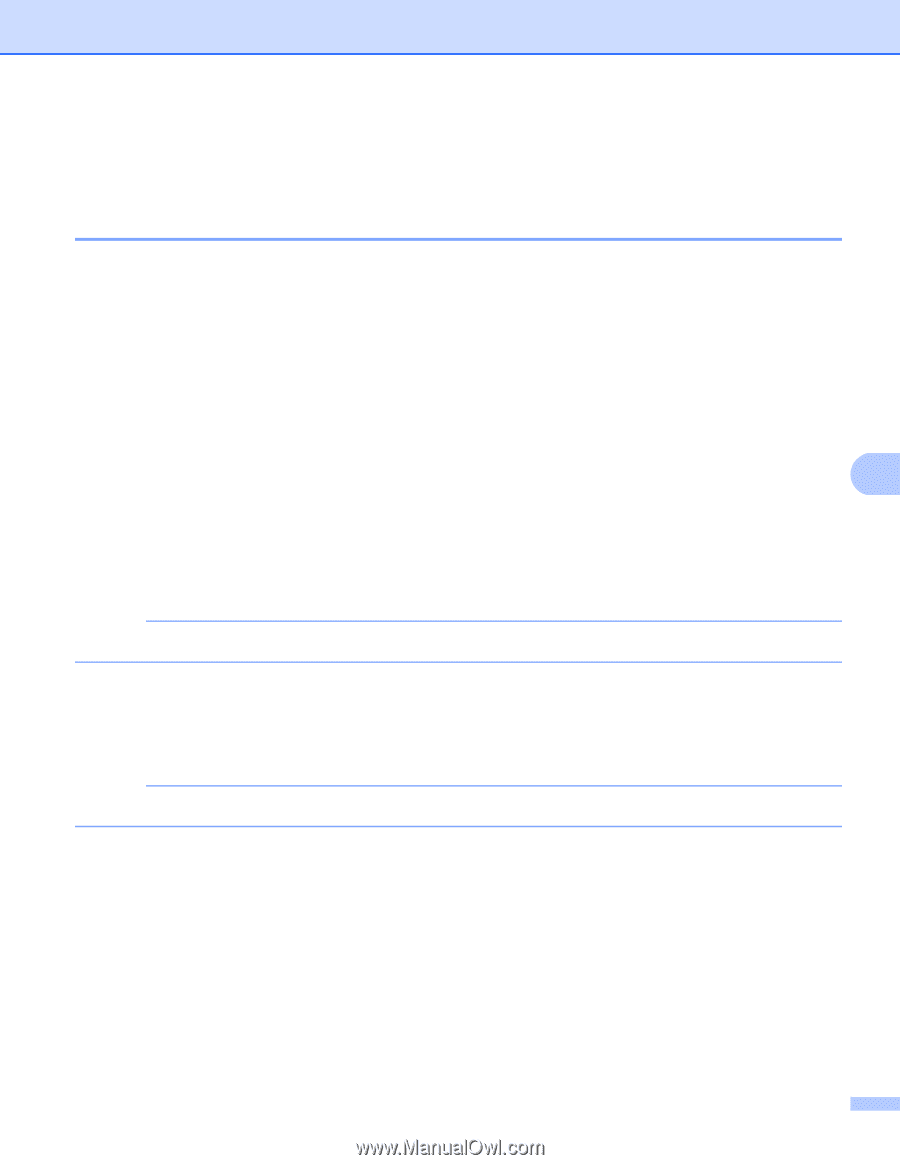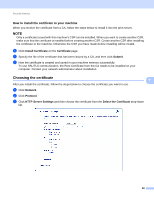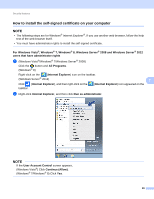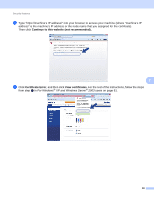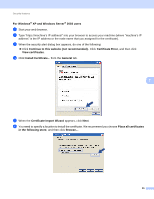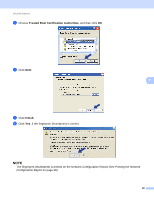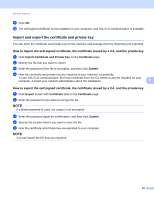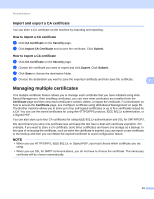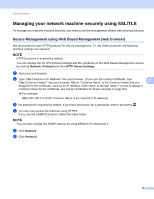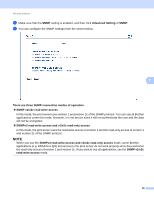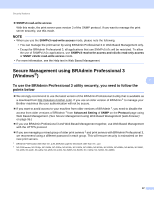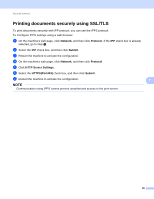Brother International MFC-9340CDW Network Users Manual - English - Page 99
Import and export the certificate and private key, How to import the self-signed certificate
 |
View all Brother International MFC-9340CDW manuals
Add to My Manuals
Save this manual to your list of manuals |
Page 99 highlights
Security features k Click OK. l The self-signed certificate is now installed on your computer, and SSL/TLS communication is available. Import and export the certificate and private key 7 You can store the certificate and private key on the machine and manage them by importing and exporting. How to import the self-signed certificate, the certificate issued by a CA, and the private key 7 a Click Import Certificate and Private Key on the Certificate page. b Specify the file that you want to import. c Enter the password if the file is encrypted, and then click Submit. d Now the certificate and private key are imported to your machine successfully. To use SSL/TLS communication, the Root Certificate from the CA needs to also be installed on your computer. Contact your network administrator about the installation. 7 How to export the self-signed certificate, the certificate issued by a CA, and the private key 7 a Click Export shown with Certificate List on the Certificate page. b Enter the password if you want to encrypt the file. NOTE If a blank password is used, the output is not encrypted. c Enter the password again for confirmation, and then click Submit. d Specify the location where you want to save the file. e Now the certificate and private key are exported to your computer. NOTE You can import the file that you exported. 93