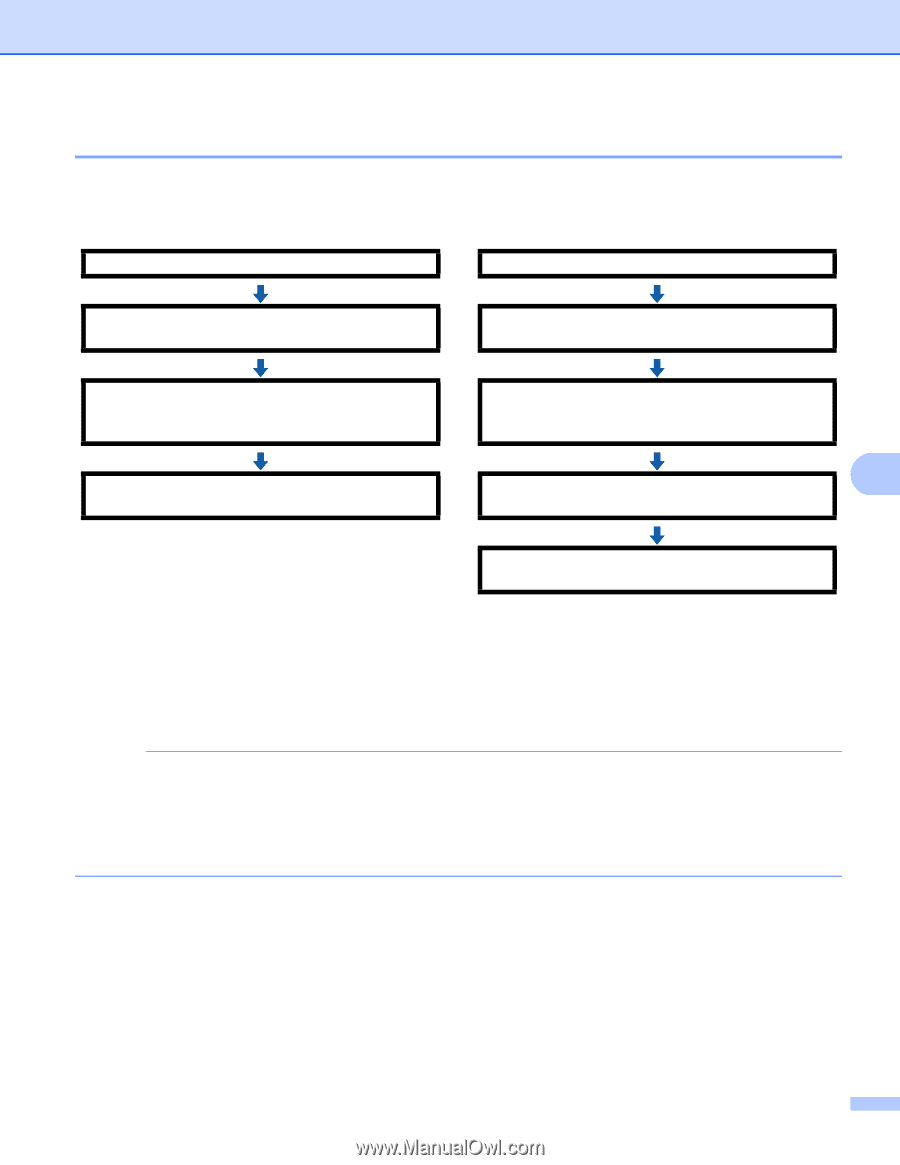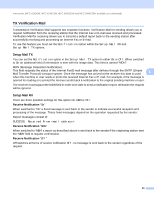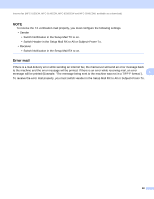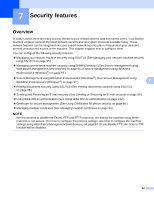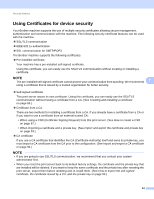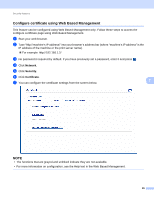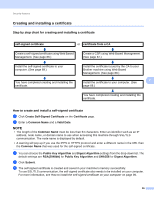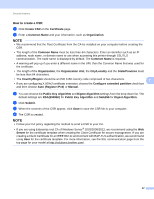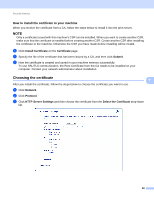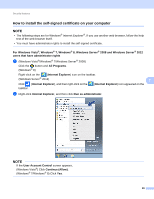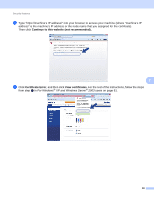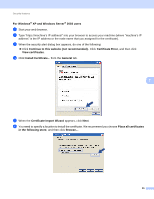Brother International MFC-9340CDW Network Users Manual - English - Page 92
Creating and installing a certificate, Step by step chart for creating and installing a certificate
 |
View all Brother International MFC-9340CDW manuals
Add to My Manuals
Save this manual to your list of manuals |
Page 92 highlights
Security features Creating and installing a certificate 7 Step by step chart for creating and installing a certificate 7 self-signed certificate or certificate from a CA Create a self-signed certificate using Web Based Management. (See page 86.) Create a CSR using Web Based Management. (See page 87.) Install the self-signed certificate to your computer. (See page 89.) You have completed creating and installing the certificate. Install the certificate issued by the CA to your Brother machine using Web Based Management. (See page 88.) 7 Install the certificate to your computer. (See page 88.) You have completed creating and installing the certificate. How to create and install a self-signed certificate 7 a Click Create Self-Signed Certificate on the Certificate page. b Enter a Common Name and a Valid Date. NOTE • The length of the Common Name must be less than 64 characters. Enter an identifier such as an IP address, node name, or domain name to use when accessing this machine through SSL/TLS communication. The node name is displayed by default. • A warning will pop-up if you use the IPPS or HTTPS protocol and enter a different name in the URL than the Common Name that was used for the self-signed certificate. c You can choose the Public Key Algorithm and Digest Algorithm settings from the drop-down list. The default settings are RSA(2048bit) for Public Key Algorithm and SHA256 for Digest Algorithm. d Click Submit. e The self-signed certificate is created and saved in your machine's memory successfully. To use SSL/TLS communication, the self-signed certificate also needs to be installed on your computer. For more information, see How to install the self-signed certificate on your computer on page 89. 86