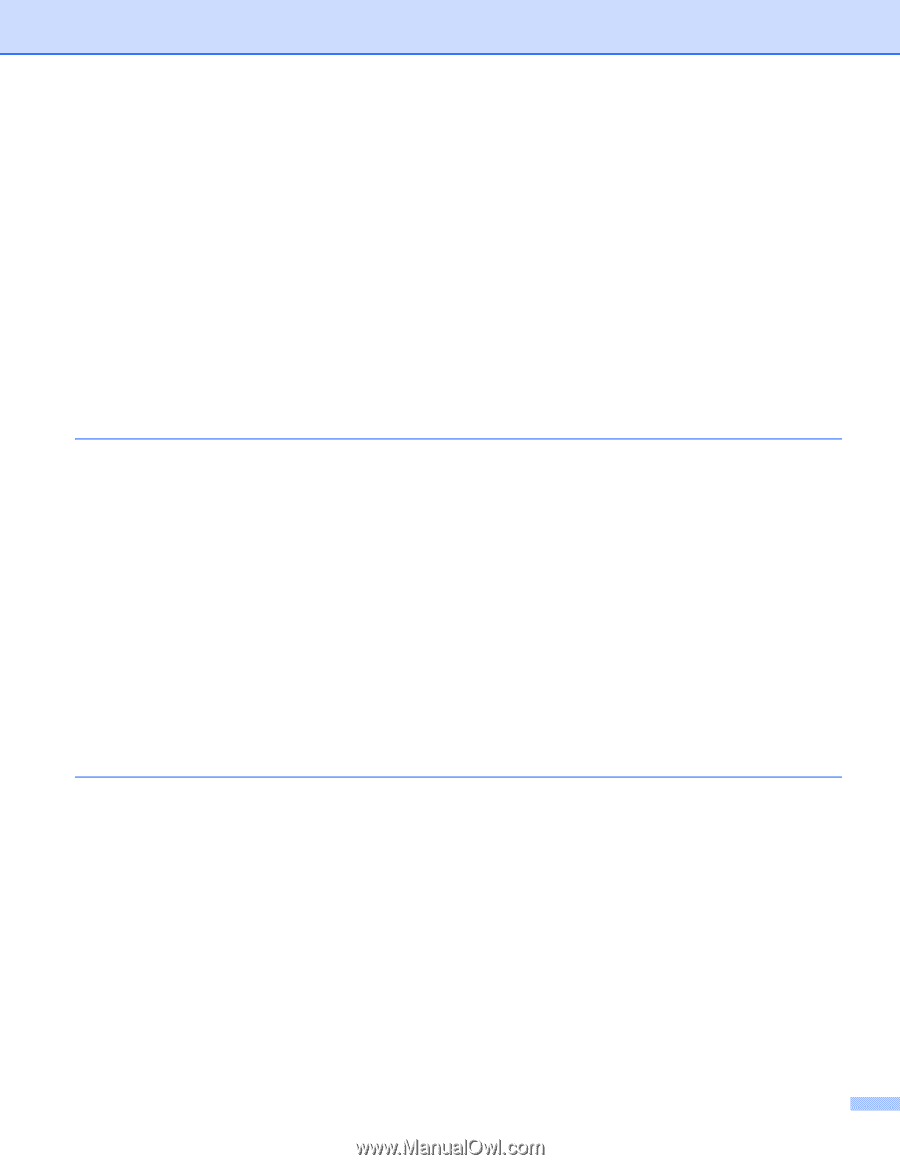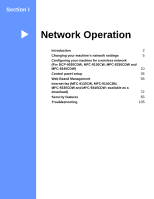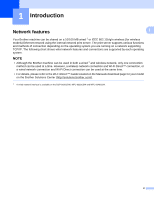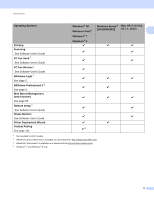iii
MAC Address
....................................................................................................................................
40
Set to Default (For DCP-9020CDW, MFC-9330CDW and MFC-9340CDW)
....................................
40
Wired Enable (For DCP-9020CDW, MFC-9330CDW and MFC-9340CDW)
.....................................
40
WLAN Enable (For DCP-9020CDW, MFC-9330CDW and MFC-9340CDW)
....................................
40
E-mail / IFAX (MFC-9130CW, MFC-9140CDN, MFC-9330CDW and MFC-9340CDW:
available as a download)
...............................................................................................................
40
Fax to Server (MFC-9130CW, MFC-9140CDN, MFC-9330CDW and MFC-9340CDW:
available as a download)
...............................................................................................................
44
How to set a new default for Scan to FTP
.........................................................................................
46
How to set a new default for Scan to Network (Windows
®
)
..............................................................
46
Reset the network settings to the factory default
.....................................................................................
47
Printing the Network Configuration Report
..............................................................................................
48
Printing the WLAN report
(For DCP-9020CDW, MFC-9130CW, MFC-9330CDW and MFC-9340CDW)
.....................................
48
Function table and default factory settings
..............................................................................................
49
5
Web Based Management
56
Overview
..................................................................................................................................................
56
How to configure the machine settings using Web Based Management (web browser)
.........................
57
Setting a password
..................................................................................................................................
58
Secure Function Lock 2.0
........................................................................................................................
59
How to configure the Secure Function Lock 2.0 settings using Web Based Management
(web browser)
................................................................................................................................
60
Synchronize with SNTP server
................................................................................................................
62
Store Print Log to Network
.......................................................................................................................
64
How to configure the Store Print Log to Network settings using Web Based Management
(web browser)
................................................................................................................................
64
Error Detection Setting
......................................................................................................................
66
Understanding Error Messages
.........................................................................................................
67
Using Store Print Log to Network with Secure Function Lock 2.0
.....................................................
68
Changing the Scan to FTP configuration using a web browser
...............................................................
68
Changing the Scan to Network configuration using a web browser (Windows
®
)
....................................
70
6
Internet fax (MFC-9130CW, MFC-9140CDN, MFC-9330CDW and MFC-9340CDW:
available as a download)
72
Internet fax overview
................................................................................................................................
72
Important information on Internet fax
.................................................................................................
73
How to Internet fax
...................................................................................................................................
74
Sending an Internet fax
.....................................................................................................................
74
Receiving E-mail or Internet fax
........................................................................................................
75
Additional Internet Fax options
................................................................................................................
77
Forwarding received E-mail and fax messages
.................................................................................
77
Relay broadcasting
............................................................................................................................
77
TX Verification Mail
............................................................................................................................
81
Error mail
...........................................................................................................................................
82