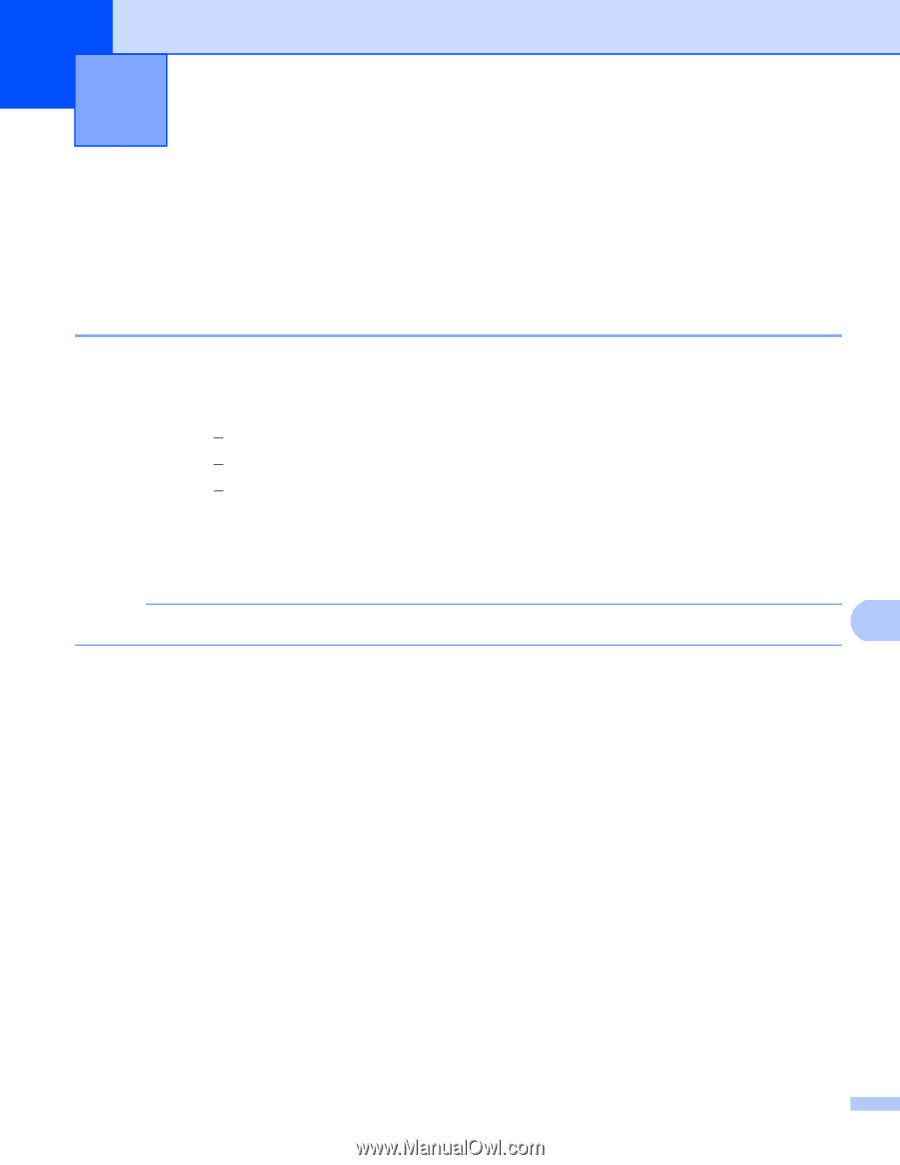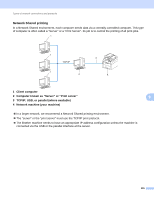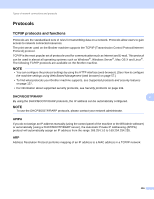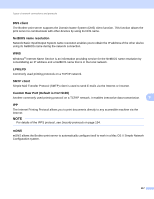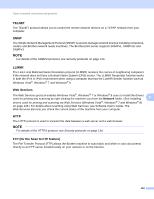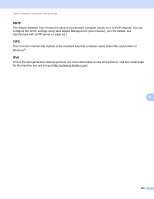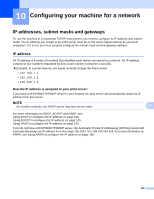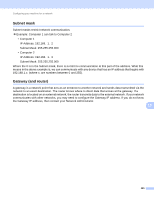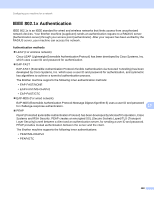Brother International MFC-9340CDW Network Users Manual - English - Page 126
Configuring your machine for a network, IP addresses, subnet masks and gateways
 |
View all Brother International MFC-9340CDW manuals
Add to My Manuals
Save this manual to your list of manuals |
Page 126 highlights
10 Configuring your machine for a network 10 IP addresses, subnet masks and gateways 10 To use the machine in a networked TCP/IP environment, you need to configure its IP address and subnet mask. The IP address you assign to the print server must be on the same logical network as your host computers. If it is not, you must properly configure the subnet mask and the gateway address. IP address 10 An IP address is a series of numbers that identifies each device connected to a network. An IP address consists of four numbers separated by dots. Each number is between 0 and 255. Example: In a small network, you would normally change the final number. • 192.168.1.1 • 192.168.1.2 • 192.168.1.3 How the IP address is assigned to your print server: 10 If you have a DHCP/BOOTP/RARP server in your network the print server will automatically obtain its IP address from that server. NOTE On smaller networks, the DHCP server may also be the router. 10 For more information on DHCP, BOOTP and RARP, see: Using DHCP to configure the IP address on page 138. Using BOOTP to configure the IP address on page 140. Using RARP to configure the IP address on page 139. If you do not have a DHCP/BOOTP/RARP server, the Automatic Private IP Addressing (APIPA) protocol will automatically assign an IP address from the range 169.254.1.0 to 169.254.254.255. For more information on APIPA, see Using APIPA to configure the IP address on page 140. 120