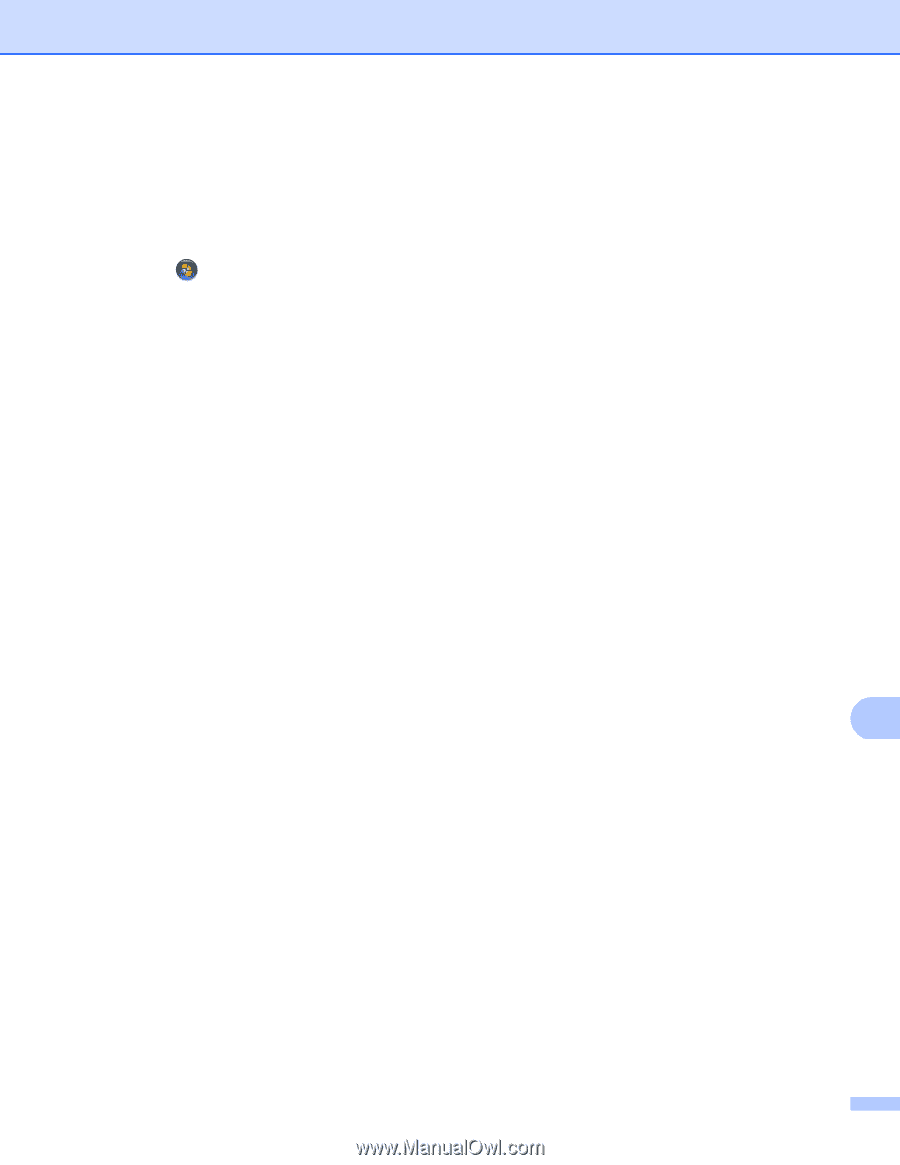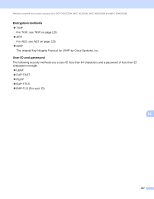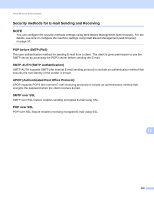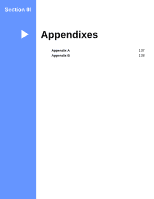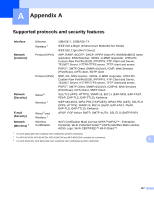Brother International MFC-9340CDW Network Users Manual - English - Page 138
Devices and Printers, Settings, Control Panel, Hardware and Sound, Add a device
 |
View all Brother International MFC-9340CDW manuals
Add to My Manuals
Save this manual to your list of manuals |
Page 138 highlights
Additional network settings from Windows® a Turn on your machine. b Set your machine in WPS mode (PIN Method). For how to configure your machine to use the PIN Method, see Configuration using the PIN Method of WPS (Wi-Fi Protected Setup) on page 29. c (Windows® 7) Click the button and then Devices and Printers. (Windows® 8) Move your mouse to the lower right corner of your desktop. When the menu bar appears, click Settings, and then click Control Panel. In the Hardware and Sound group, click View devices and printers. d (Windows® 7) Choose Add a device on the Devices and Printers dialog box. (Windows® 8) Click Add a device on the command bar. e Choose your machine and input the PIN which your machine has indicated. f Choose the Infrastructure network that you want to connect to, and then click Next. g When your machine appears in the Devices and Printers dialog box, the wireless configuration and the printer driver installation are successfully completed. 12 132