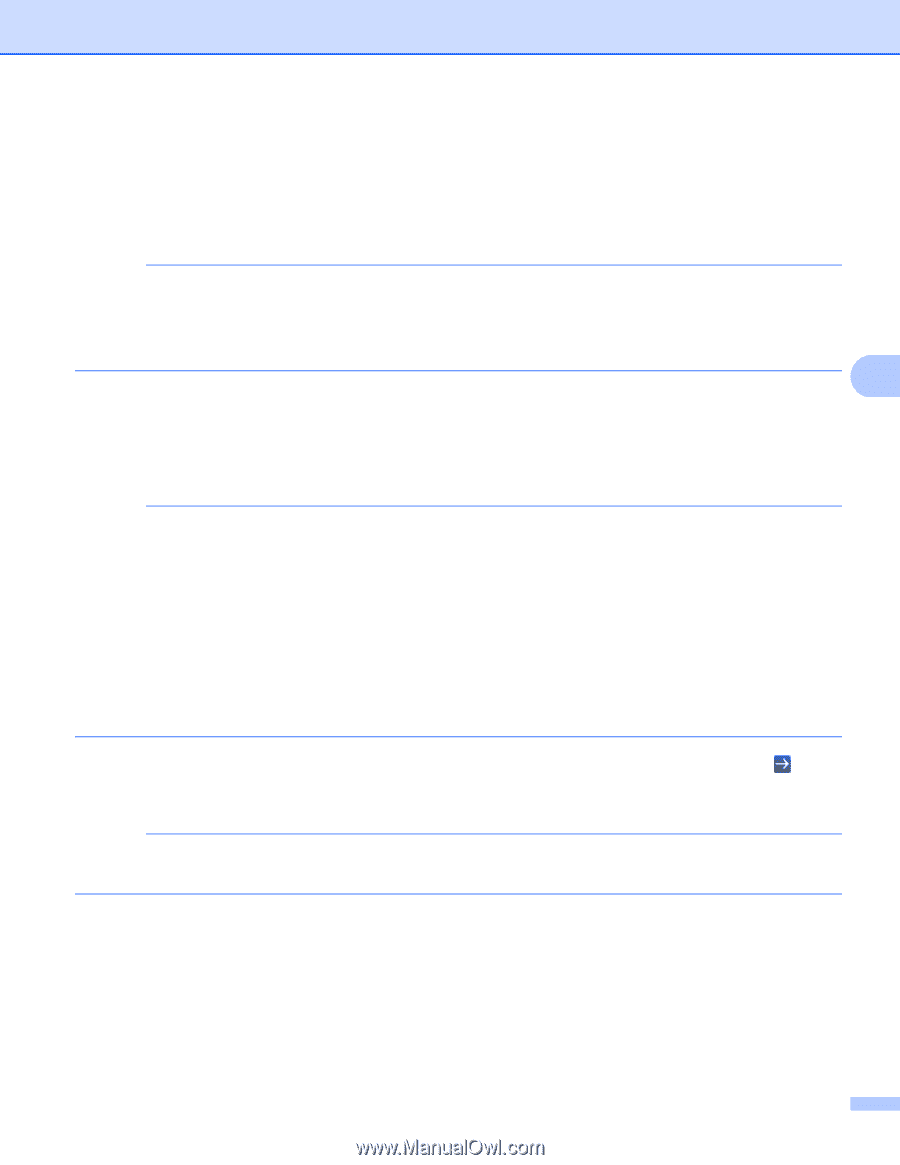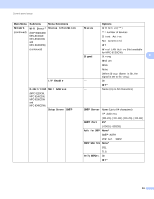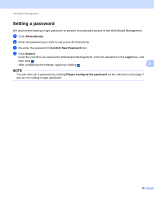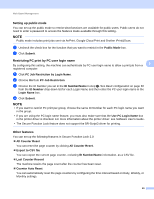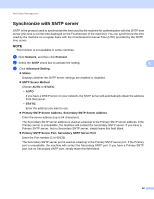Brother International MFC-9340CDW Network Users Manual - English - Page 63
How to con the machine settings using Web Based Management (web browser), Status Monitor, Submit
 |
View all Brother International MFC-9340CDW manuals
Add to My Manuals
Save this manual to your list of manuals |
Page 63 highlights
Web Based Management How to configure the machine settings using Web Based Management (web browser) 5 A standard web browser can be used to change your print server settings using the HTTP (Hyper Text Transfer Protocol) or HTTPS (Hyper Text Transfer Protocol over Secure Socket Layer). NOTE • We recommend to use HTTPS protocol for your security when configuring the settings using Web Based Management. • When you use the HTTPS protocol for Web Based Management configuration, your browser will display a warning dialog box. 5 a Start your web browser. b Type "vmachine's IP address/" into your browser's address bar (where "machine's IP address" is the IP address of the machine or the print server name). For example: v192.168.1.2/ NOTE • If you are using a Domain Name System or enable a NetBIOS name, you can enter another name such as "SharedPrinter" instead of the IP address. • For example: vSharedPrinter/ If you enable a NetBIOS name, you can also use the node name. • For example: vbrnxxxxxxxxxxxx/ The NetBIOS name can be seen in the Network Configuration Report (see Printing the Network Configuration Report on page 48). • For Macintosh users, you can have easy access to the Web Based Management System by clicking the machine icon on the Status Monitor screen. For more information: see Software User's Guide. c No password is required by default. If you have previously set a password, enter it and press . d You can now change the print server settings. NOTE If you have changed the protocol settings, restart the machine after clicking Submit to activate the configuration. 57