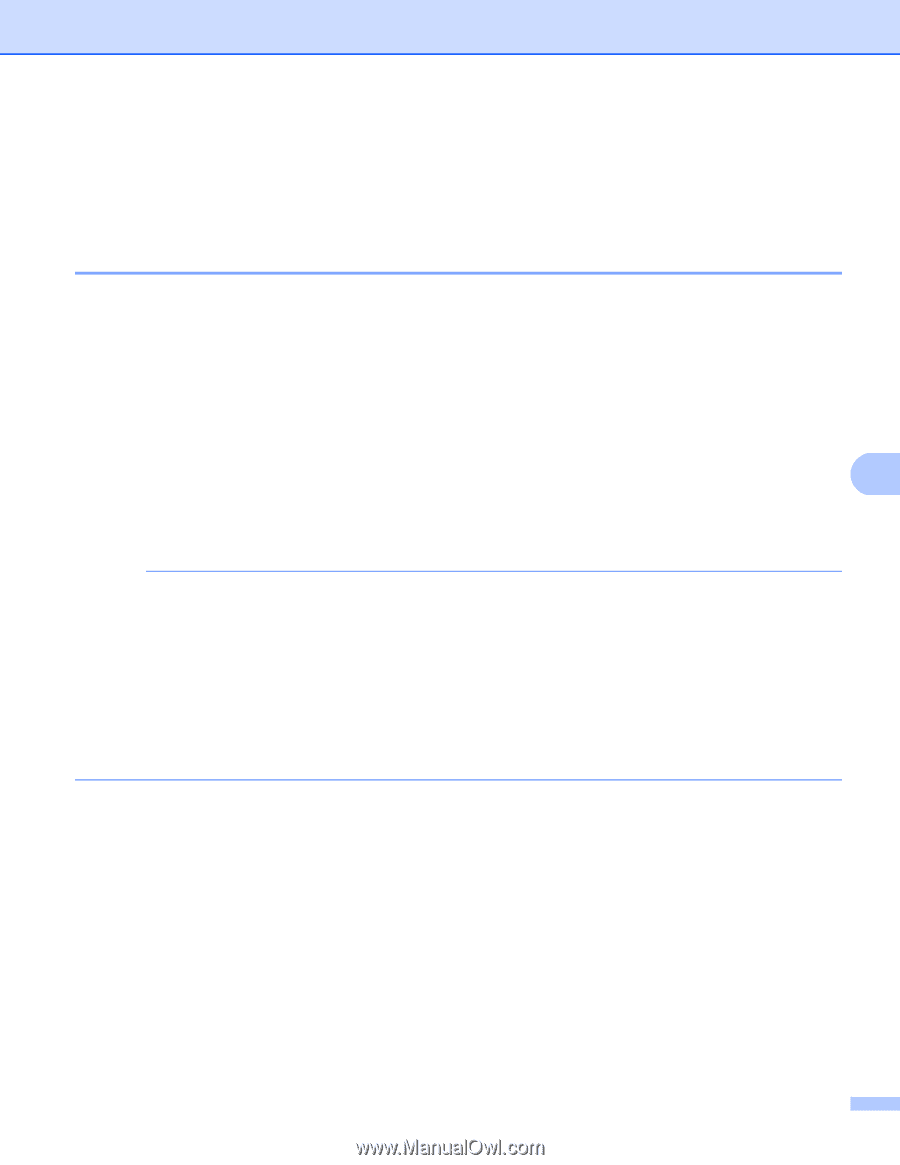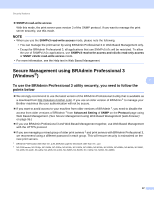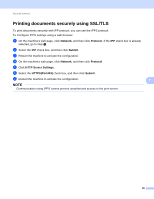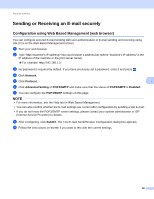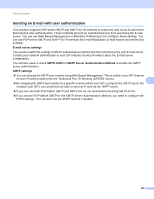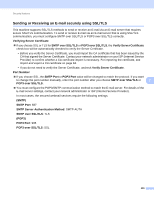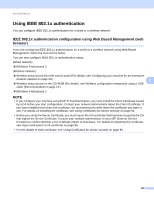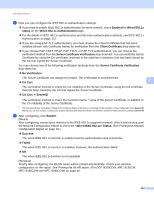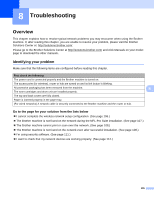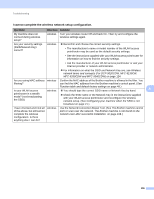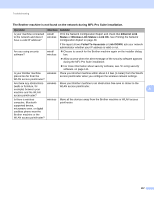Brother International MFC-9340CDW Network Users Manual - English - Page 108
Using IEEE 802.1x authentication
 |
View all Brother International MFC-9340CDW manuals
Add to My Manuals
Save this manual to your list of manuals |
Page 108 highlights
Security features Using IEEE 802.1x authentication 7 You can configure IEEE 802.1x authentication for a wired or a wireless network. IEEE 802.1x authentication configuration using Web Based Management (web browser) 7 If you are configuring IEEE 802.1x authentication for a wired or a wireless network using Web Based Management, follow the instructions below. You can also configure IEEE 802.1x authentication using: (Wired network) BRAdmin Professional 3 (Wireless network) Wireless setup wizard from the control panel (For details, see Configuring your machine for an enterprise wireless network on page 23.) 7 Wireless setup wizard on the CD-ROM (For details, see Wireless configuration temporarily using a USB cable (Recommended) on page 13.) BRAdmin Professional 3 NOTE • If you configure your machine using EAP-TLS Authentication, you must install the Client Certificate issued by a CA before you start configuration. Contact your network administrator about the Client Certificate. If you have installed more than one certificate, we recommend you write down the certificate you want to use. For details on installing the certificate, see Using Certificates for device security on page 84. • Before you verify the Server Certificate, you must import the CA certificate that has been issued by the CA that signed the Server Certificate. Contact your network administrator or your ISP (Internet Service Provider) to confirm whether a CA certificate import is necessary. For details on importing the certificate, see Import and export a CA certificate on page 94. • For the details of each certificate, see Using Certificates for device security on page 84. 102