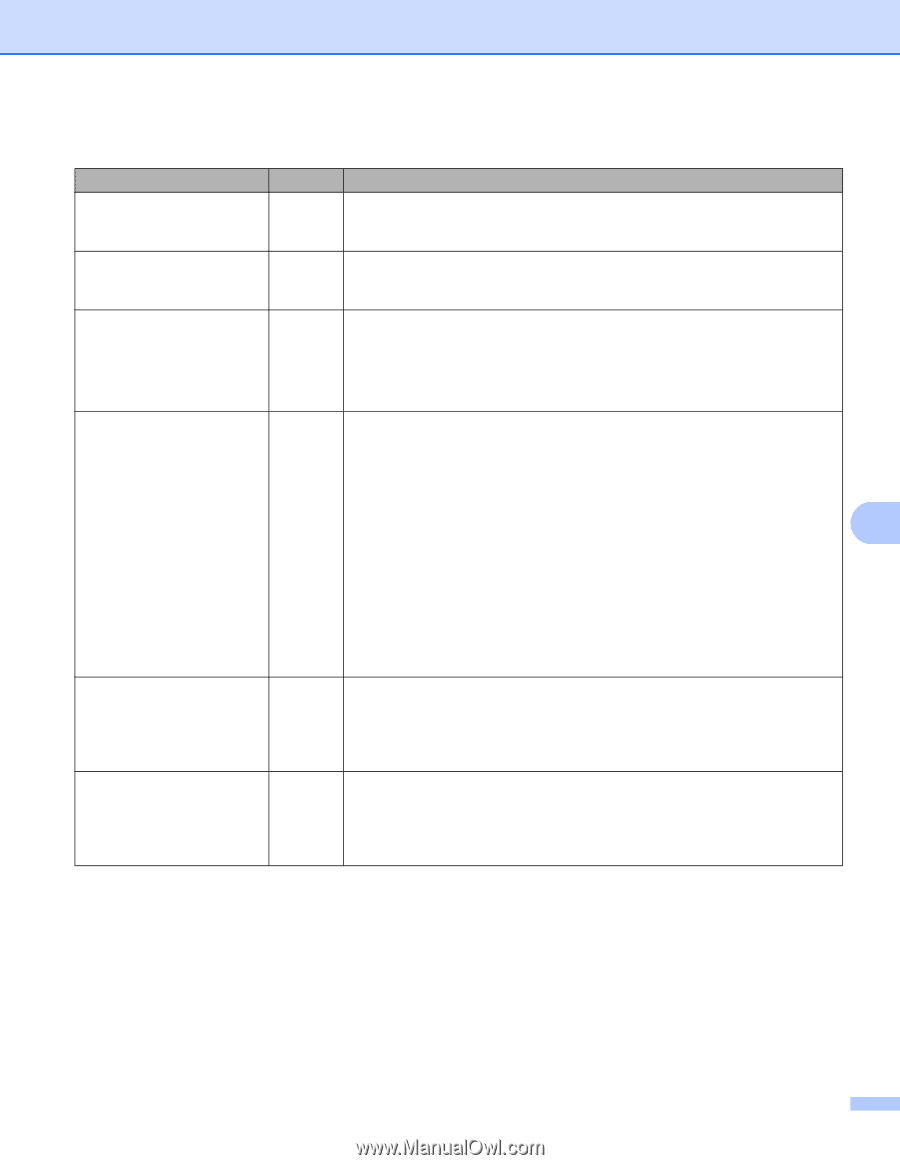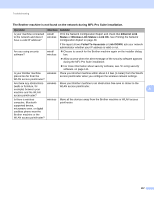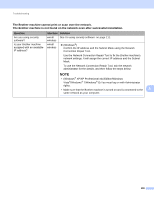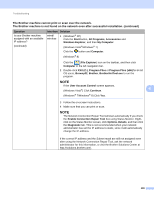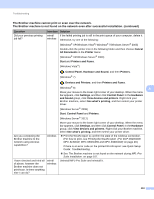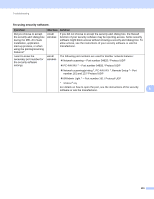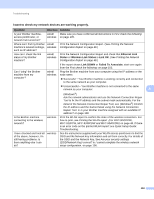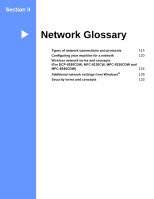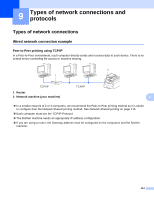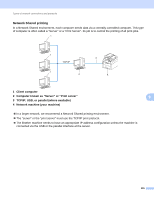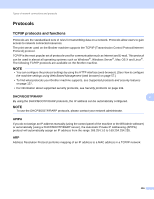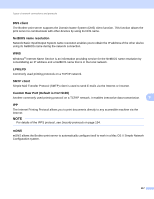Brother International MFC-9340CDW Network Users Manual - English - Page 118
Question, Interface, Solution, Ethernet Link, Status, Wireless Link Status, Link OK, Link DOWN
 |
View all Brother International MFC-9340CDW manuals
Add to My Manuals
Save this manual to your list of manuals |
Page 118 highlights
Troubleshooting I want to check my network devices are working properly. Question Interface Solution Is your Brother machine, access point/router, or network hub turned on? wired/ Make sure you have confirmed all instructions in First check the following: wireless on page 105. Where can I find my Brother wired/ machine's network settings, wireless such as IP address? Print the Network Configuration Report. (See Printing the Network Configuration Report on page 48.) How can I check the link status of my Brother machine? wired/ wireless Print the Network Configuration Report and check that Ethernet Link Status or Wireless Link Status is Link OK. (See Printing the Network Configuration Report on page 48.) If the report shows Link DOWN or Failed To Associate, start over again from the First check the following: on page 105. Can I "ping" the Brother machine from my computer? wired/ Ping the Brother machine from your computer using the IP address or the wireless node name. Successful i Your Brother machine is working correctly and connected to the same network as your computer. Unsuccessful i Your Brother machine is not connected to the same network as your computer. 8 (Windows®) Ask the network administrator and use the Network Connection Repair Tool to fix the IP address and the subnet mask automatically. For the detail of the Network Connection Repair Tool, see (Windows®) Confirm the IP address and the Subnet Mask using the Network Connection Repair Tool. in Is your Brother machine assigned with an available IP address? on page 108. Is the Brother machine connecting to the wireless network? wireless Print the WLAN report to confirm the state of the wireless connection. For how to print, see Printing the WLAN report (For DCP-9020CDW, MFC-9130CW, MFC-9330CDW and MFC-9340CDW) on page 48. If there is an error code on the printed WLAN report: see Quick Setup Guide: Troubleshooting. I have checked and tried all of the above, however, I'm still having problems. Is there anything else I can do? wireless See the instructions supplied with your WLAN access point/router to find the SSID and the Network Key information and set them correctly. For details of the SSID and the Network Key, See Are your security settings (SSID/Network Key) correct? in I cannot complete the wireless network setup configuration. on page 106. 112