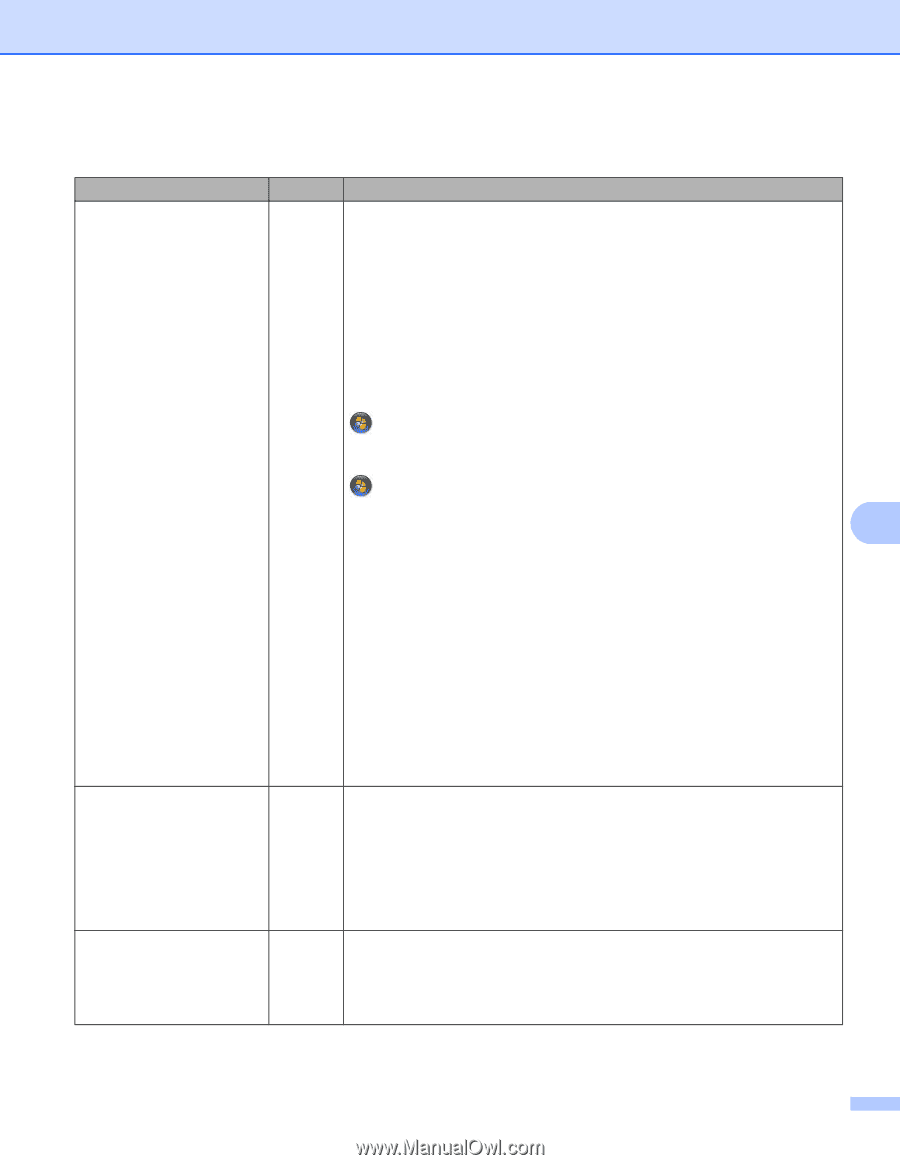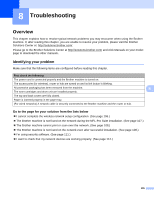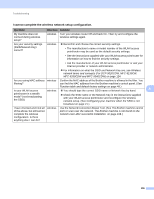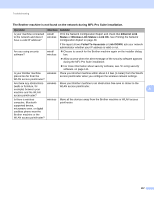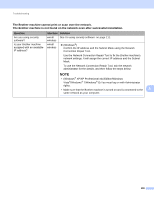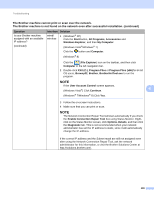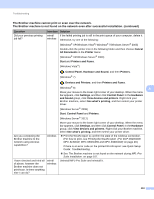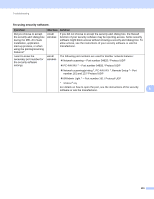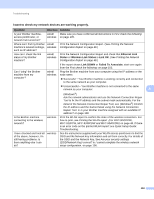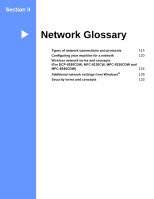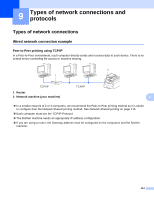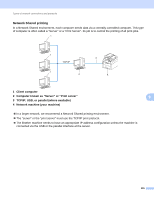Brother International MFC-9340CDW Network Users Manual - English - Page 116
Devices and Printers, Printers and Faxes
 |
View all Brother International MFC-9340CDW manuals
Add to My Manuals
Save this manual to your list of manuals |
Page 116 highlights
Troubleshooting The Brother machine cannot print or scan over the network. The Brother machine is not found on the network even after successful installation. (continued) Question Did your previous printing job fail? Interface Solution wired/ If the failed printing job is still in the print queue of your computer, delete it. wireless Otherwise, try one of the following: (Windows® XP/Windows Vista®/ Windows® 7/Windows Server® 2003) Double-click the printer icon in the following folder and then choose Cancel All Documents in the Printer menu: (Windows® XP/Windows Server® 2003) Start and Printers and Faxes. (Windows Vista®) , Control Panel, Hardware and Sound, and then Printers. (Windows® 7) , Devices and Printers, and then Printers and Faxes. (Windows® 8) 8 Move your mouse to the lower right corner of your desktop. When the menu bar appears, click Settings, and then click Control Panel. In the Hardware and Sound group, click View devices and printers. Right-click your Brother machine, select See what's printing, and then select your printer driver. (Windows Server® 2008) Start, Control Panel and Printers. (Windows Server® 2012) Are you connecting the Brother machine to the network using wireless capabilities? wireless I have checked and tried all of above, however the Brother machine does not print/scan. Is there anything else I can do? wired/ wireless Move your mouse to the lower right corner of your desktop. When the menu bar appears, click Settings, and then click Control Panel. In the Hardware group, click View devices and printers. Right-click your Brother machine, select See what's printing, and then select your printer driver. Print the WLAN report to confirm the state of the wireless connection. (For how to print, see Printing the WLAN report (For DCP-9020CDW, MFC-9130CW, MFC-9330CDW and MFC-9340CDW) on page 48.) If there is an error code on the printed WLAN report: see Quick Setup Guide: Troubleshooting. See The Brother machine is not found on the network during MFL-Pro Suite installation. on page 107. Uninstall MFL-Pro Suite and reinstall it. 110