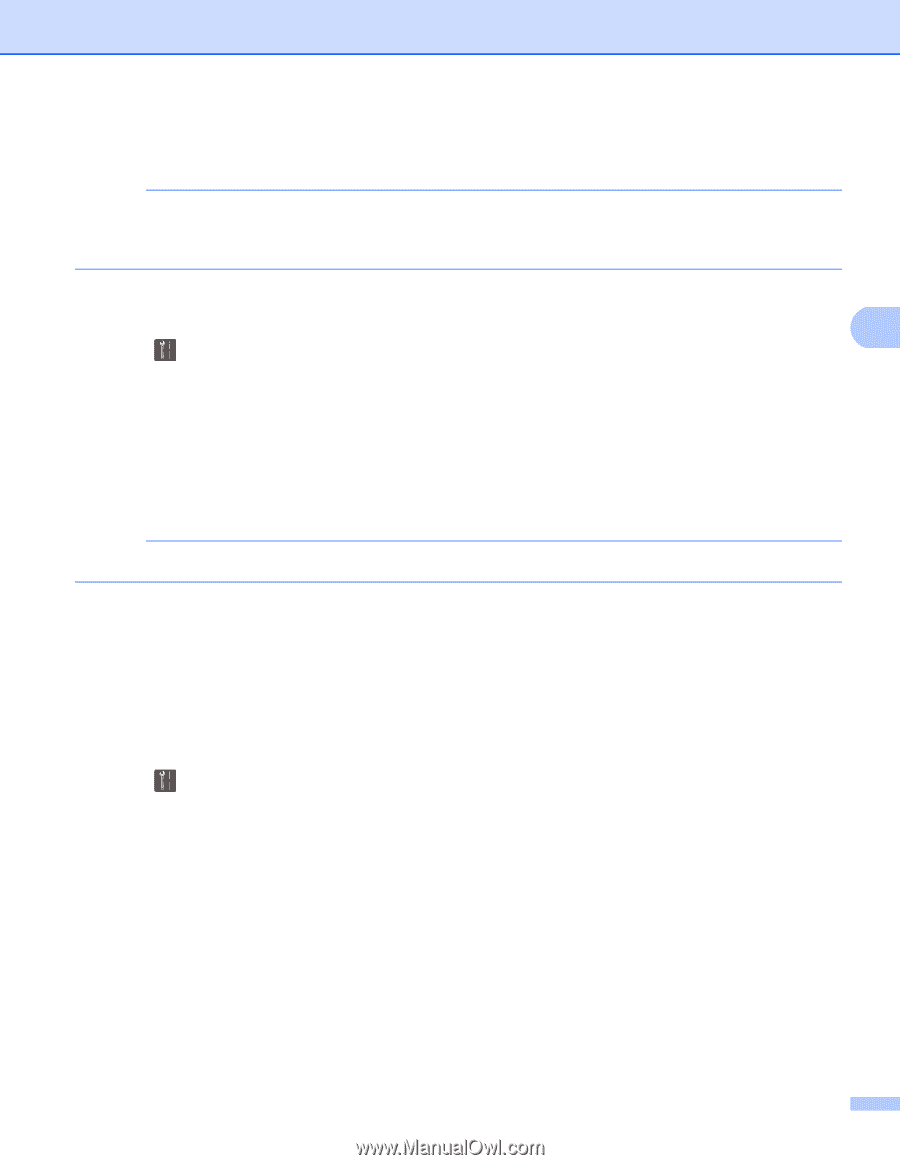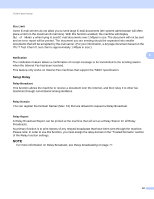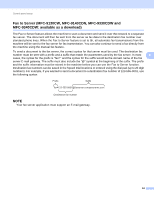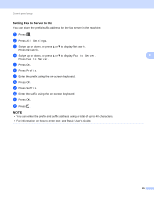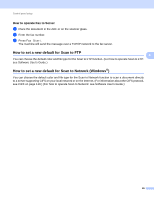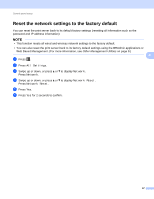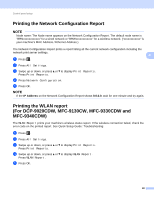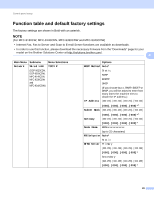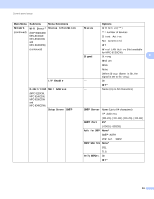Brother International MFC-9340CDW Network Users Manual - English - Page 54
Printing the Network Configuration Report, Printing the WLAN report (For DCP-9020CDW, MFC-9130CW,
 |
View all Brother International MFC-9340CDW manuals
Add to My Manuals
Save this manual to your list of manuals |
Page 54 highlights
Control panel setup Printing the Network Configuration Report 4 NOTE Node name: The Node name appears on the Network Configuration Report. The default node name is "BRNxxxxxxxxxxxx" for a wired network or "BRWxxxxxxxxxxxx" for a wireless network. ("xxxxxxxxxxxx" is your machine's MAC Address / Ethernet Address.) The Network Configuration Report prints a report listing all the current network configuration including the network print server settings. 4 a Press . b Press All Settings. c Swipe up or down, or press a or b to display Print Reports. Press Print Reports. d Press Network Configuration. e Press OK. NOTE If the IP Address on the Network Configuration Report shows 0.0.0.0, wait for one minute and try again. Printing the WLAN report (For DCP-9020CDW, MFC-9130CW, MFC-9330CDW and MFC-9340CDW) 4 The WLAN Report prints your machine's wireless status report. If the wireless connection failed, check the error code on the printed report. See Quick Setup Guide: Troubleshooting. a Press . b Press All Settings. c Swipe up or down, or press a or b to display Print Reports. Press Print Reports. d Swipe up or down, or press a or b to display WLAN Report. Press WLAN Report. e Press OK. 48