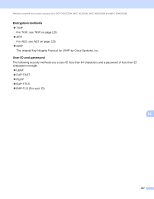Brother International MFC-9340CDW Network Users Manual - English - Page 135
Network, Control Panel, Network and Internet, View network computers and devices, Settings
 |
View all Brother International MFC-9340CDW manuals
Add to My Manuals
Save this manual to your list of manuals |
Page 135 highlights
Additional network settings from Windows® d (Windows Vista®) Click , then choose Network. (Windows® 7) Click , Control Panel, Network and Internet, and then View network computers and devices. (Windows® 8) Move your mouse to the lower right corner of your desktop. When the menu bar appears, click Settings, click Change PC settings, and then click Devices. e (Windows Vista®/Windows® 7) The machine's Web Services Name will be shown with the printer icon. Right-click the machine you want to install. (Windows® 8) Click Add a device. The machine's Web Services Name will be shown. NOTE • The Web Services Name for the Brother machine is your model name and the MAC Address (Ethernet Address) of your machine (e.g. Brother MFC-XXXX (model name) [XXXXXXXXXXXX] (MAC Address / Ethernet Address)). • (Windows® 8) Move your mouse over the machine name to display the machine's information. f (Windows Vista®/Windows® 7) From the pull down menu, click Install. (Windows® 8) Double-click the machine you want to install. 12 129