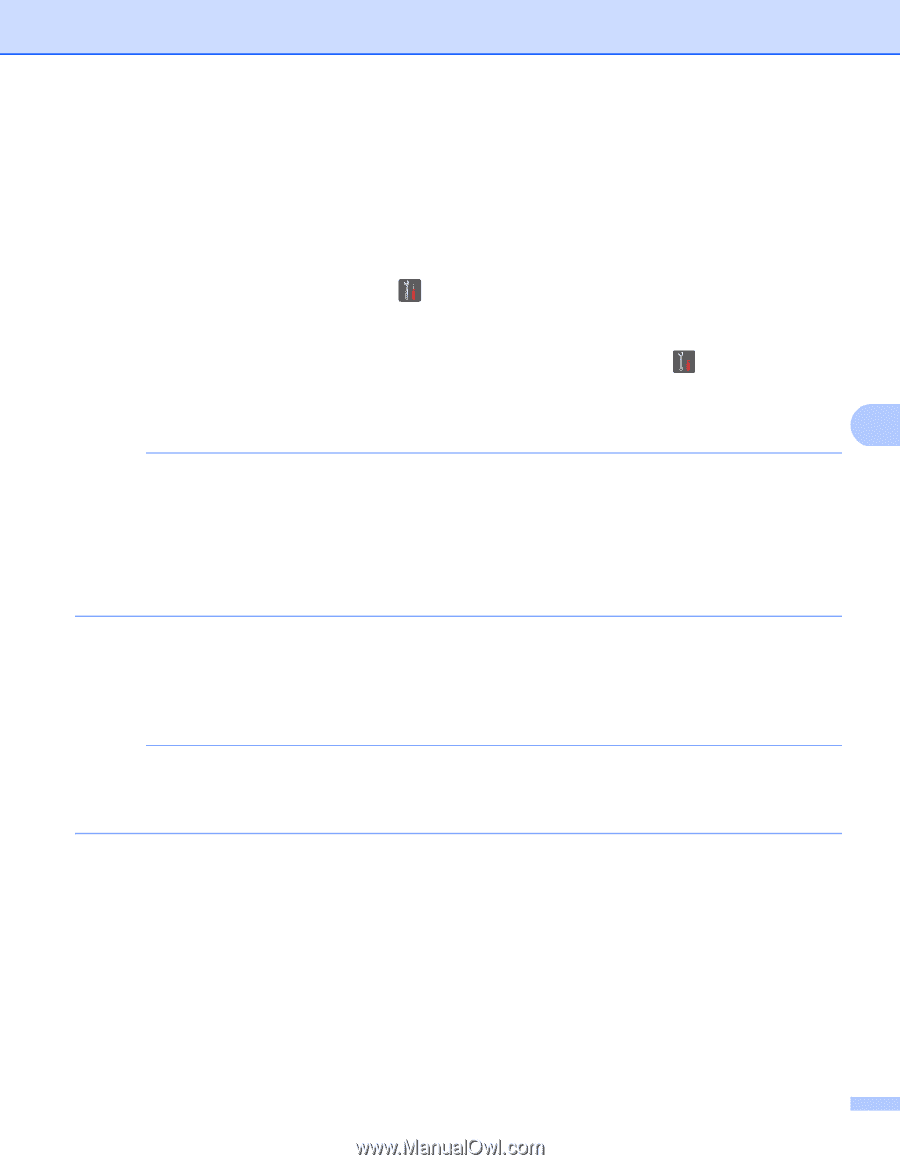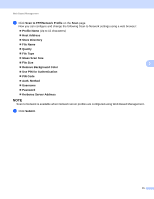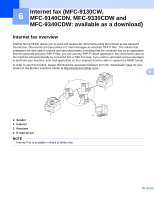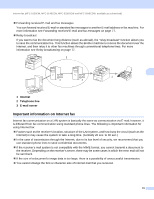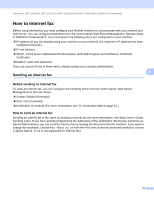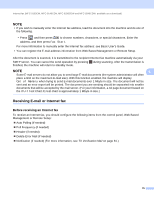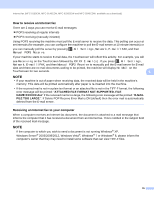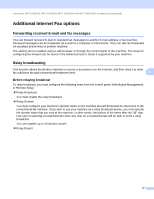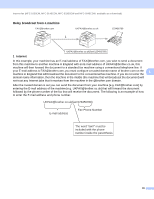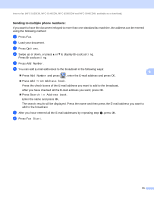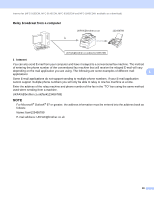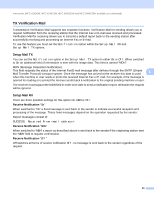Brother International MFC-9340CDW Network Users Manual - English - Page 82
How to receive an Internet fax, Receiving an Internet fax to your computer
 |
View all Brother International MFC-9340CDW manuals
Add to My Manuals
Save this manual to your list of manuals |
Page 82 highlights
Internet fax (MFC-9130CW, MFC-9140CDN, MFC-9330CDW and MFC-9340CDW: available as a download) How to receive an Internet fax 6 There are 2 ways you can receive E-mail messages: POP3 receiving at regular intervals POP3 receiving (manually initiated) Using POP3 receiving the machine must poll the E-mail server to receive the data. This polling can occur at set intervals (for example, you can configure the machine to poll the E-mail server at 10 minute intervals) or you can manually poll the server by pressing , All Settings, Network, E-mail/IFAX, and then Manual POP3 Receive. If your machine starts to receive E-mail data, the Touchscreen will reflect this activity. For example, you will see Receiving on the Touchscreen followed by XX/XX E-mail(s). If you press , All Settings, Network, E-mail/IFAX, and then Manual POP3 Receive to manually poll the E-mail server for E-mail data and there are no mail documents waiting to be printed, the machine will display No Mail on the Touchscreen for two seconds. 6 NOTE • If your machine is out of paper when receiving data, the received data will be held in the machine's memory. This data will be printed automatically after paper is re-inserted into the machine. • If the received mail is not in a plain text format or an attached file is not in the TIFF-F format, the following error message will be printed: "ATTACHED FILE FORMAT NOT SUPPORTED. FILE NAME:XXXXXX.doc" If the received mail is too large, the following error message will be printed: "E-MAIL FILE TOO LARGE.". If Delete POP Receive Error Mail is ON (default) then the error mail is automatically deleted from the E-mail server. Receiving an Internet fax to your computer 6 When a computer receives an Internet fax document, the document is attached to a mail message that informs the computer that it has received a document from an Internet fax. This is notified in the subject field of the received mail message. NOTE If the computer to which you wish to send a document is not running Windows® XP, Windows Server® 2003/2008/2012, Windows Vista®, Windows® 7 or Windows® 8, please inform the computer's owner that they may need to install some software that can view TIFF-F files. 76