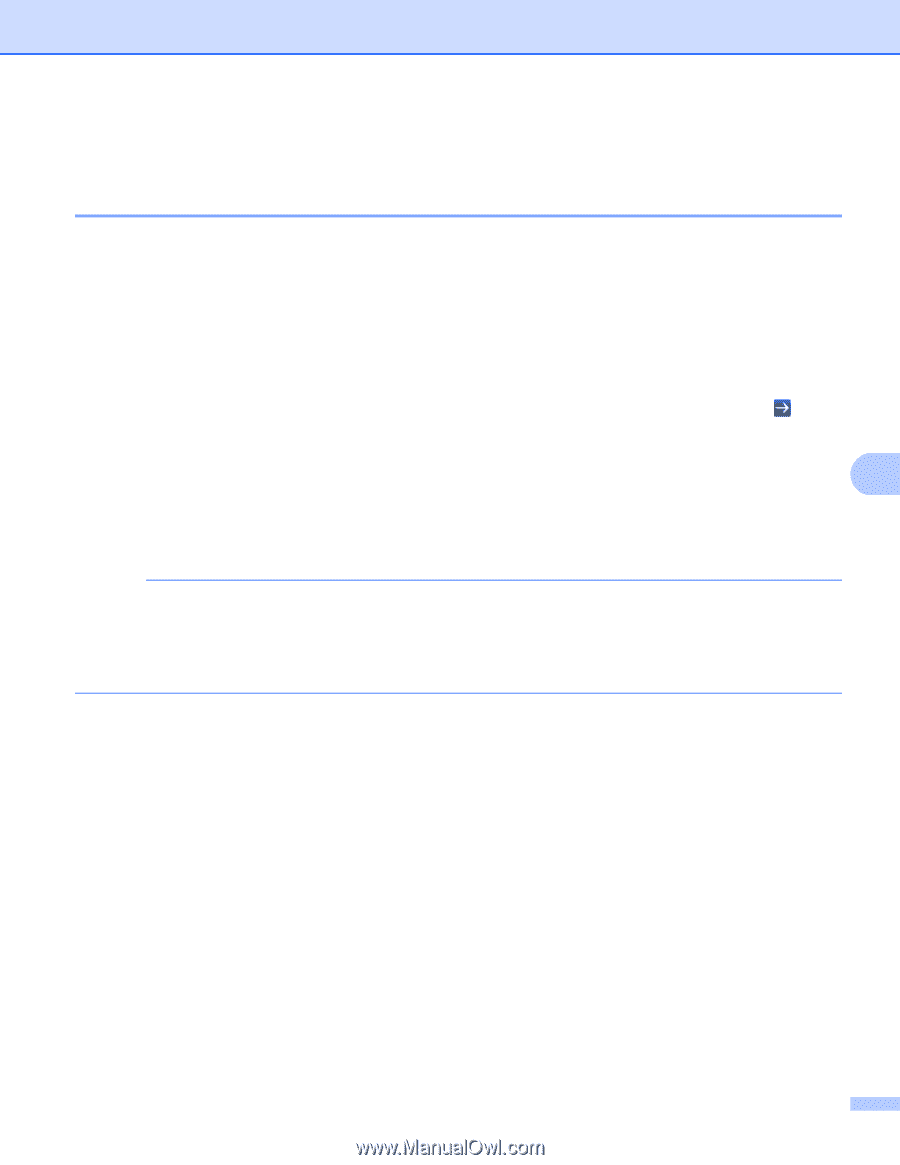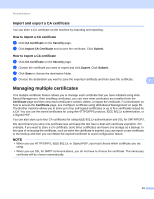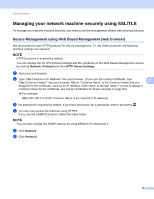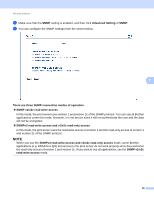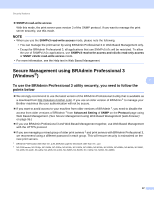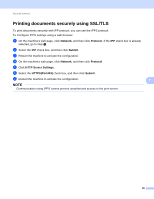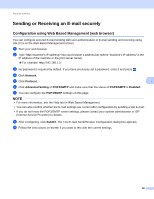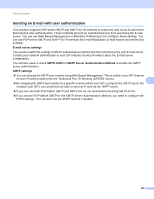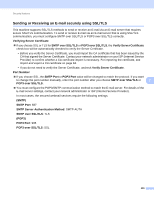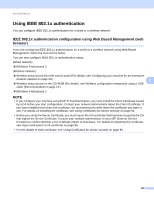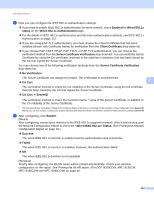Brother International MFC-9340CDW Network Users Manual - English - Page 105
Sending or Receiving an E-mail securely, Configuration using Web Based Management (web browser)
 |
View all Brother International MFC-9340CDW manuals
Add to My Manuals
Save this manual to your list of manuals |
Page 105 highlights
Security features Sending or Receiving an E-mail securely 7 Configuration using Web Based Management (web browser) 7 You can configure secured E-mail sending with user authentication or E-mail sending and receiving using SSL/TLS on the Web Based Management screen. a Start your web browser. b Type "vmachine's IP address/" into your browser's address bar (where "machine's IP address" is the IP address of the machine or the print server name). For example: v192.168.1.2/ c No password is required by default. If you have previously set a password, enter it and press . d Click Network. e Click Protocol. 7 f Click Advanced Setting of POP3/SMTP and make sure that the status of POP3/SMTP is Enabled. g You can configure the POP3/SMTP settings on this page. NOTE • For more information, see the Help text in Web Based Management. • You can also confirm whether the E-mail settings are correct after configuration by sending a test E-mail. • If you do not know the POP3/SMTP server settings, please contact your system administrator or ISP (Internet Service Provider) for details. h After configuring, click Submit. The Test E-mail Send/Receive Configuration dialog box appears. i Follow the instructions on-screen if you want to test with the current settings. 99