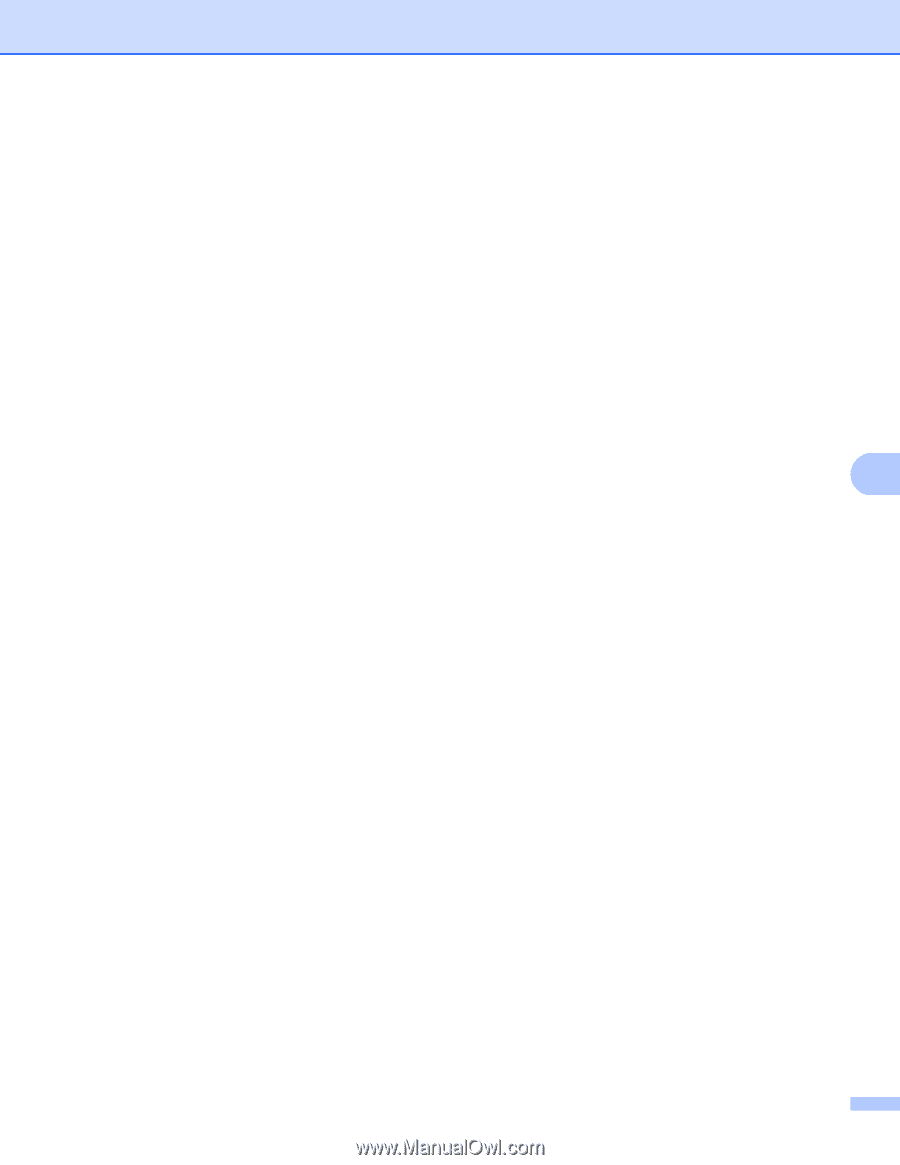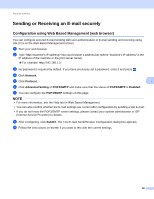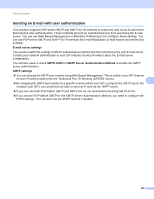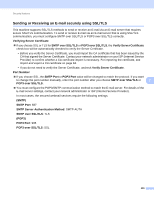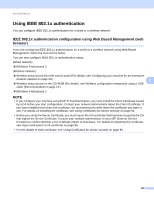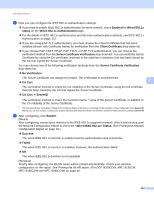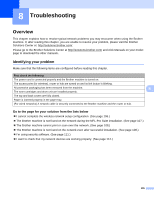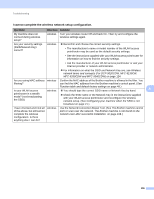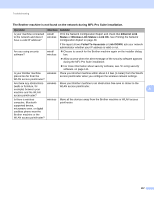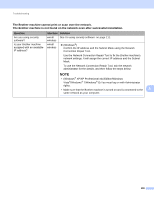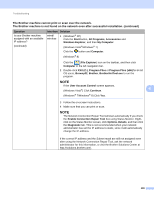Brother International MFC-9340CDW Network Users Manual - English - Page 110
Server Certificate Verification, CA Cert. + ServerID
 |
View all Brother International MFC-9340CDW manuals
Add to My Manuals
Save this manual to your list of manuals |
Page 110 highlights
Security features f Now you can configure the IEEE 802.1x authentication settings. If you want to enable IEEE 802.1x authentication for wired network, check Enabled for Wired 802.1x status on the Wired 802.1x Authentication page. For the details of IEEE 802.1x authentication and the inner authentication methods, see IEEE 802.1x Authentication on page 122. If you are using EAP-TLS authentication, you must choose the Client Certificate that has been installed (shown with Certificate Name) for verification from the Client Certificate drop-down list. If you choose EAP-FAST, PEAP, EAP-TTLS, or EAP-TLS authentication, you can choose the verification method from the Server Certificate Verification drop-down list. You can verify the Server Certificate by using the CA certificate, imported to the machine in advance, that has been issued by the CA that signed the Server Certificate. You can choose one of the following verification methods from the Server Certificate Verification drop-down list. No Verification The Server Certificate can always be trusted. The verification is not performed. CA Cert. 7 The verification method to check the CA reliability of the Server Certificate, using the CA certificate that has been issued by the CA that signed the Server Certificate. CA Cert. + ServerID The verification method to check the Common Name 1 value of the Server Certificate, in addition to the CA reliability of the Server Certificate. 1 The Common Name verification compares the Common Name of the Server Certificate to the character string configured for the Server ID. Before you use this method, contact your system administrator about the Server Certificate's Common Name and then configure Server ID. g After configuring, click Submit. (Wired) After configuring, connect your machine to the IEEE 802.1x supported network. After a few minutes, print the Network Configuration Report to check the Status. (See Printing the Network Configuration Report on page 48.) Success The wired IEEE 802.1x function is enabled and the authentication was successful. Failed The wired IEEE 802.1x function is enabled, however, the authentication failed. Off The wired IEEE 802.1x function is not available. (Wireless) Shortly after configuring, the WLAN report will be printed automatically. Check your wireless configuration on the report. See Printing the WLAN report (For DCP-9020CDW, MFC-9130CW, MFC-9330CDW and MFC-9340CDW) on page 48. 104