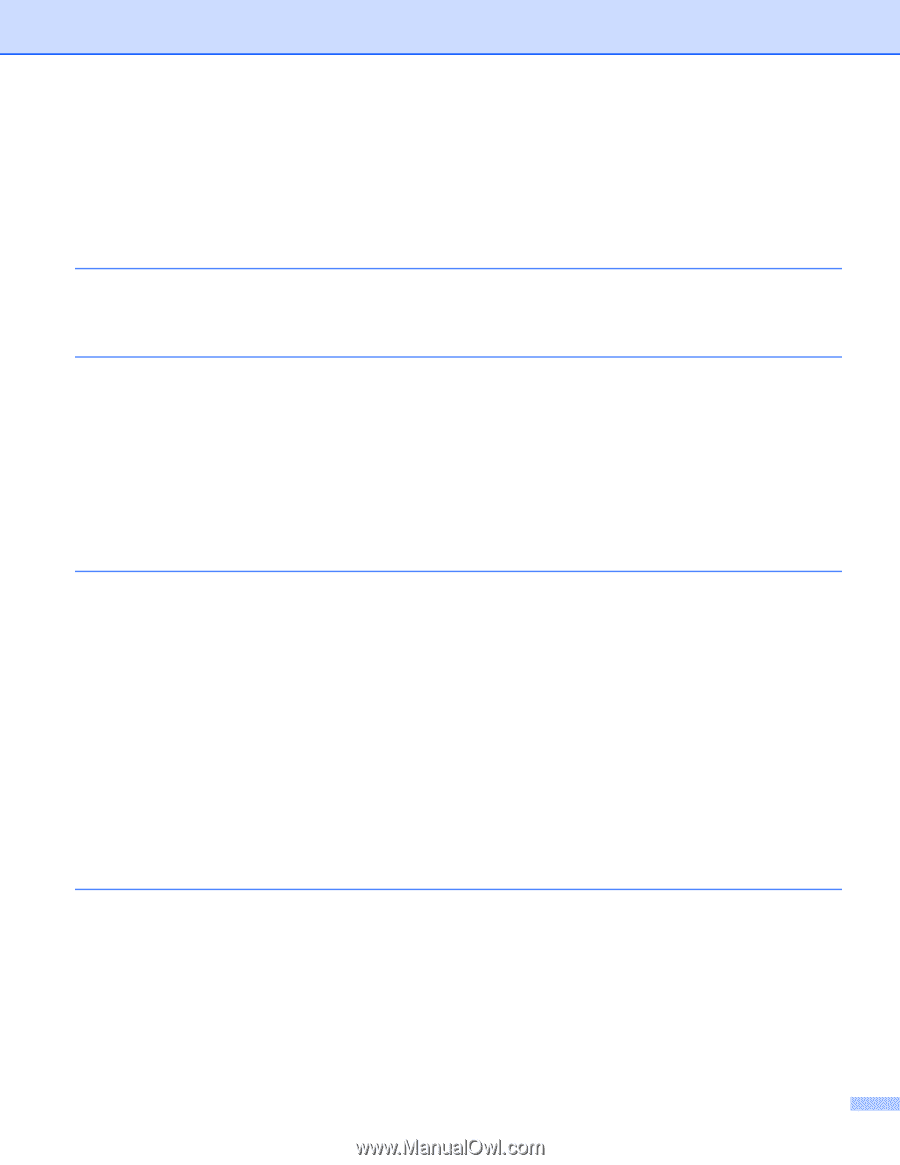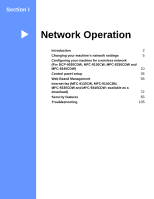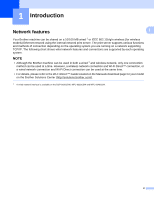ii
Section I
Network Operation
1
Introduction
2
Network features
........................................................................................................................................
2
Other Network features
.......................................................................................................................
4
2
Changing your machine’s network settings
5
How to change your machine’s network settings
(IP address, Subnet mask and Gateway)
...............................................................................................
5
Using the control panel
........................................................................................................................
5
Using the BRAdmin Light utility
...........................................................................................................
5
Other Management Utilities
.......................................................................................................................
8
Web Based Management (web browser)
............................................................................................
8
BRAdmin Professional 3 utility (Windows
®
)
........................................................................................
8
BRPrint Auditor (Windows
®
)
................................................................................................................
9
3
Configuring your machine for a wireless network
(For DCP-9020CDW, MFC-9130CW, MFC-9330CDW and MFC-9340CDW)
10
Overview
..................................................................................................................................................
10
Confirm your network environment
..........................................................................................................
11
Connected to a computer with a WLAN access point/router in the network (Infrastructure mode)...11
Connected to a wireless capable computer without a WLAN access point/router in the network
(Ad-hoc mode)
...............................................................................................................................
12
Wireless configuration temporarily using a USB cable (Recommended)
................................................
13
Configuration using the machine’s control panel Setup Wizard
..............................................................
18
Manual configuration from the control panel
.....................................................................................
19
Configuring your machine when the SSID is not broadcast
..............................................................
21
Configuring your machine for an enterprise wireless network
...........................................................
23
One push configuration using WPS (Wi-Fi Protected Setup) or AOSS™
...............................................
27
Configuration using the PIN Method of WPS (Wi-Fi Protected Setup)
....................................................
29
Configuration in Ad-hoc mode
.................................................................................................................
32
Using configured SSID
......................................................................................................................
32
Using a New SSID
.............................................................................................................................
34
4
Control panel setup
36
Network menu
..........................................................................................................................................
36
TCP/IP
...............................................................................................................................................
36
Ethernet (wired network only)
............................................................................................................
39
Wired Status (For DCP-9020CDN, DCP-9020CDW, MFC-9140CDN, MFC-9330CDW and
MFC-9340CDW)
............................................................................................................................
39
Setup Wizard (wireless network only)
...............................................................................................
39
WPS (Wi-Fi Protected Setup)/AOSS™ (wireless network only)
........................................................
39
WPS (Wi-Fi Protected Setup) w/PIN Code (wireless network only)
..................................................
39
WLAN Status (For DCP-9020CDW, MFC-9130CW, MFC-9330CDW and MFC-9340CDW)
............
39
Table of Contents