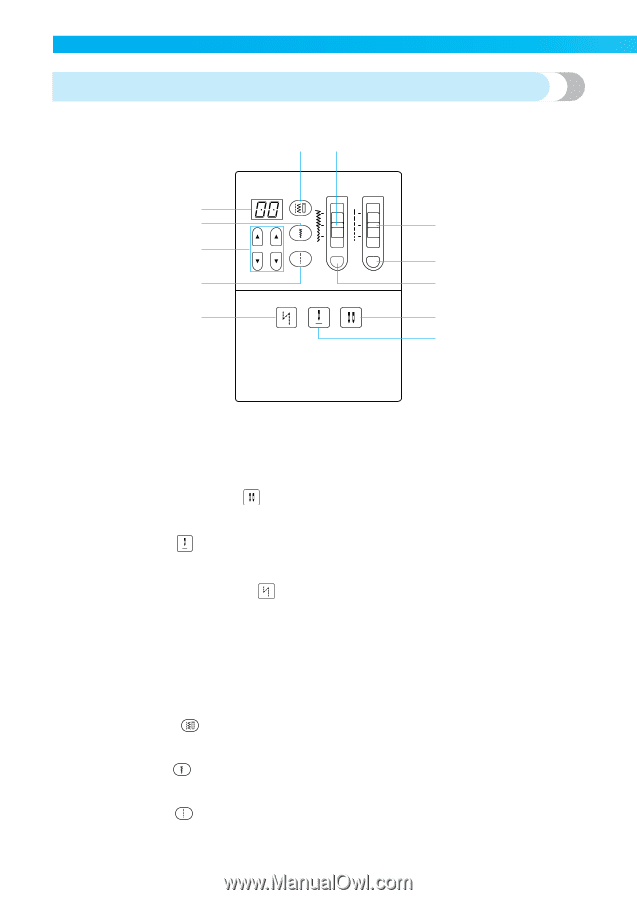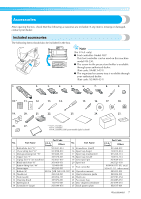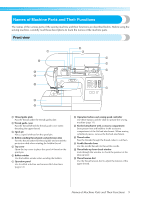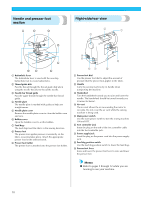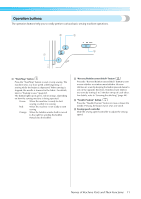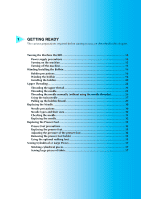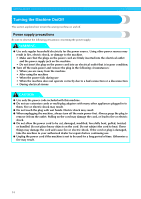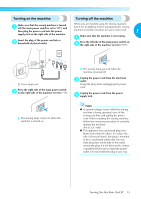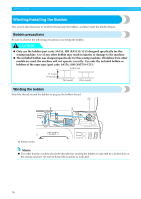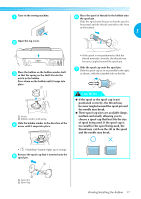Brother International NX-250 Users Manual - English - Page 13
Operation panel
 |
View all Brother International NX-250 manuals
Add to My Manuals
Save this manual to your list of manuals |
Page 13 highlights
Operation panel The operation panel, located on the front at the right of the sewing machine, consists of various buttons and sliders for specifying how the stitch will be sewn. 01 9 A 3 8 4 B 2 7 5 6 1 Stitch width adjustment slider / 2 Stitch width adjustment button These are used to adjust the width of the stitch or the needle position. After pressing the stitch width adjustment button, use the stitch width adjustment slider to adjust the stitch width. 3 Stitch length adjustment slider / 4 Stitch length adjustment button These are used to adjust the length of the stitch. After pressing the stitch length adjustment button, use the stitch length adjustment slider to adjust the stitch length. 5 Needle mode selection key (single/twin) Press the needle mode selection key to select the twin needle sewing setting. Each time this key is pressed, the setting switches between that for single needle sewing and for twin needle sewing. 6 Needle stop position key This is used to change the position of the needle when the sewing machine is stopped. If the key is lit, the sewing machine will stop with the needle raised. If the key is not lit, the sewing machine will stop with the needle lowered. 7 Automatic reverse/reinforcement stitch key Press the automatic reverse/reinforcement stitch key to automatically sew reverse or reinforcement stitches at the beginning and end of stitching. 8 Stitch selection key Press the stitch selection key to select the number for the stitch that you wish to use. 80 stitches are available. For details, refer to "Selecting stitching" (page 56). 9 Stitch indicator This displays the number, width and length of the currently selected stitch. Press the stitch number display key (0), stitch width display key (A) or the stitch length display key (B) to display the corresponding information. In addition, error messages for incorrect operation appear in the stitch indicator. 0 Stitch number display key Press the stitch number display key to display the number of the currently selected stitch. When the stitch number is displayed, the stitch number display key lights up. A Stitch width display key Press the stitch width display key to display the width of the currently selected stitch. When the stitch width is displayed, the stitch width display key lights up. B Stitch length display key Press the stitch length display key to display the length of the currently selected stitch. When the stitch length is displayed, the stitch length display key lights up. 12