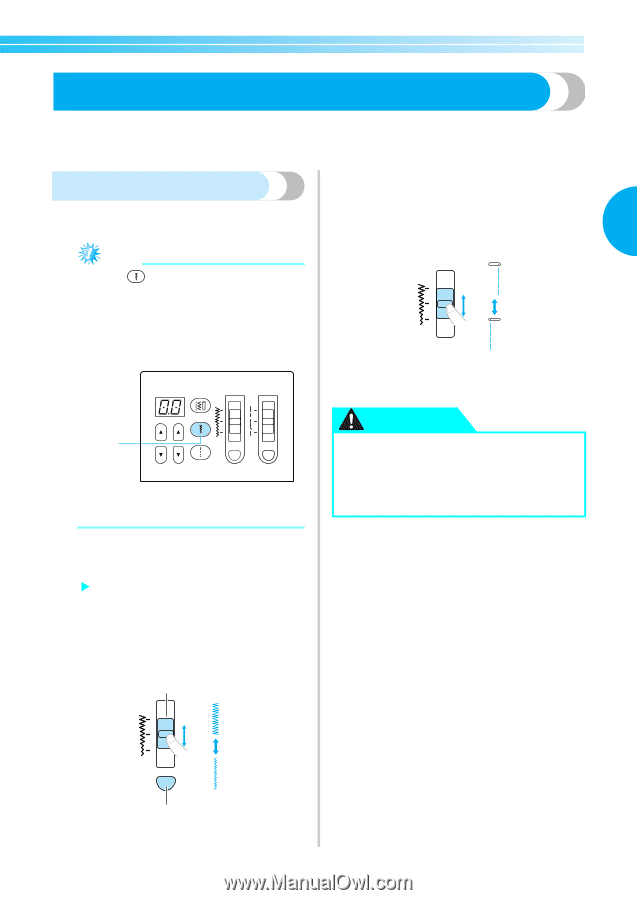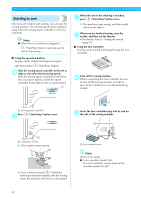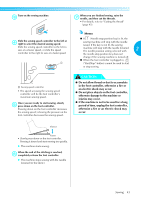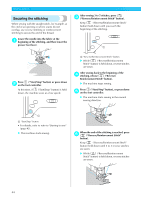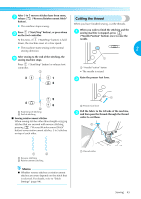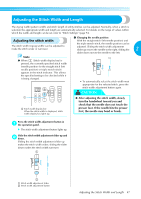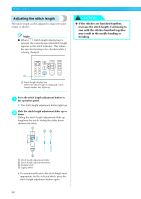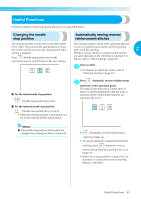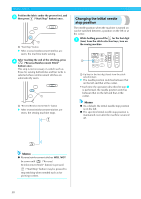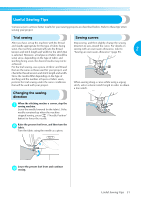Brother International NX-250 Users Manual - English - Page 48
Adjusting the Stitch Width and Length
 |
View all Brother International NX-250 manuals
Add to My Manuals
Save this manual to your list of manuals |
Page 48 highlights
Adjusting the Stitch Width and Length The zigzag width (pattern width) and stitch length of utility stitches can be adjusted. Normally, when a stitch is selected, the appropriate width and length are automatically selected. For details on the range of values within which the width and length can be set, refer to "Stitch Settings" (page 94). Adjusting the stitch width The stitch width (zigzag width) can be adjusted to make the stitch wider or narrower. ■ Changing the needle position With the straight stitch (left needle position) and the triple stretch stitch, the needle position can be adjusted. Sliding the stitch width adjustment slider up moves the needle to the right; sliding the 2 slider down moves the needle to the left. Note ● When (Stitch width display key) is pressed, the currently specified stitch width (needle position for the straight stitch (left needle position) or triple stretch stitch) appears in the stitch indicator. This allows the specified setting to be checked while it is being changed. • To automatically select the stitch width most appropriate for the selected stitch, press the stitch width adjustment button again. CAUTION 1 1 Stitch width display key When the stitch width is displayed, stitch width display key lights up. ● After adjusting the stitch width, slowly turn the handwheel toward you and check that the needle does not touch the presser foot. If the needle hits the presser foot, the needle may bend or break. Press the stitch width adjustment button in 1 the operation panel. X The stitch width adjustment button lights up. Slide the stitch width adjustment slider up and 2 down. Sliding the stitch width adjustment slider up makes the stitch width wider; sliding the slider down makes the stitch width narrower. 1 2 1 Stitch width adjustment slider 2 Stitch width adjustment button Adjusting the Stitch Width and Length 47