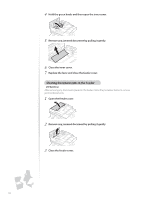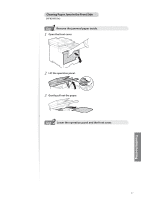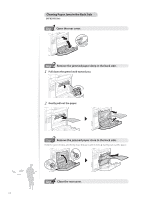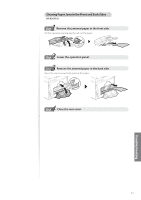Canon Color imageCLASS MF8280Cw Basic Guide - Page 100
Clearing Paper Jams in the Paper Drawer, to highlight <Yes>, and then press [OK].
 |
View all Canon Color imageCLASS MF8280Cw manuals
Add to My Manuals
Save this manual to your list of manuals |
Page 100 highlights
Clearing Paper Jams in the Paper Drawer 1 Step Remove the jammed paper inside the paper drawer. Hold the paper drawer with both hands, and pull it out gently ▶ Gently pull out the paper. IMPORTANT • Make sure to hold the paper drawer with both hands. Otherwise, you may damage the paper drawer by dropping it, if it slides out too easily. • Even if an optional paper drawer (MF8580Cdw only) is installed, remove the paper in the same way. 2 Step Set the paper drawer. If you pulled out an optional paper drawer, set it in the same way. 3 Step When the screen shown below is displayed, press [▲] or [▼] to highlight , and then press [OK]. 100
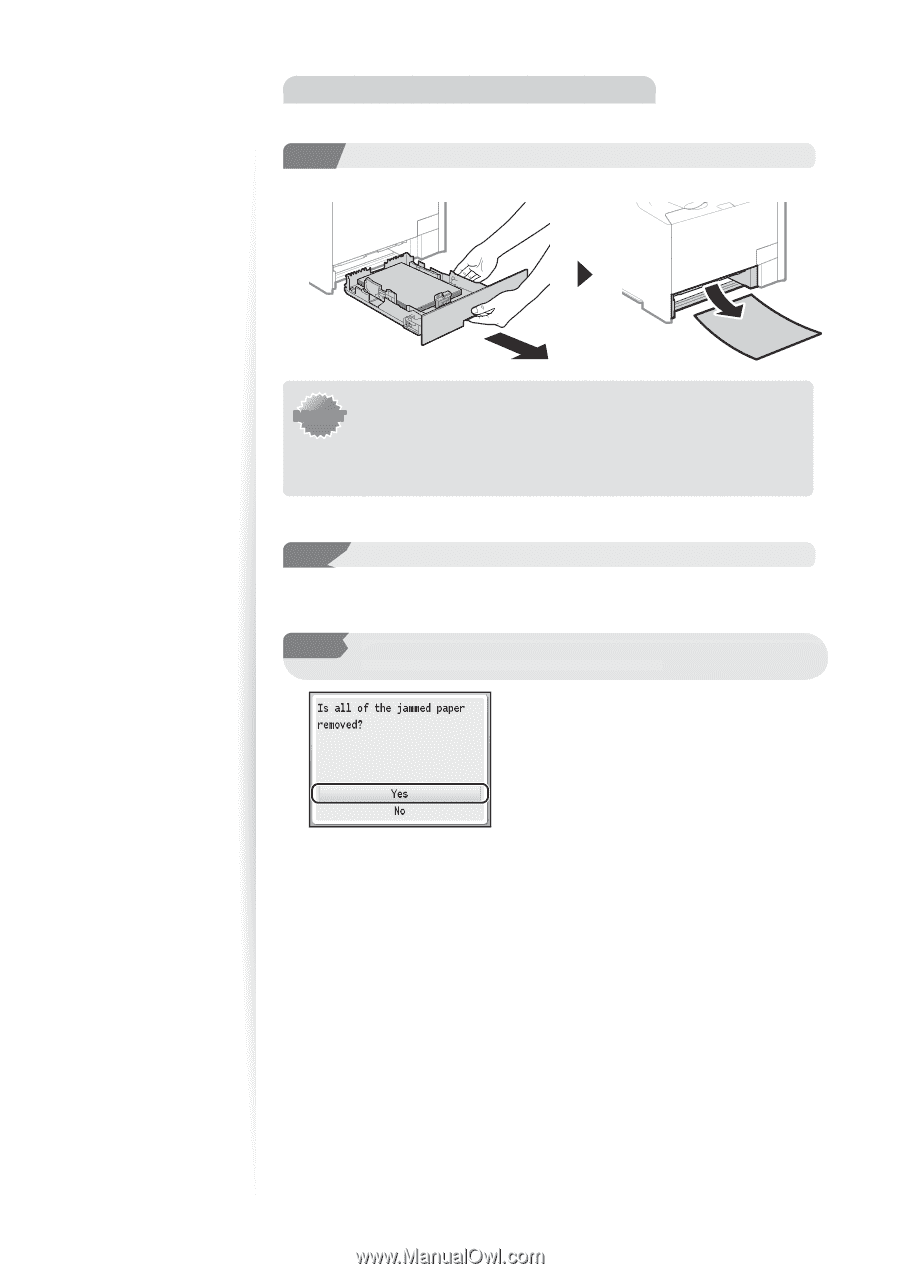
100
Clearing Paper Jams in the Paper Drawer
1
Step
Step
Remove the jammed paper inside the paper drawer.
Hold the paper drawer with both hands, and pull it out gently
▶
Gently pull out the paper.
I
M
P
O
R
T
A
N
T
IMPORTANT
•
Make sure to hold the paper drawer with both hands. Otherwise,
you may damage the paper drawer by dropping it, if it slides out too
easily.
•
Even if an optional paper drawer (MF8580Cdw only) is installed,
remove the paper in the same way.
2
Step
Step
Set the paper drawer.
If you pulled out an optional paper drawer, set it in the same way.
3
Step
When the screen shown below is displayed, press [
▲
] or [
▼
]
to highlight <Yes>, and then press [OK].