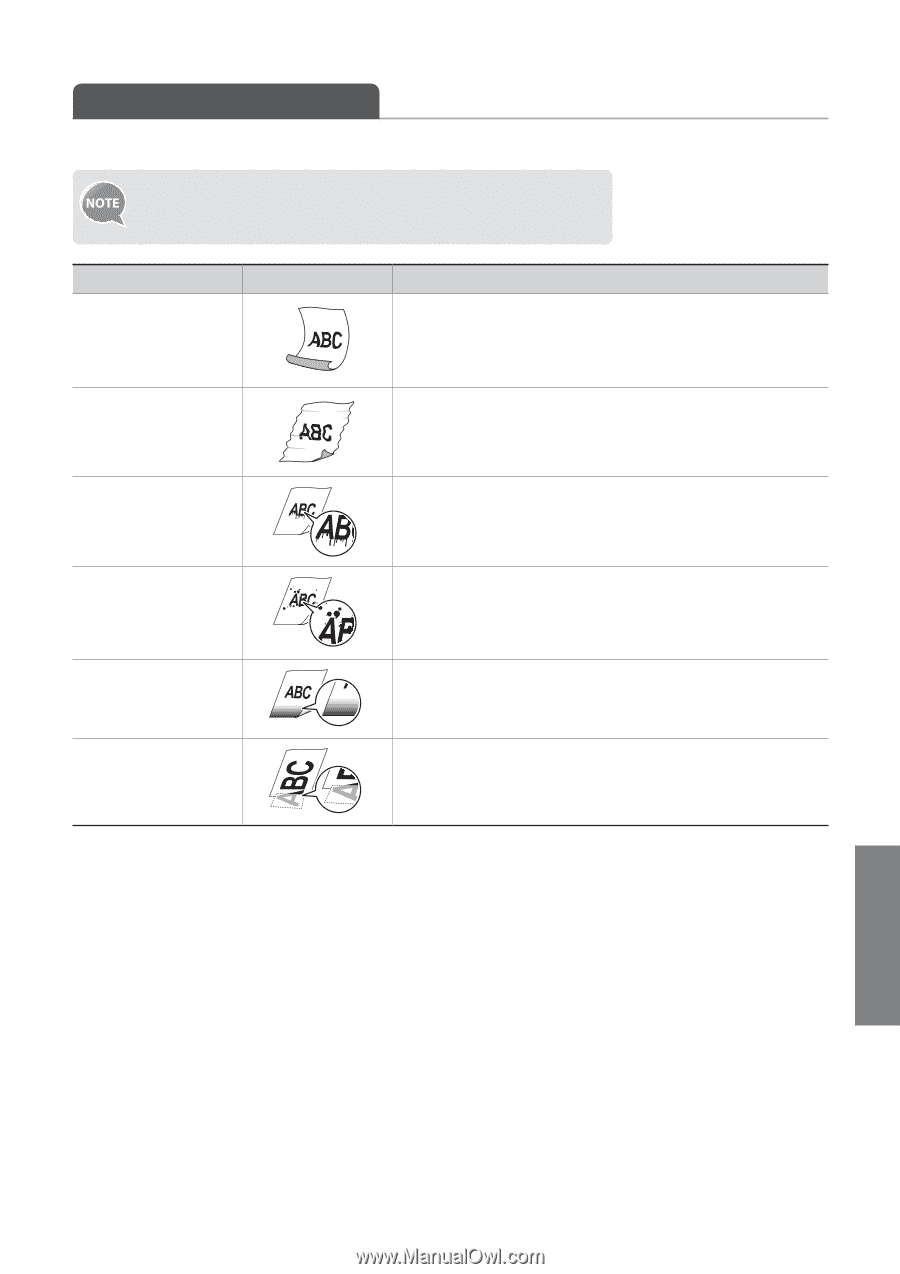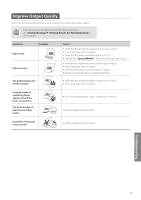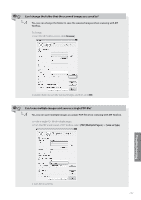Canon Color imageCLASS MF8280Cw Basic Guide - Page 107
Improve Output Quality
 |
View all Canon Color imageCLASS MF8280Cw manuals
Add to My Manuals
Save this manual to your list of manuals |
Page 107 highlights
Improve Output Quality Follow the recommended actions for each symptom to improve the output quality. If you cannot solve the problem with the following actions, see [Troubleshooting] [Printing Results Are Not Satisfactory] in the e-Manual. Symptom Paper curls. Example Paper creases. The printed paper has vertical streaks. Action • Verify that the appropriate paper is being used (→p.20). • Print a test page with new paper. • Verify that the paper is loaded properly (→p.20). • Change the setting from the operation panel. • Verify that the appropriate paper is being used (→p.20). • Print a test page with new paper. • Verify that the paper is loaded properly (→p.20). • Remove any foreign objects inside the machine. • Verify that the appropriate paper is being used (→p.20). • Print a test page with new paper. Smudge marks of spattering toner appear around the text or as patterns. The bottom edge of paper has smudge marks. • Verify that the appropriate paper is being used (→p.20). Provide a margin around the data. A portion of the page is not printed. Provide a margin around the data. Troubleshooting 107