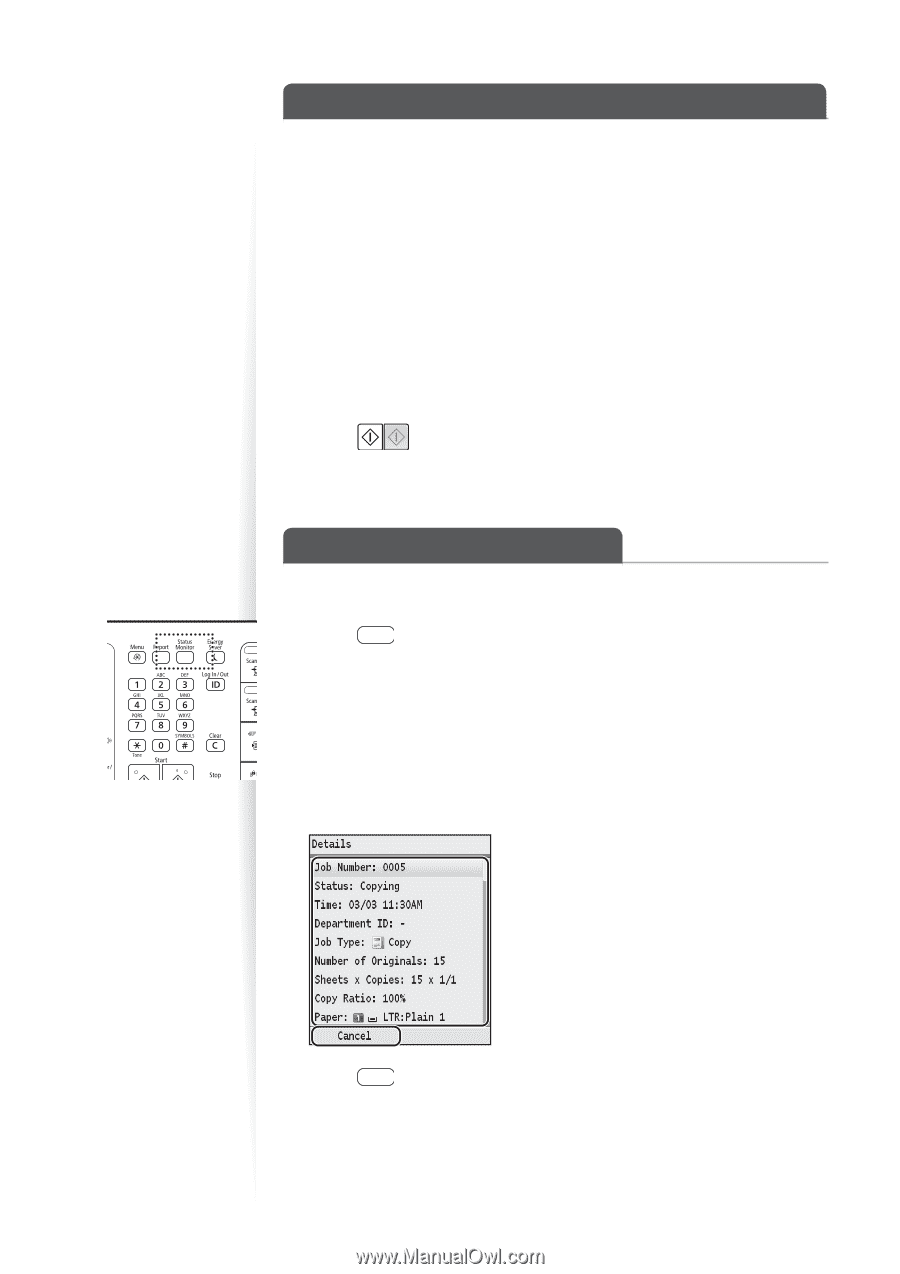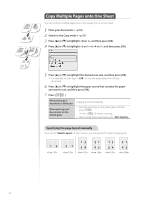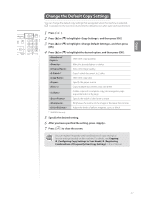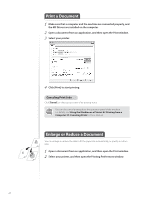Canon Color imageCLASS MF8280Cw Basic Guide - Page 36
Erase Dark Borders and Frame Lines of Copies, View and Cancel Copy Jobs
 |
View all Canon Color imageCLASS MF8280Cw manuals
Add to My Manuals
Save this manual to your list of manuals |
Page 36 highlights
Erase Dark Borders and Frame Lines of Copies You can erase the dark borders and frame lines that may appear around the edges of the output paper. 1 Place your documents (→p.18). 2 Switch to the Copy mode (→p.15). 3 Press [▲] or [▼] to highlight , and then press [OK]. 4 Press [▲] or [▼] to highlight , and then press [OK]. 5 Press or [►] to specify the width of the frame to erase, and then press . 6 Select the document size, and then press [OK]. 7 Press [ ]. View and Cancel Copy Jobs You can view or cancel copy jobs while the jobs are in progress. 1 Press [ ] (Status Monitor). 2 Press [▲] or [▼] to highlight , and then press [OK]. 3 Press [▲] or [▼] to highlight , and then press [OK]. 4 Press [▲] or [▼] to highlight the job you want to view or cancel, and then press [OK]. • To view the details, press [▲] or [▼]. • To cancel the job, press , press [▲] or [▼] to highlight , and then press [OK]. 5 Press [ ] (Status Monitor) to close the screen. 36