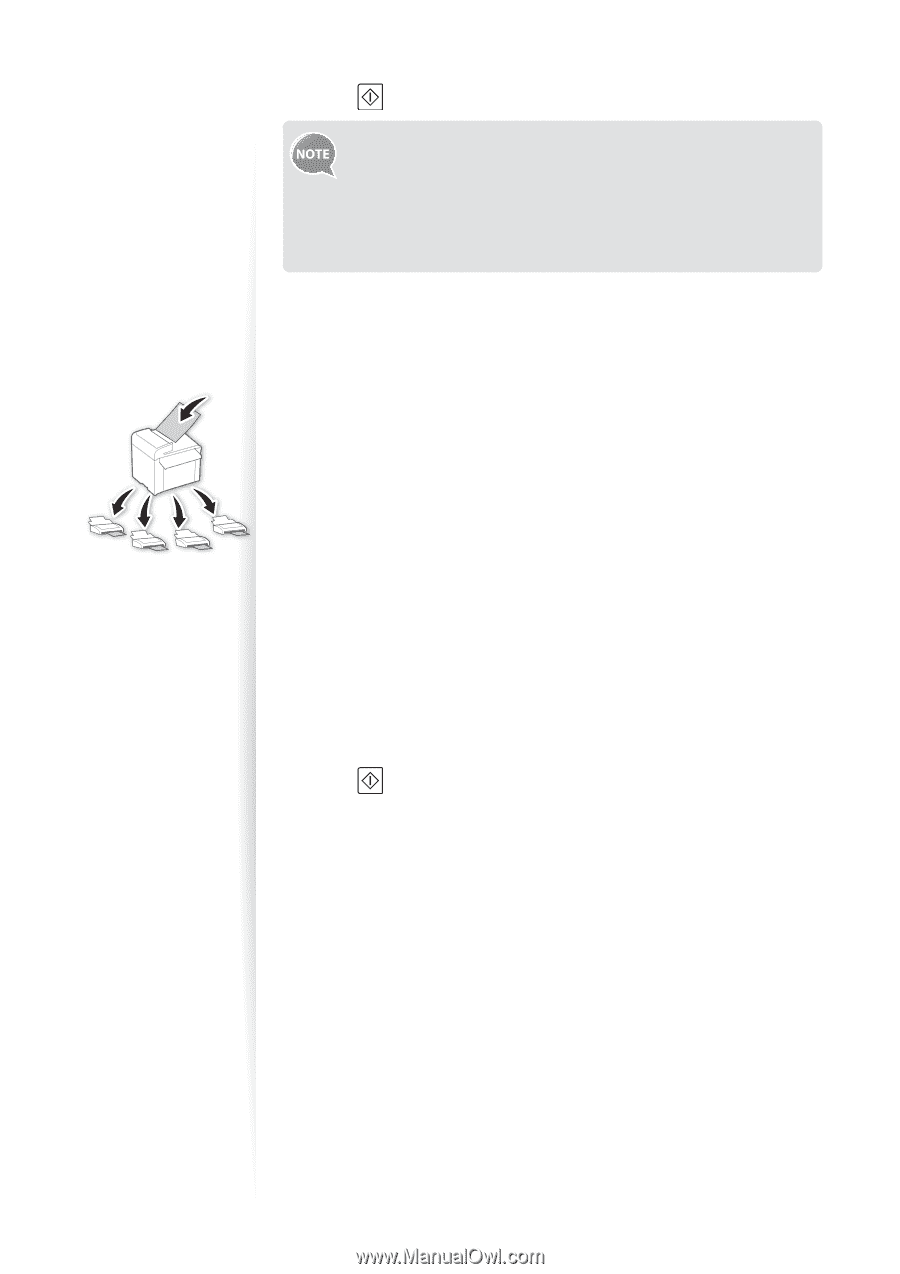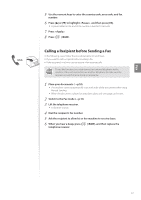Canon Color imageCLASS MF8280Cw Basic Guide - Page 58
Sending a Fax to Multiple Destinations (Sequential Broadcast)
 |
View all Canon Color imageCLASS MF8280Cw manuals
Add to My Manuals
Save this manual to your list of manuals |
Page 58 highlights
5 Press [ ] (B&W). • When is set to , this feature is not available. • The destinations and their fax settings in Manual Sending are not available for this feature. • Turning OFF the machine or setting to deletes the past destinations and their fax settings, and disables this feature. Sending a Fax to Multiple Destinations (Sequential Broadcast) You can send the same document to multiple recipients at once. 1 Place your documents (→p.18). 2 Switch to the Fax mode (→p.15). 3 Specify the destination. • Specify the destination using the Address Book or the numeric keys. • To specify a destination using the numeric keys, enter the fax number and press . To specify additional destinations, press [▲] or [▼] to select , and repeat the procedure. • You can also specify the destination from an LDAP server. For details, see the e-Manual. 4 Repeat step 3 to enter additional destinations as needed. • is available up to 10 destinations. • To confirm or delete destinations, press [▲] or [▼] to highlight , and then press [OK]. 5 Adjust the image quality of the documents as needed (→p.52). 6 Press [ ] (B&W). Sending a Fax to an International Destination (Adding Pauses) When sending faxes to international destinations, it is sometimes difficult to connect to a recipient, due to the long distance that the signal must travel. You can insert a pause after the international access code to reduce this problem. 1 Place your documents (→p.18). 2 Switch to the Fax mode (→p.15). 3 Use the numeric keys to enter the international access code. • For details about international access codes, contact your telephone service provider. 4 Press [▲] or [▼] to highlight , and then press [OK]. • The letter is displayed to indicate the pause. • The default pause added before the number is two seconds. To change the pause time, see "" (→p.67). • To add another pause, press [OK] again. 58