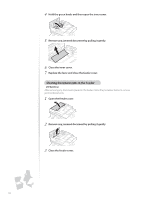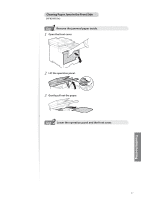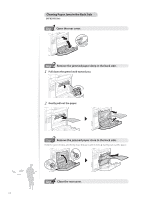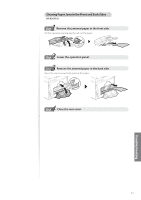Canon Color imageCLASS MF8280Cw Basic Guide - Page 101
Clearing Paper Jams in the Manual Feed Slot, Remove the paper that is loaded in the tray.
 |
View all Canon Color imageCLASS MF8280Cw manuals
Add to My Manuals
Save this manual to your list of manuals |
Page 101 highlights
Clearing Paper Jams in the Manual Feed Slot (MF8580Cdw) 1 Step Remove the paper that is loaded in the tray. 2 Step Remove the jammed paper in the tray. Do not forcibly remove jammed paper from the machine. If the jammed paper cannot be removed easily, proceed to the next step. 1 Gently pull out the paper. 2 Close the tray. 3 Step Remove the jammed document inside the tray. 1 Hold the paper drawer with both hands, and pull it out. 2 Hold the green knobs, and push down this part. 101 Troubleshooting
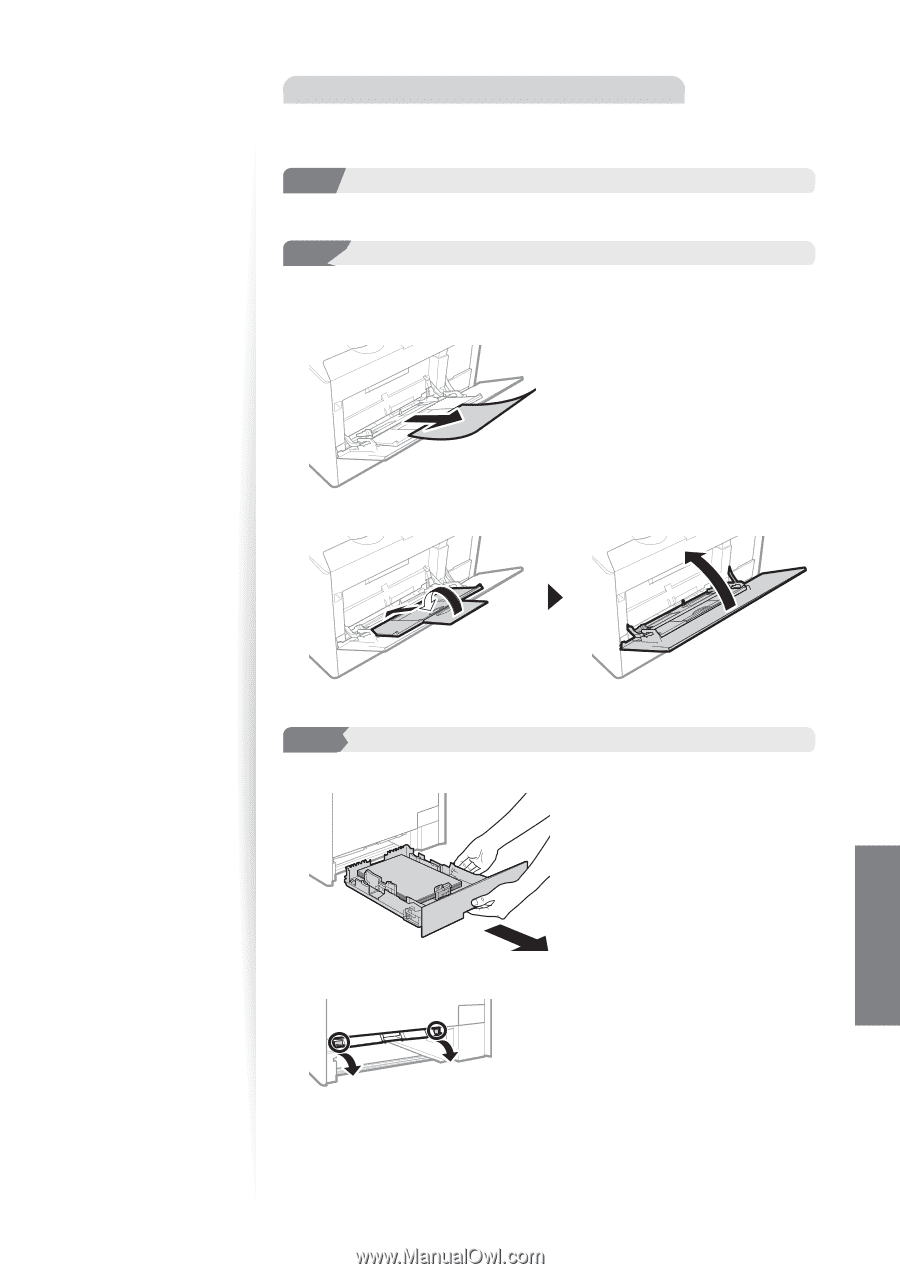
101
Troubleshooting
Clearing Paper Jams in the Manual Feed Slot
(MF8580Cdw)
1
Step
Step
Remove the paper that is loaded in the tray.
2
Step
Step
Remove the jammed paper in the tray.
Do not forcibly remove jammed paper from the machine. If the jammed paper cannot be
removed easily, proceed to the next step.
1
Gently pull out the paper.
2
Close the tray.
3
Step
Remove the jammed document inside the tray.
1
Hold the paper drawer with both hands, and pull it out.
2
Hold the green knobs, and push down this part.