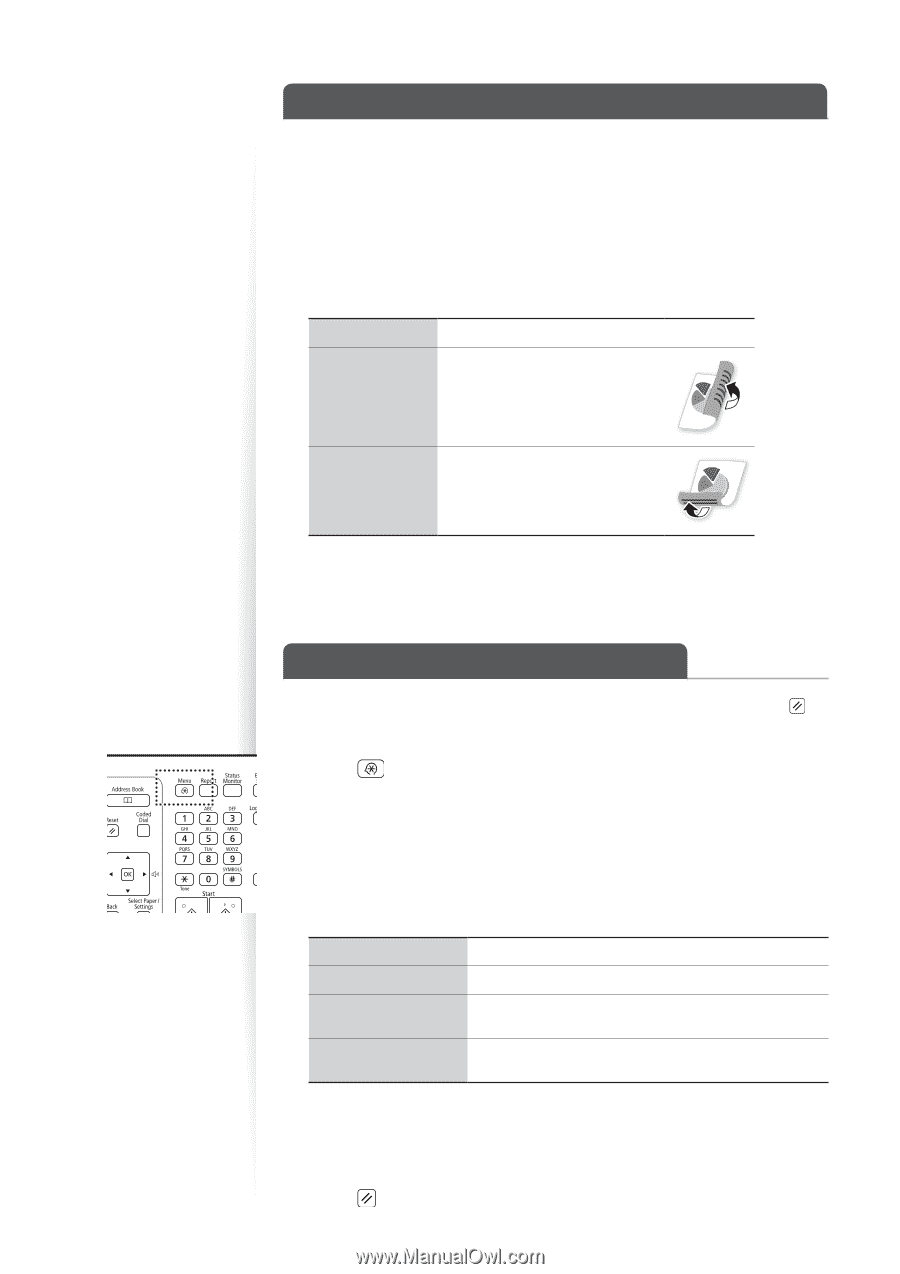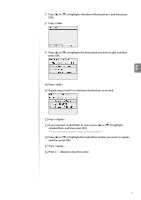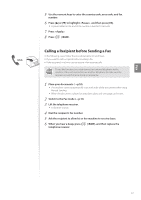Canon Color imageCLASS MF8280Cw Basic Guide - Page 54
Specifying the Double-Sided Document Format (MF8580Cdw Only), Changing the Default Settings
 |
View all Canon Color imageCLASS MF8280Cw manuals
Add to My Manuals
Save this manual to your list of manuals |
Page 54 highlights
Specifying the Double-Sided Document Format (MF8580Cdw Only) You can set the document format to scan double-sided documents automatically. 1 Place your documents (→p.18). 2 Switch to the Fax mode (→p.15). 3 Press [▲] or [▼] to highlight , and then press [OK]. 4 Press [▲] or [▼] to highlight the desired option, and then press [OK]. Read only one side of documents. • Read both sides of documents. • Select when the document is book type. • Read both sides of documents. • Select when the document is calendar type. 5 Send a fax to the desired destination (→p.55). Changing the Default Settings You can change the default settings that are applied when the machine is restarted, [ ] is pressed or the screen is returned to the default screen after auto reset is performed. 1 Press [ ]. 2 Press [▲] or [▼] to highlight , and then press [OK]. 3 Press [▲] or [▼] to highlight , and then press [OK]. 4 Press [▲] or [▼] to highlight , and then press [OK]. 5 Press [▲] or [▼] to highlight the desired option, and then press [OK]. Make the resolution higher or lower. Make the density lighter or darker. * Set whether to read one side of documents or both sides of documents automatically. Increase the sharpness to enhance the clarity of an image, or decrease the sharpness to soften an image. * MF8580Cdw only 6 Specify the desired setting. 7 After you have specified the setting, press . 8 Press [ ] to close the screen. 54