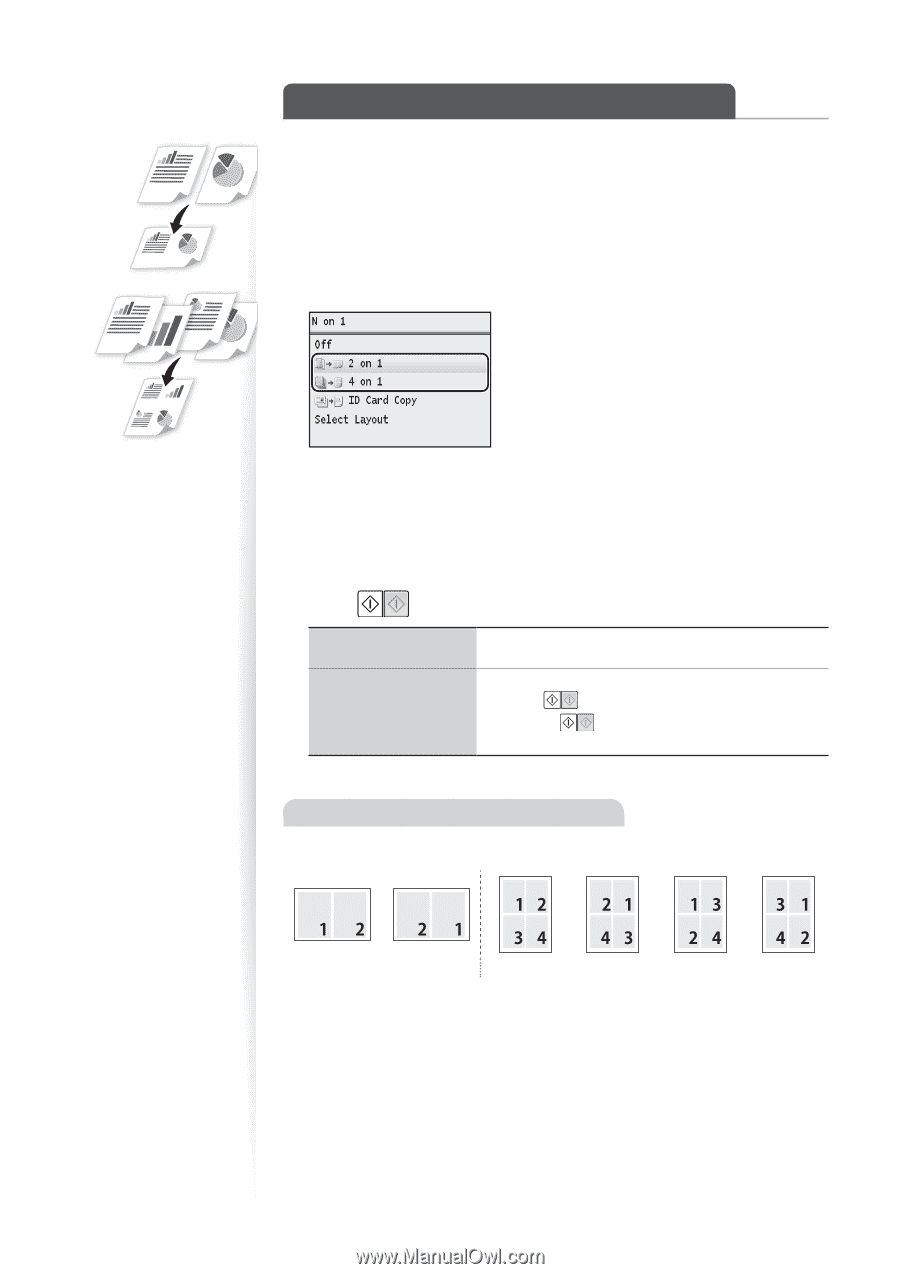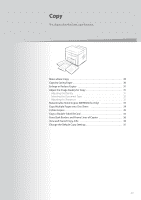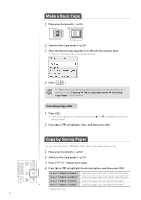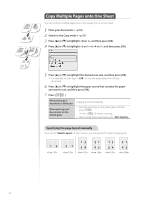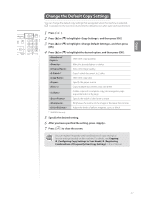Canon Color imageCLASS MF8280Cw Basic Guide - Page 34
Copy Multiple s onto One Sheet, Specifying the layout manually
 |
View all Canon Color imageCLASS MF8280Cw manuals
Add to My Manuals
Save this manual to your list of manuals |
Page 34 highlights
Copy Multiple Pages onto One Sheet You can combine multiple pages (two or four pages) onto one copy sheet. 1 Place your documents (→p.18). 2 Switch to the Copy mode (→p.15). 3 Press [▲] or [▼] to highlight , and then press [OK]. 4 Press [▲] or [▼] to highlight or , and then press [OK]. 5 Press [▲] or [▼] to highlight the desired scan size, and then press [OK]. • For example, set scan size to to scan the entire page of an LTR-size document. 6 Press [▲] or [▼] to highlight the paper source that contains the paper you want to use, and then press [OK]. 7 Press [ ]. When placing your documents in the feeder When placing your documents on the platen glass Copying starts automatically. 1. Place the next page on the platen glass, and then press [ ]. • Press [ ] for every scanning. 2. After scanning all your documents, press . Specifying the page layout manually If you select at step 4 above, you may specify the desired page layout. 34